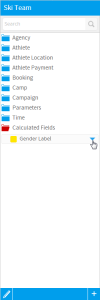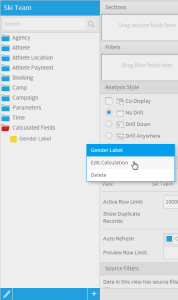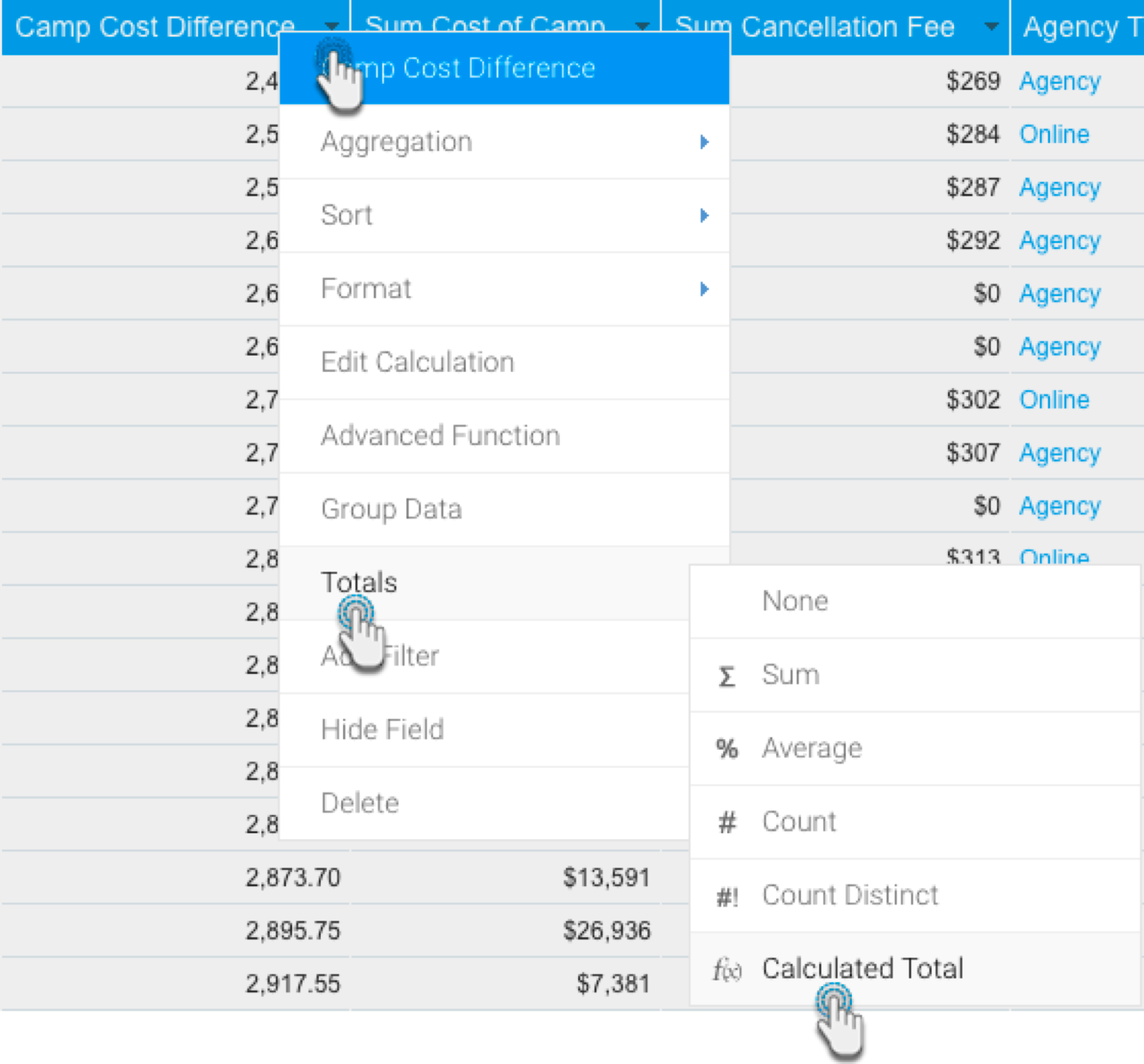Page History
...
- Hover over the calculation in the Field List of the Data step and click on the drop down menu to open it
- Select the Edit Calculation option
Copy a Calculated Field
To copy a calculated field:
- Hover over the calculation in the Field List of the Data step and click on the drop down menu to open it. Select the Copy option.
- A confirmation popup is displayed, click on Ok to create a copy of the selected field.
The new field will have the same name as the old field with “Copy” appended to the end. You can rename this field as required. Note that copying calculated fields also works at subquery level.
Delete a Calculated Field
...
Note: Calculated Total is not supported in charts, except Numeric Display.
| Expand | ||
|---|---|---|
| ||
|
...