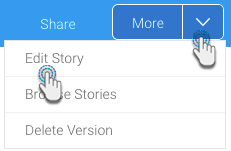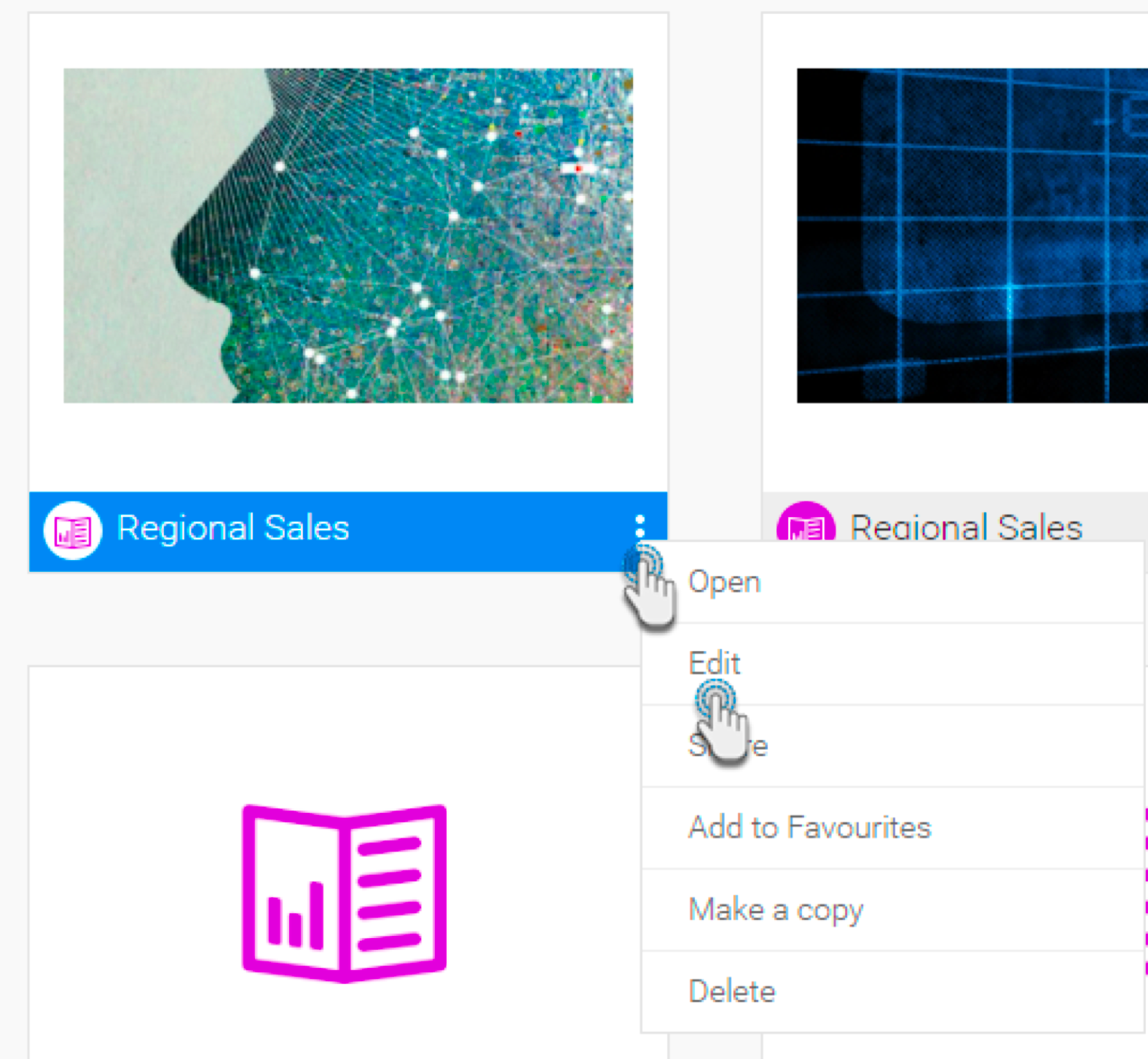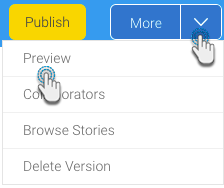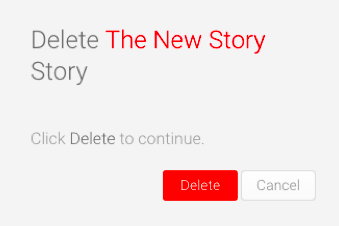Page History
...
If a published story requires changes, it will need to be viewed in draft or edit mode. Only the story author (or a user with 'Story Admin' role functionalityfunction) can put the story back in draft mode, so that they and the collaborators can update it. Note however, Doing so essentially creates a separate draft version. This means that the last published version of the story will still be available for readers, until the updated version is published.
The steps below demonstrate how draft mode is enabled on a story.
- While the story is opened, click More and select Edit Story.
- Alternatively, click on the menu option of the story thumbnail in the Browse page, and click Edit. Click on the Ok button when the confirmation popup appears. .
- The following confirmation message will appear. Click Ok to proceed.
- The story will change to, or open in, draft mode, allowing you to edit it as normal. Note that while the story is being updated, the latest published version would still be accessible by viewers.
- To make the updates visible to other viewers, you must publish the story again. This will replace the story with the latest version.
...
- While the story is opened, click More and then Preview.
- You will then be able to view the Story in preview mode.
- To go back to draft mode, click Edit Story at the top-right corner.
Delete a Story
A story can be deleted, but not by just anyone. This action can must be performed by the story author, or a user with the 'Story Admin' role function. This way even if a collaborator copies a Story and becomes the author of the copied version, they will not be able to delete the original Story.
...
- Locate the Story that you want to delete in the Browse page.
- Click on its menu icon, and select Delete. (This option will only appear if you are the Story's authorhave rights to delete the story as state above.)
- A confirmation popup will appear. Click Delete if you are certain you want to delete the Story.
- The Story will be deleted permanently.
...