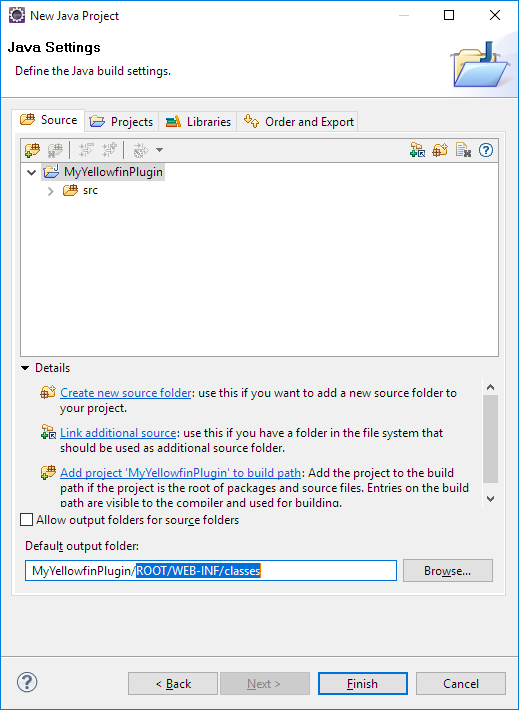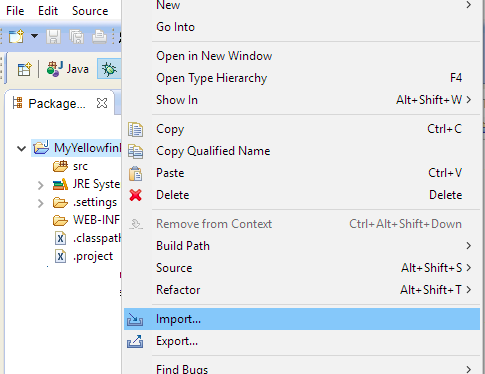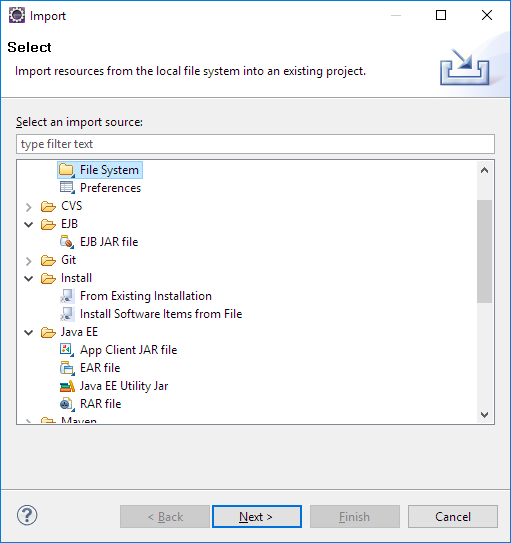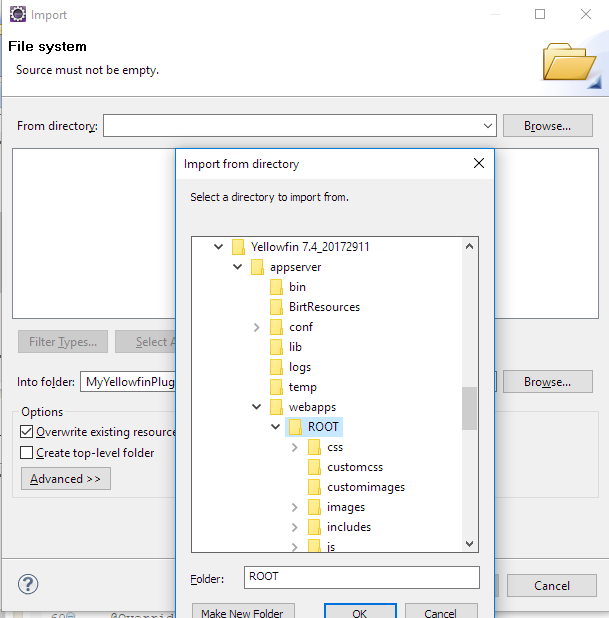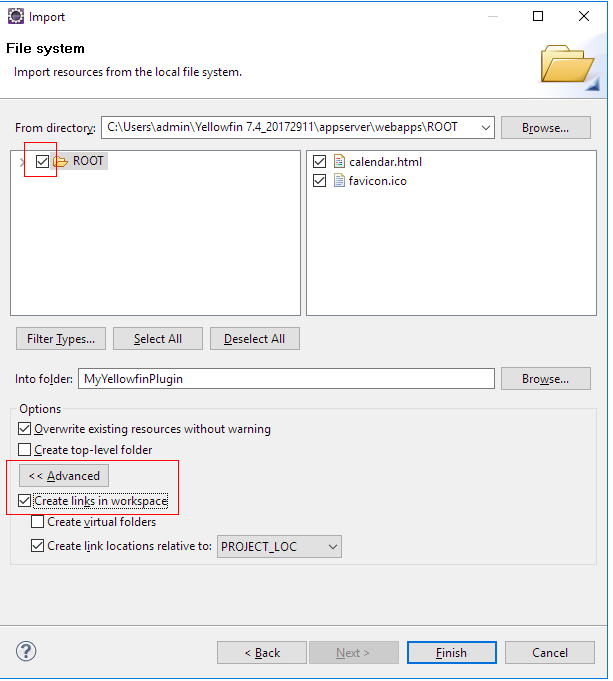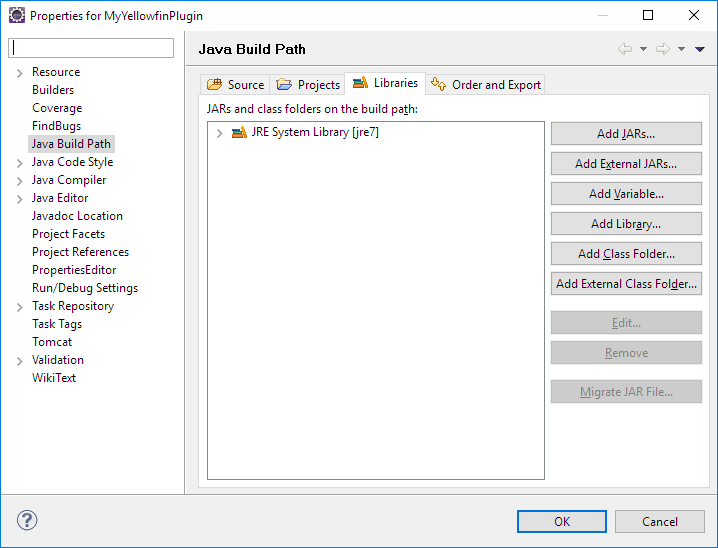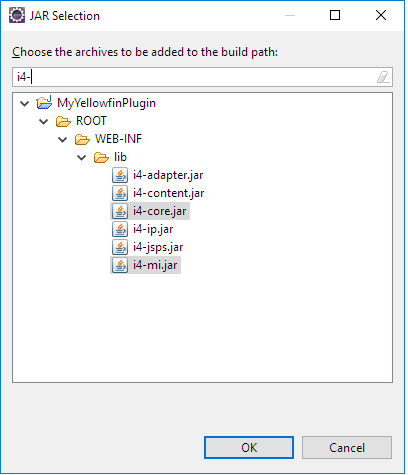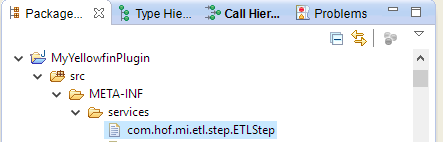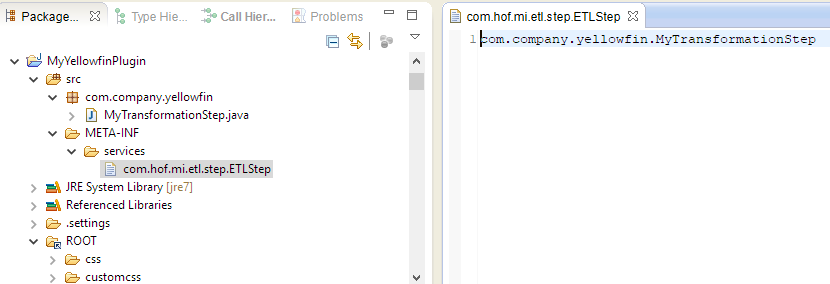Page History
...
- On starting Eclipse, create a new Java project.
- Enter the project name and ensure you select a JRE compatible with the version of Yellowfin.
- Click Next and change the default output folder to <project-name>/ROOT/WEB-INF/classes.
- Click Finish.
- Import files from the installed Yellowfin instance:
- Right click on the project project and select Import.
- Select File System and click Next.
- Navigate to appserver/webapps/ROOT in the Yellowfin install directory. Select ROOT and click OK.
- Select everything under ROOT and in the Advanced section, select the Create links in workspace checkbox.
- Click Finish. Files from the installed Yellowfin will be linked to this project.
- Right click on the project project and select Import.
...
Next, configure the project you've just created. Here's how:
- Right-click on the project and select Build Path > Configure Build Path and and select the Libraries tab.
- Click Add JARs and type "i4" into the search bar. From the results, select i4 i4-core.jar and i4-mi.jar from your plugin project. Click OK to save this and OK again in the build path config window.
- Create the following folder structure under src: META-INF/services.
Depending on which plugin is being developed, create a file with the full fully qualified name of the plugin interface, in the services directory.
Yellowin Plugin
Interface
Description
Transformation Step com.hof.mi.etl.step.ETLStep A Step step which may be used in the Data Transformation module. Analytic Advanced Function com.hof.mi.interfaces.AnalyticalFunction Analytic Functions Advanced functions used in Reports. Data Type Converter com.hof.mi.interfaces.Converter Converts used Conversion of data types, done at the View Level and in the Data TransformationsTransformation module. Custom Formatter com.hof.mi.interfaces.CustomFormatter Formatting Custom formatting used in Reports. Data Profiler com.hof.mi.interfaces.DataSuggestionPlugin Profile data for a field and and . Contains functionality to determine whether the implemented suggestion is applicable.
Icon Set com.hof.mi.interfaces.IconSet Defines an icon set for use with Report Alerts. Third-Party Connector com.hof.mi.thirdparty.interfaces.AbstractDataSource Connectors to an create connections to external API data sources. Canvas Widget com.hof.mi.widgetcanvas.interfaces.CanvasObjectTemplate Custom Widgets for widgets used in canvases in the Dashboard, Storyboard and Report OutputDesign modules. Source Platform com.hof.sources.SourcePlatform Define Source Types source types, such as JDBC, JNDI, OLAP etc. - For instance, if creating a Transformation Step, name your file 'com.hof.mi.etl.step.ETLStep'.
- For instance, if creating a Transformation Step, name your file 'com.hof.mi.etl.step.ETLStep'.
- Create the plugin class by implementing one of the interfaces given above. The fully qualified classname should be added to the services file corresponding to the interface.
So if the plugin being developed is a Data Transformation Step, add its fully qualfied class name to META-INF/services/com.hof.etl.step.ETLStep
If necessary, another transformation step may be added below this line.
...