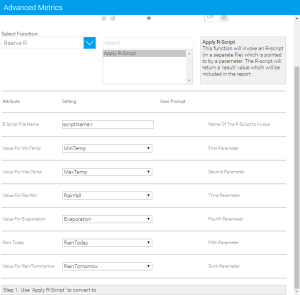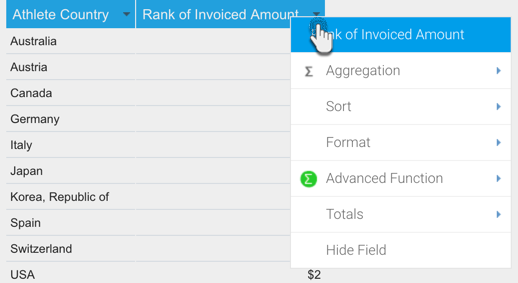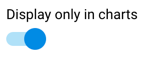Page History
...
| Table of Contents | ||
|---|---|---|
|
Overview
| Styleclass | ||
|---|---|---|
| ||
Advanced Functions are used to transform results by applying post processing calculations to the initial query results. These functions are database independent as they are performed by Java code, rather than being part of the SQL query.
...
| Expand | ||
|---|---|---|
| ||
Data Conversion allows you to adjust results once they've returned from the database. For example you may wish to convert a currency value which is stored in the database from a full currency value to a (‘000) where the value is divided by 1000. This transformation can be achieved using the data conversion. |
| Styleclass | ||
|---|---|---|
| ||
Custom Advanced Function Example - R Integration
...
| Expand | ||
|---|---|---|
| ||
Once installed, you will be able to use this function through the Advanced Function menu.
|
...
| Styleclass | ||
|---|---|---|
| ||
Applying a Function
Report Builder - Data Step
...
- Open the field's drop down menu.
- Select the Advanced Function option from the list, then select Edit, to open the Advanced Function display.
- You will now need to complete the function options:
- Apply the appropriate aggregation to the field. This ensures the function is applied on top of any aggregations necessary.
- Select which function type you wish to use, from Analysis, Statistical, and Text.
- Select the name of the function you wish to use from the list. Once selected, you will see a description of the function displayed next to it. Some functions require extra parameters, which will need to be defined once the function has been selected.
- You also have the option to set the function to only display on the Charts page. This hides the field on the report table, but you will still be able to see and edit it through the Column/Row list on the Data step. This allows you to create additional copies of a field to apply functions for graphical purposes, without cluttering your table with extra fields.
- When defined, click Save to apply the function.
Applying Data Conversion
| Styleclass | ||
|---|---|---|
| ||
Applying Data Conversion
Data in a field can be converted by completing the following:
- Open the Advanced Function display, as outlined in the sections above.
- Choose the ‘Data Conversion’ tab. This will provide you with the interface to use to select the conversion you wish to apply.
- Choose the aggregation appropriate for you conversion.
- Click Add button to select and apply a conversion – this will present you with a list of possible conversions for the data type you have selected. By default there is a java date converter and a Numeric divide converter (This lets you divide a value by 1000’s etc).
- Follow the on screen instructions for the converter and click Save.
- Note that you can add multiple converters to a data type if required by clicking the add link and creating a new type.
...
| Styleclass | ||
|---|---|---|
| ||
...