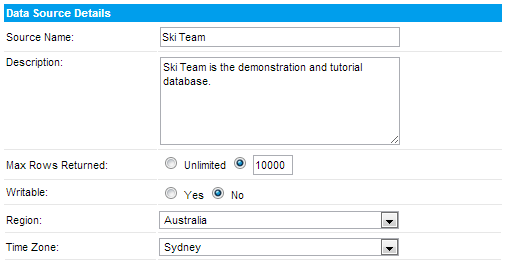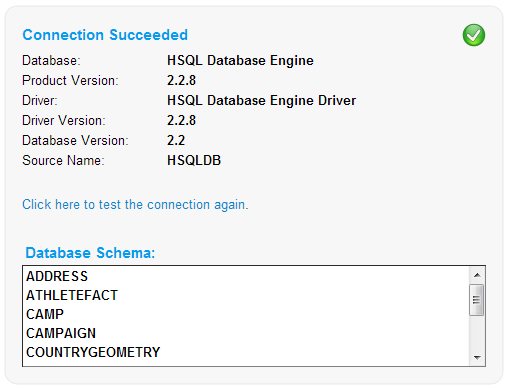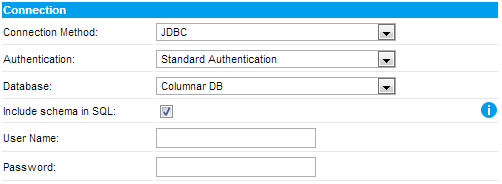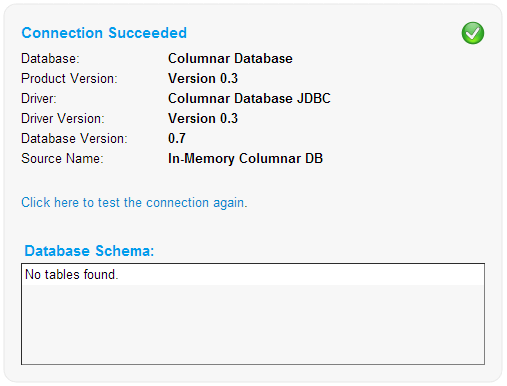Page History
...
- Type in the Business name and description for the source - – this is displayed to an end user when writing reports to assist them to make the correct decision about the source of the data they wish to report off.
- Using the max row limit you can constrain the maximum size of a query against the source - – you may choose unlimited as depicted.
- Allowing the database to be Writable will enable you to use this source to store either view caching data or imported csv data.
- If you have set the source to writable you will have the option to make the source the default storage for csv imports.
- Define the time zone region for the source - – this is used for managing scheduling and broadcasting if your users are located in a different time zone from the source system.
...
- Select you connection method. Generally this will be JDBC.
Note: Some data sources such as Access and Lotus Notes will require an ODBC connection. Please refer to specific Connection documentation for non-standard SQL data sources. - Select a Database from the list. You can either select the database you are using or choose a 'Generic ‘Generic JDBC/ODBC Data Source' Source’ from the list. Yellowfin recommends that you choose the database you are using from the list unless you need to add extra parameters to the end of the connection string. The generic options allows for this.
- If you have chosen the non-generic option, fill in the Host, Port, Database Name, Username, Password, and any other options required, then proceed to the Connection Management section below. Otherwise, continue with these steps:
- Select a driver appropriate for your database type.
Note: If the appropriate driver, for your data source, is not in the list then you will have to:- Copy the JDBC driver into the yellowfin\appserver\webapps\root\web-inf\lib directory
- Restart Yellowfin
- If the DB Name is not in Yellowfin's list you will need to edit the web.xml file found in: yellowfin\appserver\webapps\root\web-inf
- Locate
<param-name>JDBCDrivers</param-name>in the file, and add your driver to the list, for example:Code Block xml xml <param-name>JDBCDrivers</param-name> <param-value> com.ddtek.jdbc.openedge.OpenEdgeDriver, <!-- New driver added to list --> - Save your changes and restart Yellowfin.
- You should now be able to locate your driver using the Generic JDBC Data Source option
- Define the Database URL: The connection string is of the format:
jdbc:<db driver string>://<host>:<port>/<database>
where the <db driver string> is the specified driver string for the db, <host> is hostname or IP address, <port> is the TCP/IP port that the database listens on and <database> is the database you are attempting to connect to. - Insert the username and password for the Yellowfin to connect to and access the database. Your password will be encrypted when stored in the Yellowfin repository.
- Select your Schema - – the scheme is used internally to partition tables within the database. Select the appropriate schema for the Yellowfin user.
- To test the connection, click the 'test ‘test connection link'link’. If successful a connection succeeded message will be displayed. You should also see a list of tables found using the selected database schema.
...
Connection settings for the in-memory database don't don’t have variables so you only need to select 'Columnar DB' ‘Columnar DB’ from the database list.
- You will not be required to set a username or password for this connection, so just leave the fields blank.
- To test the connection, click the 'test ‘test connection link'link’. There will be a popup message informing you that no username was set, click OK. If successful a connection succeeded message will be displayed.
- The source is now ready for use to cache views to.
For more information on the In Memory DB and whether it's right for your situation, see this Yellowfin Forum post: http://www.yellowfinbi.com/YFForum-How-does-the-In-Memory-DB-work-and-will-it-make-my-reports-run-faster-?thread=108180
Database Specific URL Formats
...
Included with the standard Java Runtime environment is the Sun JDBC-ODBC driver. This driver allows a JDBC connection to an existing ODBC source. In all cases it is more reliable to connect to a database via a native JDBC driver. In the case that a JDBC driver doesn't doesn’t exist for the source database, this may be a viable alternative.
...
For more information about the Sun JDBC-ODBC driver please visit: http://java.sun.com/j2se/1.5.0/docs/guide/jdbc/getstart/bridge.doc.html![]()
Note: You can also consider using 3rd party JDBC-ODBC bridges that have been optimised for the database you wish to connect to. Please see the installation manual for more details.
...
To disconnect from a source database you can make a connection unavailable. This is useful if the DBA of the source database requires all connections to that database to be closed. Select unavailable from the connection management options.
Note: Whilst the connection is closed users will not be able to edit or add views or run any reports from the source.
...
Some databases require specific configurations for JDBC connections to be successful. These issues and the resolution of them are outside the context of this guide. Please refer to the forum (http://www.yellowfinbi.com/YFForum.i4![]() ) for information on your specific database, for example: Access, Progress and Lotus Notes.
) for information on your specific database, for example: Access, Progress and Lotus Notes.
...