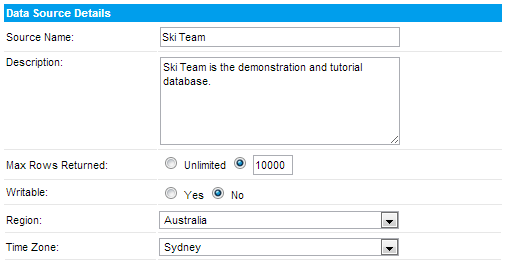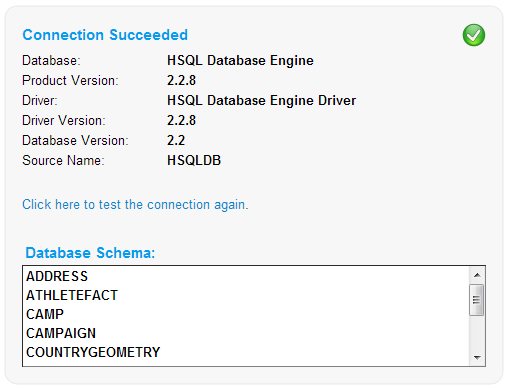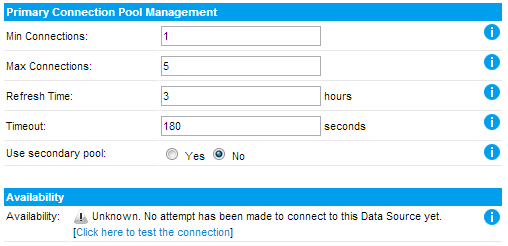Page History
| Anchor | ||||
|---|---|---|---|---|
|
| Table of Contents | ||
|---|---|---|
|
Data Source Details
| Styleclass | ||
|---|---|---|
| ||
- Type in the Business name and description for the source – this is displayed to an end user when writing reports to assist them to make the correct decision about the source of the data they wish to report off.
- Using the max row limit you can constrain the maximum size of a query against the source – you may choose unlimited as depicted.
- Allowing the database to be Writable will enable you to use this source to store either view caching data or imported csv data.
- If you have set the source to writable you will have the option to make the source the default storage for csv imports.
- Define the time zone region for the source – this is used for managing scheduling and broadcasting if your users are located in a different time zone from the source system.
Security Setting
| Styleclass | ||
|---|---|---|
| ||
...
See Source Security and Source Access Filters for more information.
Connection Parameters
| Styleclass | ||
|---|---|---|
| ||
- Select you connection method. Generally this will be JDBC.
Note: Some data sources such as Access and Lotus Notes will require an ODBC connection. Please refer to specific Connection documentation for non-standard SQL data sources. - Select a Database from the list. You can either select the database you are using or choose a ‘Generic JDBC/ODBC Data Source’ from the list. Yellowfin recommends that you choose the database you are using from the list unless you need to add extra parameters to the end of the connection string. The generic options allows for this.
- If you have chosen the non-generic option, fill in the Host, Port, Database Name, Username, Password, and any other options required, then proceed to the Connection Management section below. Otherwise, continue with these steps:
- Select a driver appropriate for your database type.
Note: If the appropriate driver, for your data source, is not in the list then you will have to:- Copy the JDBC driver into the yellowfin\appserver\webapps\root\web-inf\lib directory
- Restart Yellowfin
- If the DB Name is not in Yellowfin's list you will need to edit the web.xml file found in: yellowfin\appserver\webapps\root\web-inf
Locate
<param-name>JDBCDrivers</param-name>in the file, and add your driver to the list, for example:Code Block xml xml <param-name>JDBCDrivers</param-name> <param-value> com.ddtek.jdbc.openedge.OpenEdgeDriver, <!-- New driver added to list -->- Save your changes and restart Yellowfin.
- You should now be able to locate your driver using the Generic JDBC Data Source option
- Define the Database URL: The connection string is of the format:
jdbc:<db driver string>://<host>:<port>/<database>
where the <db driver string> is the specified driver string for the db, <host> is hostname or IP address, <port> is the TCP/IP port that the database listens on and <database> is the database you are attempting to connect to. - Insert the username and password for the Yellowfin to connect to and access the database. Your password will be encrypted when stored in the Yellowfin repository.
- Select your Schema – the scheme is used internally to partition tables within the database. Select the appropriate schema for the Yellowfin user.
- To test the connection, click the ‘test connection link’. If successful a connection succeeded message will be displayed. You should also see a list of tables found using the selected database schema.
In Memory (Columnar) DB Connection Parameters
| Styleclass | ||
|---|---|---|
| ||
...
Database Specific URL Formats
| Styleclass | ||
|---|---|---|
| ||
...
ODBC Connections - JDBC-ODBC Bridging
| Styleclass | ||
|---|---|---|
| ||
...
Note: You can also consider using 3rd party JDBC-ODBC bridges that have been optimised for the database you wish to connect to. Please see the installation manual for more details.
Connection Management
| Styleclass | ||
|---|---|---|
| ||
- Complete the Minimum and Maximum connections. These determine the number of connection within the connection pool.
For example if you have a maximum of 5 connections and 5 users create very large reports at the same time no other user will be able to access the source until these reports have completed processing.
Yellowfin automatically creates and keeps the minimum connects open and will use up-to the maximum if required. Setting the connections permits you to optimise system resources. - Refresh Time is hours before the database connections are refreshed.
The refresh recycles the connections after the set period. This is done to ensure that no connections have become stale / or been left open even though the user is no longer using them. - The timeout is the time that is allowed for the SQL statement to return results. If queries against this source are likely to be large this field will have to be set to accommodate them.
Connection Availability
| Styleclass | ||
|---|---|---|
| ||
Note: Whilst the connection is closed users will not be able to edit or add views or run any reports from the source.
OLAP Source Connection
| Styleclass | ||
|---|---|---|
| ||
Select XMLA OLAP as the connection type. Refer to OLAP connection documentation for details for each OLAP source type.
...
Database Connection Issues
| Styleclass | ||
|---|---|---|
| ||
| horizontalrule |
|---|
| Styleclass | ||
|---|---|---|
| ||