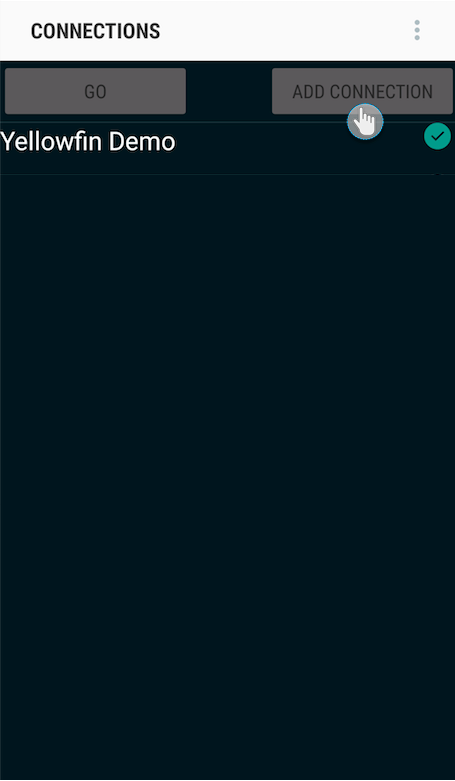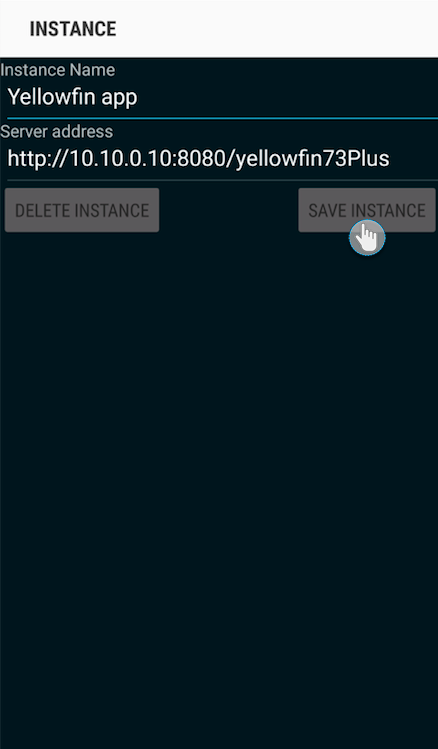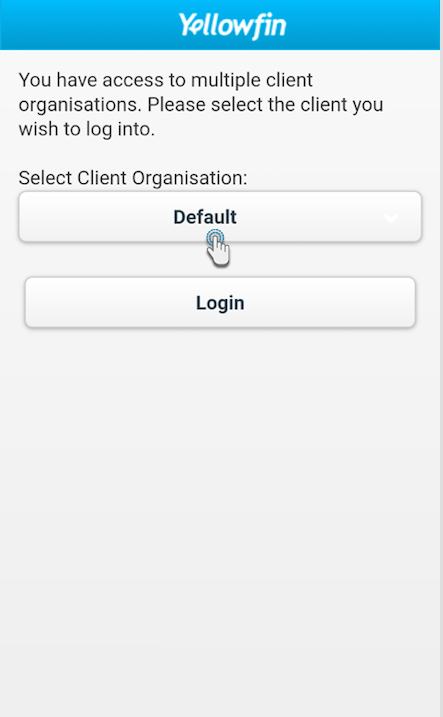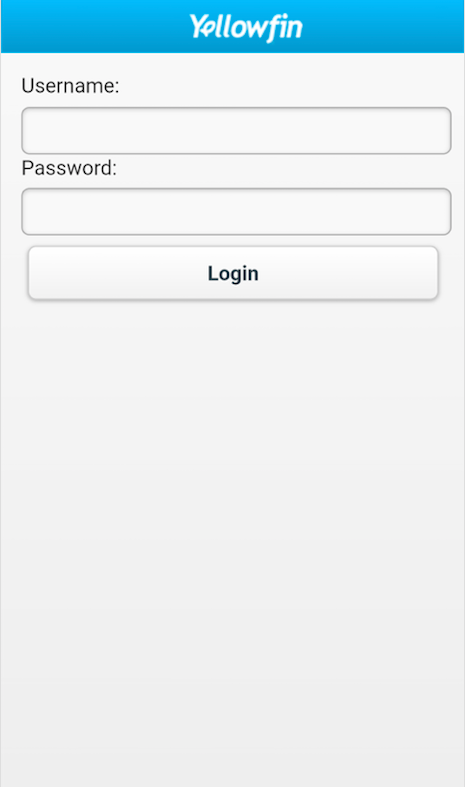Page History
...
- Open the Yellowfin App; the connections screen will appear.
- Tap on the Add Connection button.
- Provide a name and enter the server address of your Yellowfin instance.
- Then tap on Save Instance.
- You will be redirected to the previous screen with a new record of the instance you've just created.
Logging In
The next step is to log in to your instance through your account.
| Note |
|---|
You only need to log into your app once. Your credentials will automatically be saved. |
- Open the app.
- Note: In case of If you have access to more than one multiple client organizationsorganisations, choose one from the following screen and then tap on Login. (If not, then skip this step.)
- Select the option for the Yellowfin instance that you want to connect to, if you have multiple instances set up in your device.
- Then tap on the Go button.
- Enter your login credentials in the login screen and tap on the Login button.
- On Upon successfully logging in, you will be taken to the home screen of the app.
- Now you can get a better understanding of the app screens, or directly jump into accessing your data.