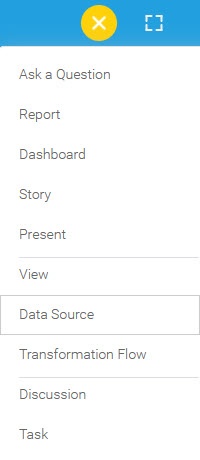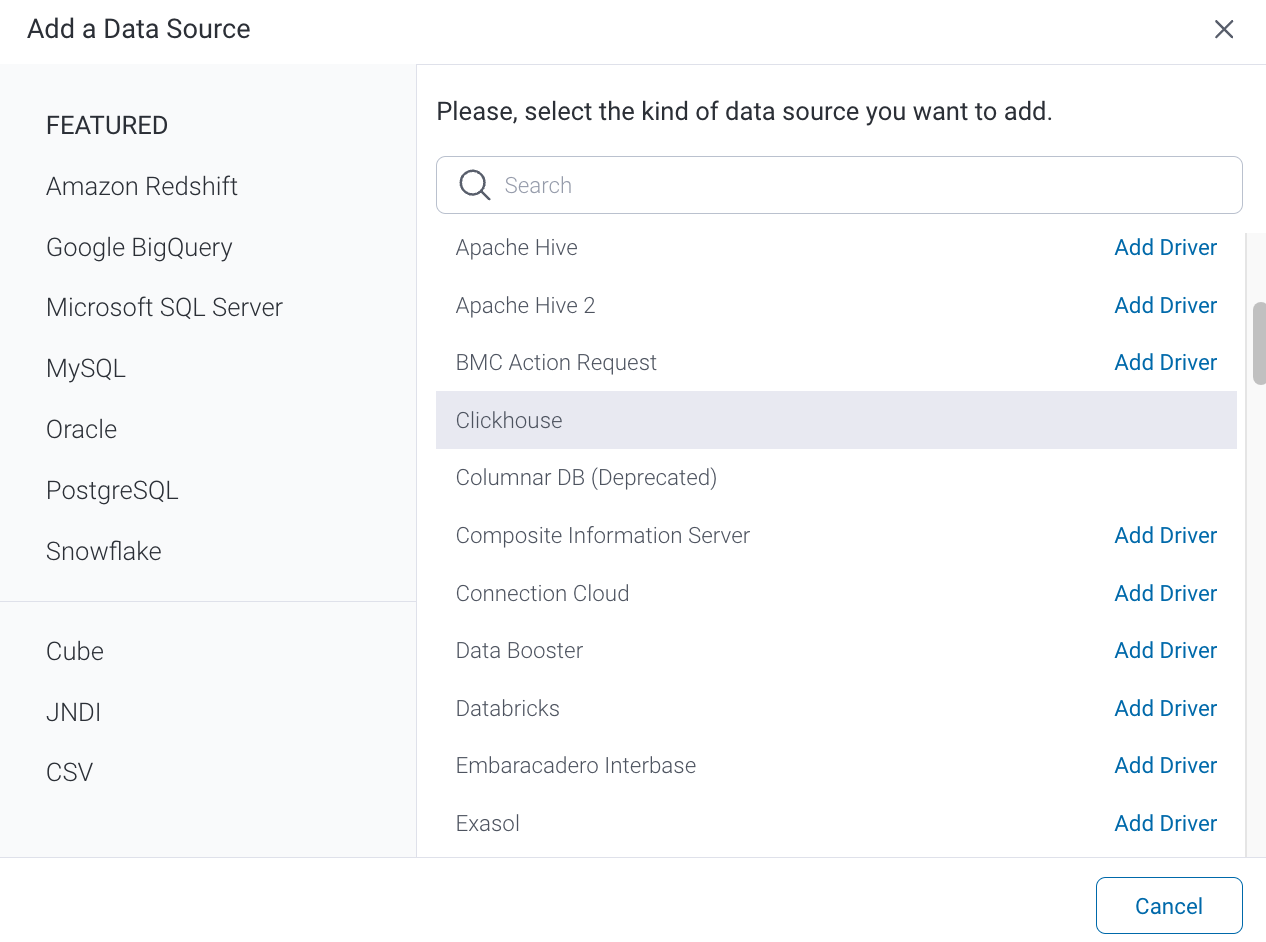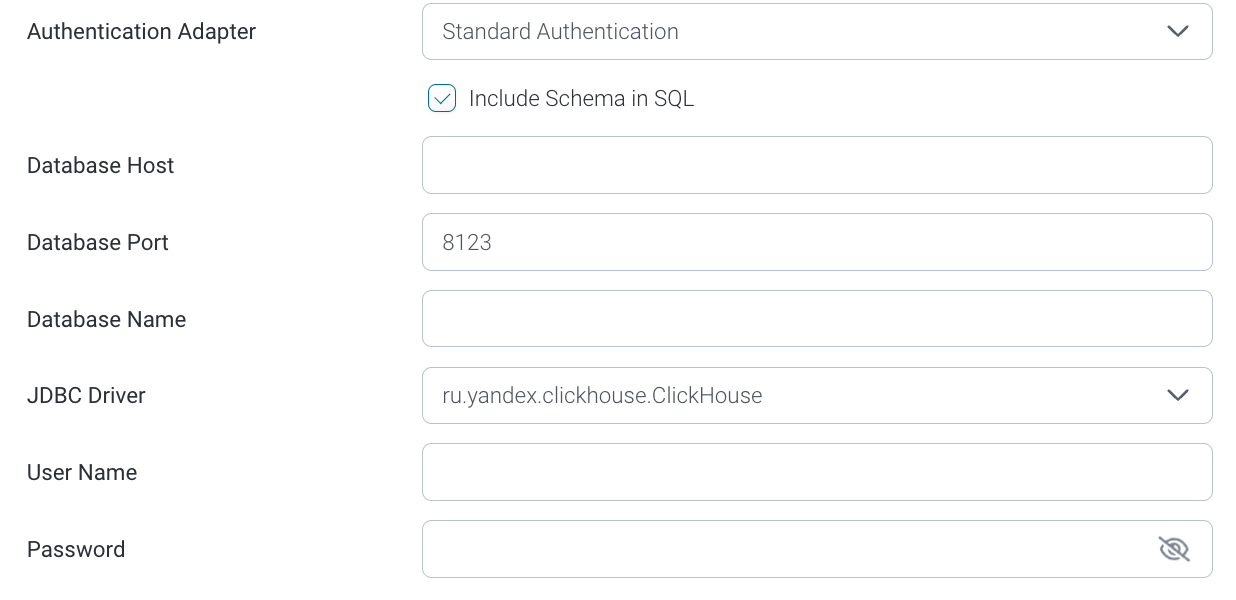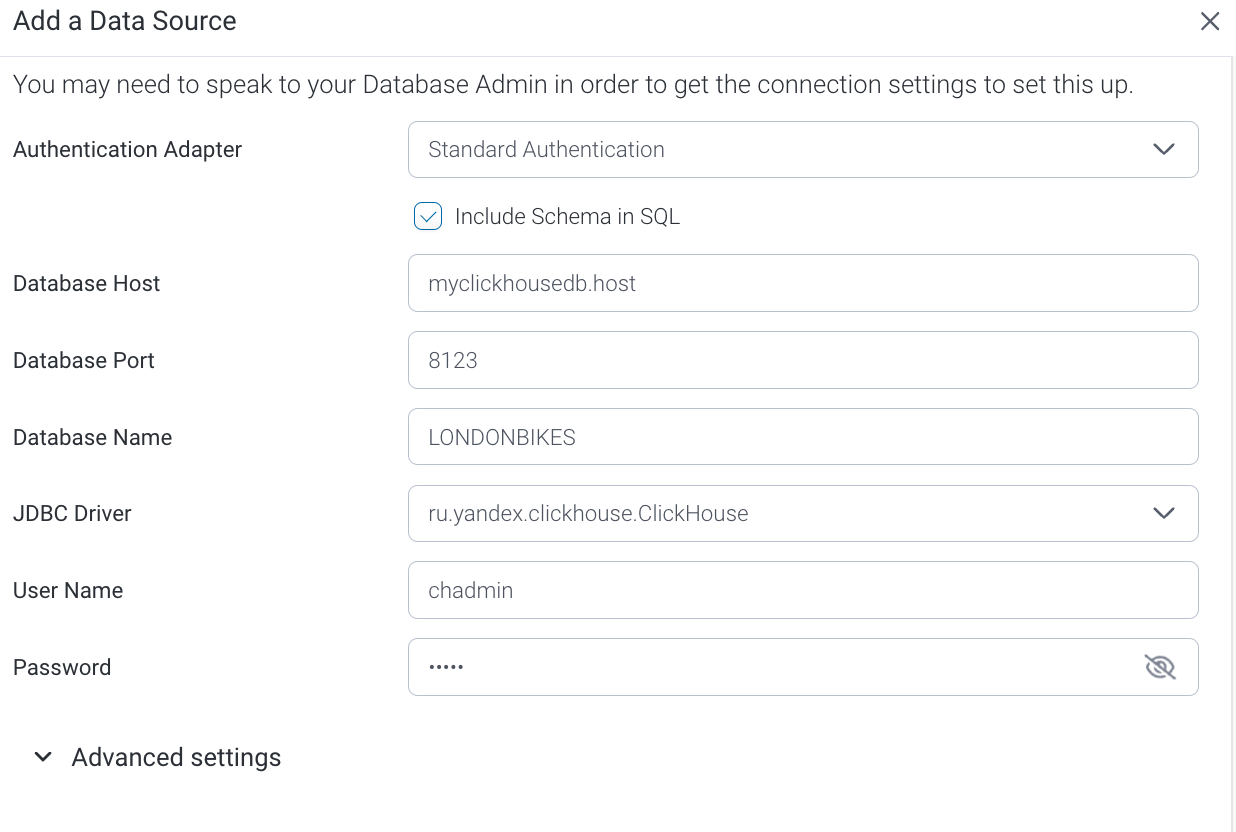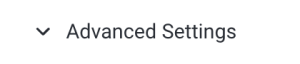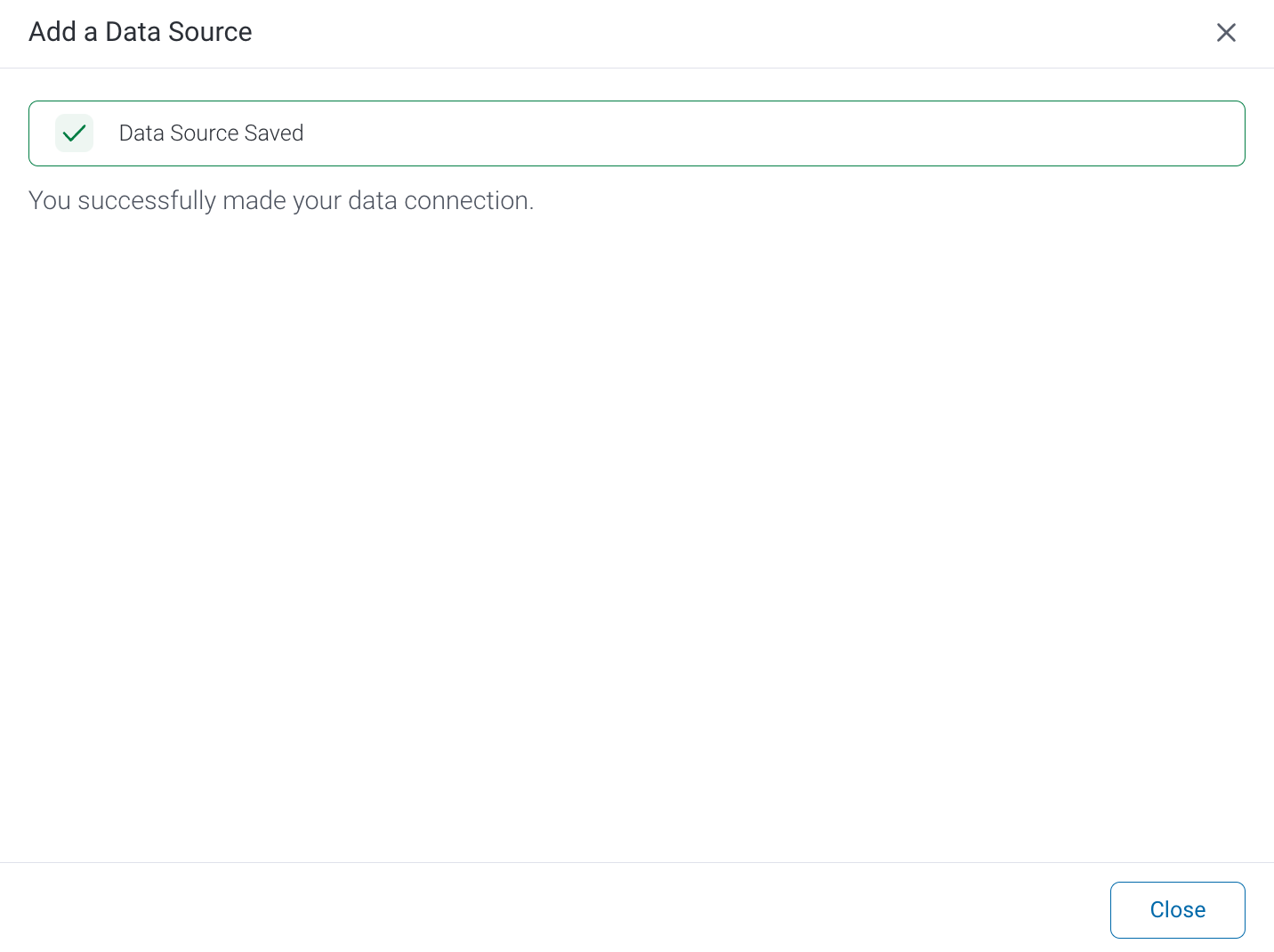Page History
...
1. Click on the yellow Create button and select Data Source from the list
2. Select Select Clickhouse from the databases list.
3. Connection String: when selecting Connection String you have the same functionality as in Generic JDBC Data Source.
...
4. Type in a name and (optional) description for this data source, then select the driver from the dropdown list Yellowfin will pre-fill some of the fields below, but others will require manual input .
5. Enter values into the remaining fields, using your Clickhouse database details
6. Authentication Adapter: Specify an authentication method for the database adapter. More details Advanced Connection Editor.
7. Toggle Advanced Settings to to see more settings.
8 Once you have completed your connection information, you will have several options:
...
- Back: This will navigate to the database selection.
- Cancel: This will close the New Connection popup.
- Test Connection: This will test the connection parameters you provided to ensure it can connect to your database. If the connection is successful, an indicator will appear and you will be able to save the connection.
page - Save: This will allow you to save your connection and navigate to the Success page: