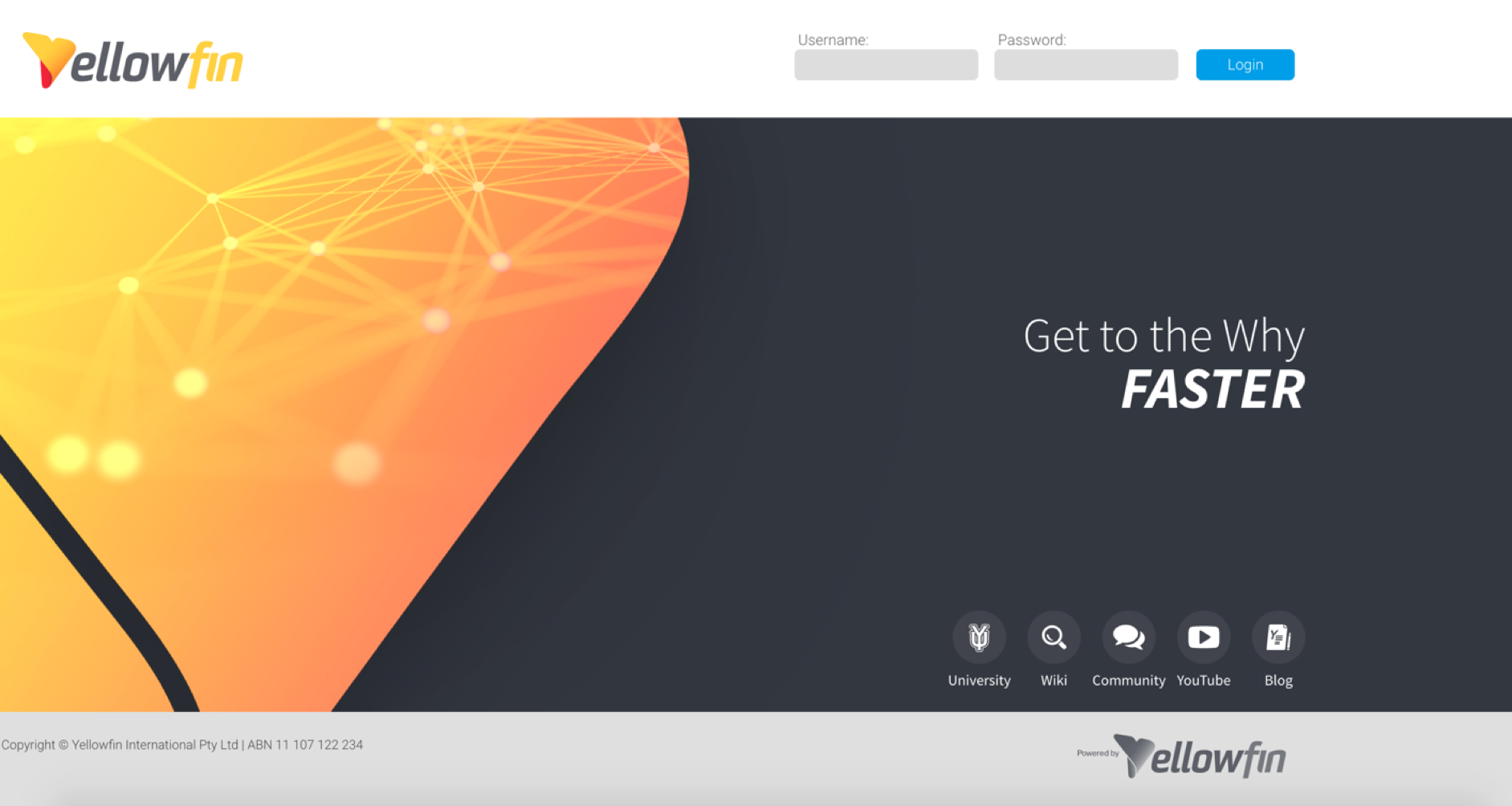Page History
...
A Yellowfin directory will be created at the specified location after a successful installation. Click here to learn about the folders and files present in the directory structure. This includes the Root directory, programs to start Yellowfin, and even the uninstaller.
...
- Open Yellowfin from a browser on the computer you installed the Yellowfin application on, and enter the address with the port number in your web browser. For example, http://localhost:8080.
The specific address and port number is mentioned on the Installation Complete screen (the last page of the installation process).
Note: If you installed Yellowfin on a shared server and you are attempting to log in to Yellowfin using a web browser that is not running on the Yellowfin server, then you will need to use the name of the server (e.g. http://some-server.local:8080, http://server-name.yourcompany.com, etc.) - If the Yellowfin application started correctly you will see this login page in your web browser.
- Enter the default login details of, and click Login.
Username: admin@yellowfin.com.au
Password: test - If you are using an evaluation licence, you will see the following screen. Click the Click Here to Continue link to clear this screen.
- First time users will be directed to change their password.
...
Now that you have logged into Yellowfin, here are our recommendations on the next steps that you may take what to do to plug in your data and start using Yellowfin.
- Connect to data sources
...
- : Begin your Yellowfin journey by connecting to your preferred data source. Yellowfin supports numerous data sources for you report off of. See here for more information.
- Prepare View
...
- : Once you have connected to your data source, prepare your raw data into consistent formats suitable for analysis and report building. This meta data preparation step is vital. Yellowfin’s View Builder is equipped to make this as easy as possible for your analysts. All relevant documentation is covered in this section.
- Create content
...
- : Next, see our guides on creating your first reports and dashboards.
Creating a report
Creating a dashboard
You may also create other Yellowfin content such as a Storyboard or write data stories. - Adding Users
...
- : Your system administrator may add other users to Yellowfin. Refer to our section that covers all administrative
...
...
| Section | ||||||
|---|---|---|---|---|---|---|
|
...