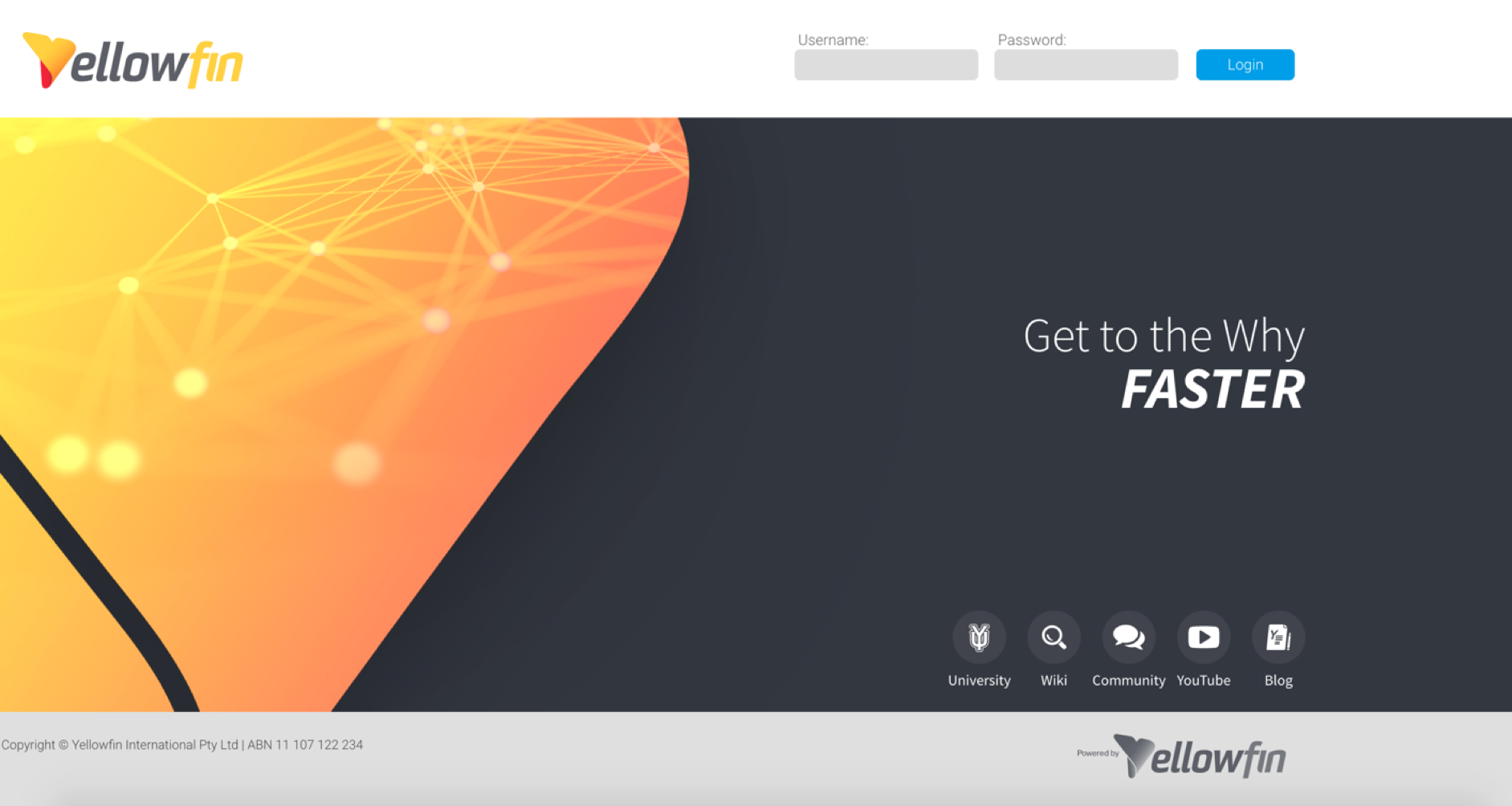Page History
...
A Yellowfin directory will be created at the specified location after a successful installation. Click here to learn about the folders and files present in the directory structure. This includes the Root directory, programs to start Yellowfin, and even the uninstaller.
...
- Open Yellowfin from a browser on the computer you installed the Yellowfin application on, and enter the address with the port number in your web browser. For example, http://localhost:8080.
The specific address and port number is mentioned on the Installation Complete screen (the last page of the installation process).
Note: If you installed Yellowfin on a shared server and you are attempting to log in to Yellowfin using a web browser that is not running on the Yellowfin server, then you will need to use the name of the server (e.g. http://some-server.local:8080, http://server-name.yourcompany.com, etc.) - If the Yellowfin application started correctly you will see this login page in your web browser.
- Enter the default login details of, and click Login.
Username: admin@yellowfin.com.au
Password: test - If you are using an evaluation licence, you will see the following screen. Click the Click Here to Continue link to clear this screen.
- First time users will be directed to change their password.
...