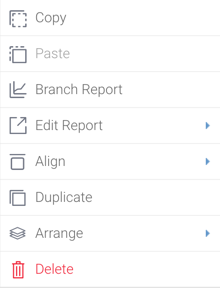Page History
...
This section covers multiple options to manage objects on a dashboard.
Widget menu
Hovering your cursor over a widget brings up a widget menu on the top-right corner of the object, with multiple options depending on the selected objects. Note that the report objects have additional options.
...
Menu icon
...
Description
...
...
This brings up another menu to perform numerous actions on the selected object. See here for more information. It can also be used to drag the widget.
...
...
This option only appears for report objects. This button allows you to carry out the following options.
- Print: Print the specific report.
- Export: Export the report content to a number of file formats, including PDF, DOCX, XLSX, CSV, and Text.
- Share: Share the reports with other users.
- Information: View the report information that contains sections on Report Details, Columns, and SQL Statement.
...
...
This option only appears for report objects. It displays the report in a tabular form.
...
...
This option only appears for report objects. It displays the report’s chart.
...
...
This option only appears for report objects. It navigates to the Report’s output page, where you can edit the report and re-publish it.
Object actions
Right-click on any object to display a menu of actions you can perform on it. These . Alternatively, you can click on the icon that pops over the object to bring up this menu. The options and their functionality are explained below:
Note that reports have additional options. Refer to this section for information on them.
| Section | ||||||||||||||||||||||||
|---|---|---|---|---|---|---|---|---|---|---|---|---|---|---|---|---|---|---|---|---|---|---|---|---|
|
...