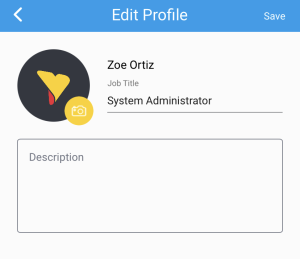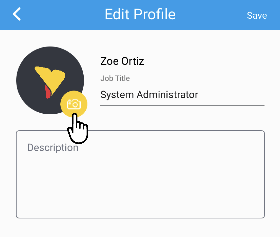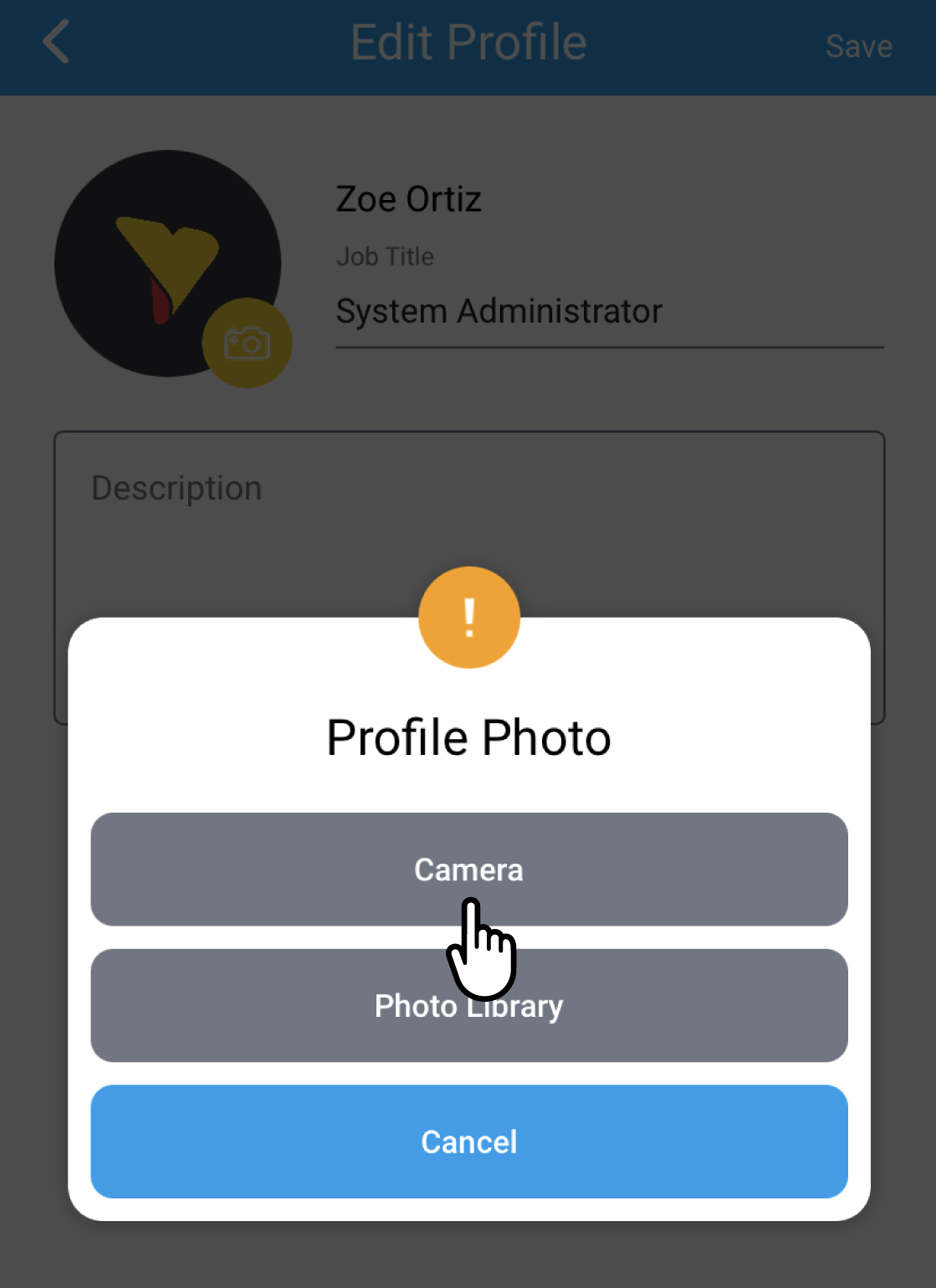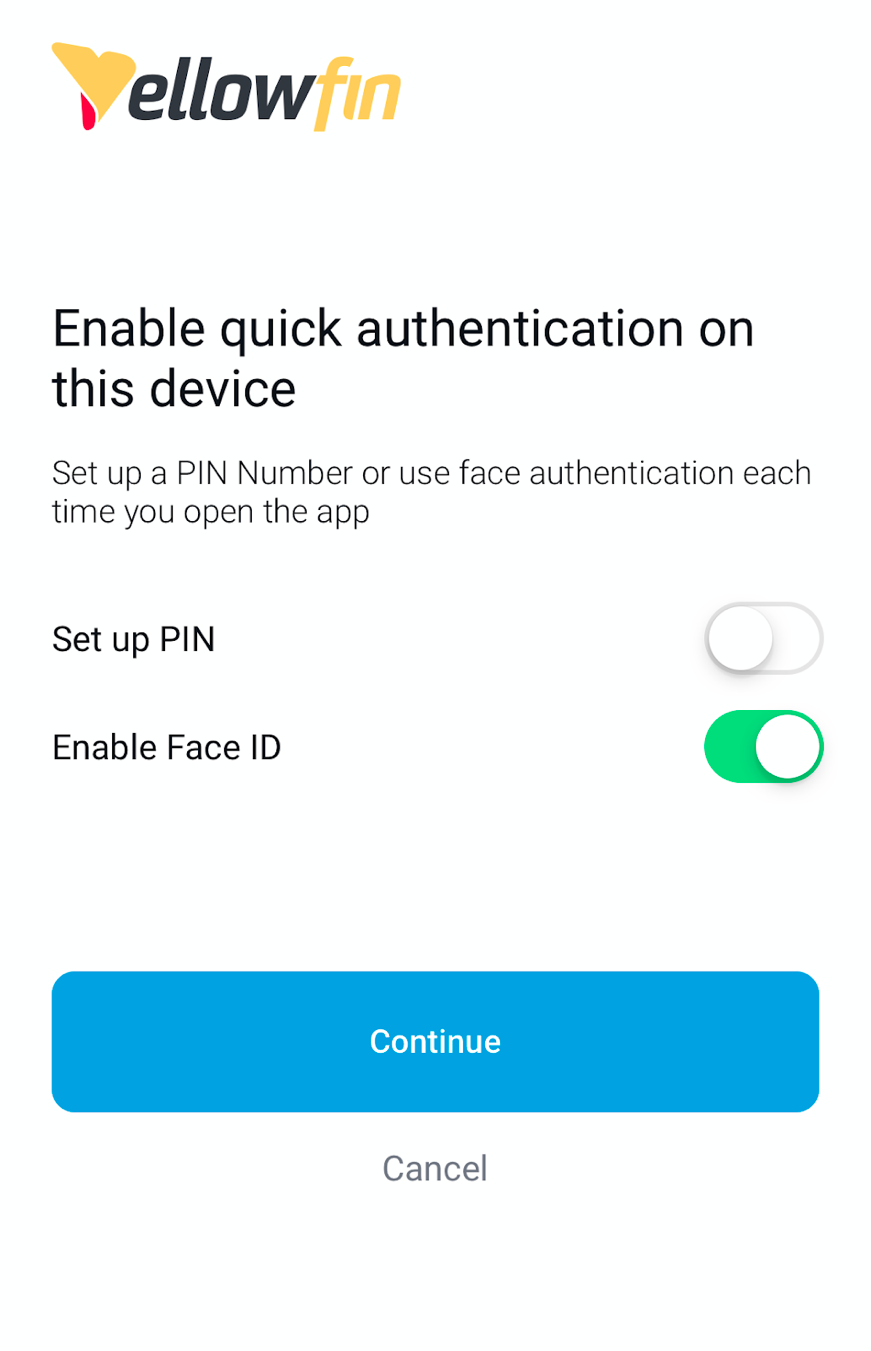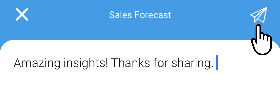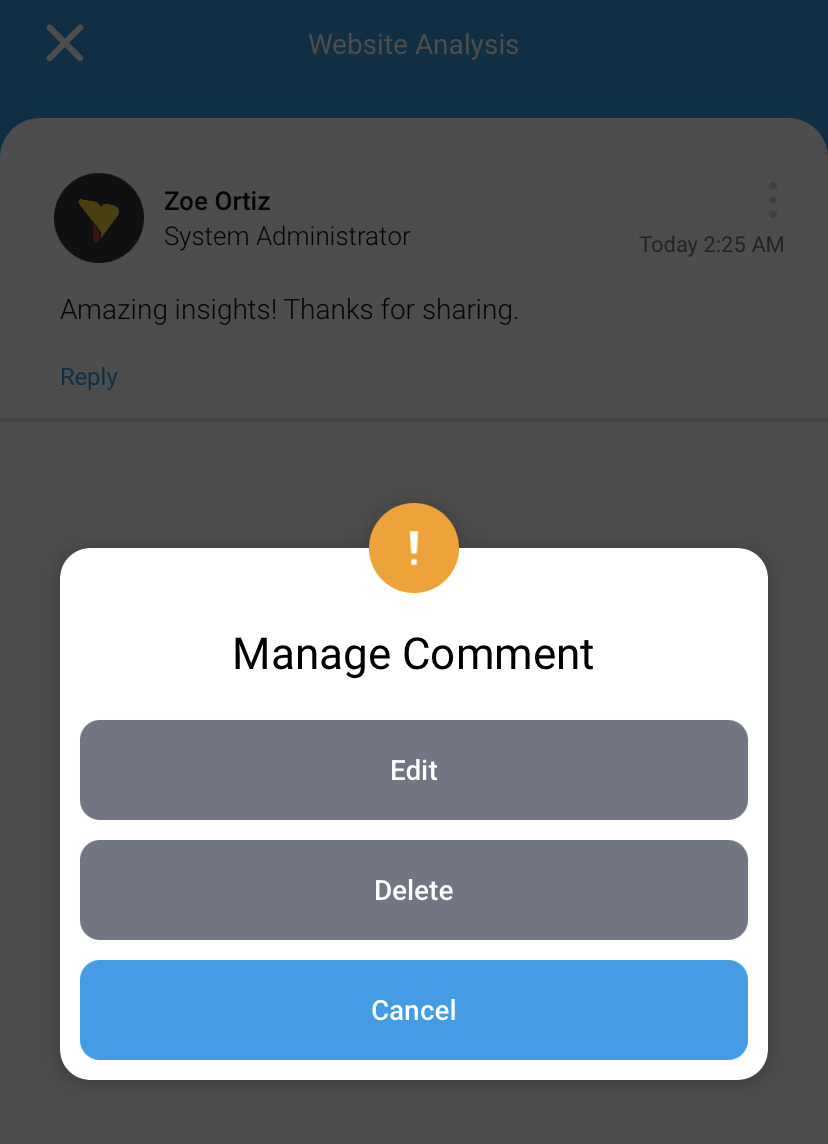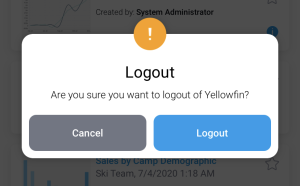Page History
...
- Tap on the edit button in the top-right corner of the screen to update your profile details, such as your profile picture, job title, and description.
The Edit Profile page will be displayed - Tap on Job Title field to type your job title
- Tap on the Description field to type a description of yourself for your profile
- Tap Save to save any changes and return to your profile
...
- To add or change your profile picture, tap on the camera button
- Tap Camera to take a new picture from your phone camera to use as your profile
You can also select a photo from your mobile device's photo library by tapping Photo Library - Tap cancel at any time to return to your profile without changing or adding a photo
- Tap Save to save any changes and return to your profile
...
- Tap the burger bun in the top-left corner to access the menu
- Tap on the Settings option at the bottom of the menu to bring up quick signing in options.
- After selecting an option, tap Continue to save
...
- Tap the burger bun in the top-left corner to access the main menu
- Tap on Stories, Signals or Reports to via available content
- Open a Story, Signal or Report page by tapping on the tile
- Tap the speech bubble to view published comments or write your own
- Tap on the text field at the bottom
The comment entry page will be displayed - Type your comment
- Type @ to tag users in your post
- Tap on the link to include a link or URL, the camera to take a picture or record a video with your mobile device, or the image to add an existing picture or video from your mobile device
Only one attachment can be added to a post - Tap the send button in the top-right corner to add your comment
Your comment will be displayed
...
- Tap the burger bun in the top-left corner to access the main menu
- Navigate to the content where the comment is posted
- Tap the speech bubble to view published comments
- Tap on the more options button menu of a comment
The Manage comments menu will be displayed
| Styleclass | ||
|---|---|---|
| ||
...
- Tap the burger bun in the top-left corner to access the main menu
- Tap on Logout at the bottom of the screen
A confirmation message will appear - Tap Logout to confirm
The login screen will be displayed
...