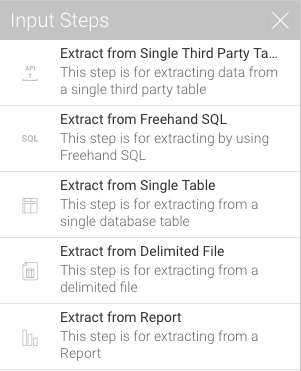Page History
| Table of Contents | ||
|---|---|---|
|
Overview
The Data Transformation module supports different ways of extracting data from sources and loading it into Yellowfin, using the input steps. This section will show you how to use and configure each of these steps.
...
| Column |
|---|
...
Types of Input Steps
Click on the name of an input step in the table below to learn how to configure it.
Icon | Input Step |
|---|
...
Icon
...
Description | |
|---|---|
...
...
| Third-party Connector | To extract data from a single third-party connection table. The connectors currently supported are: Google Analytics, Google Sheets, and Salesforce. | |
Use this method to import data from a database using an SQL query |
...
...
. | ||
This input step can be used to import data from a single database table. | ||
...
...
Configuring Input Steps
...
Delimited File
...
| Expand | ||||||||||||||||||
|---|---|---|---|---|---|---|---|---|---|---|---|---|---|---|---|---|---|---|
| ||||||||||||||||||
|
...
| Styleclass | ||
|---|---|---|
| ||
...
Freehand SQL
...
| Styleclass | ||
|---|---|---|
| ||
...
Report
...
This input method is used when extracting data from a delimited file (that is, a file with separators). | ||
Use this method to use a Yellowfin report as the source of data. This method accepts 2-dimensional reports, but not multi-dimensional ones. The following types of reports are currently not supported: Jasper, SSRS, and BIRT. |
...
| Styleclass | ||
|---|---|---|
| ||
...
Single Database Table
...
Select only the fields that you want data to be extracted from. (You can unselect any unwanted fields.)
...
Click on the Add Filter button to apply filters to control the data being extracted through the Filter popup.
...
Once you’re done with the configuration, click on the Apply button.
...
| Styleclass | ||
|---|---|---|
| ||
...
Third-party Connectors
...
| Class | topLink |
|---|
...