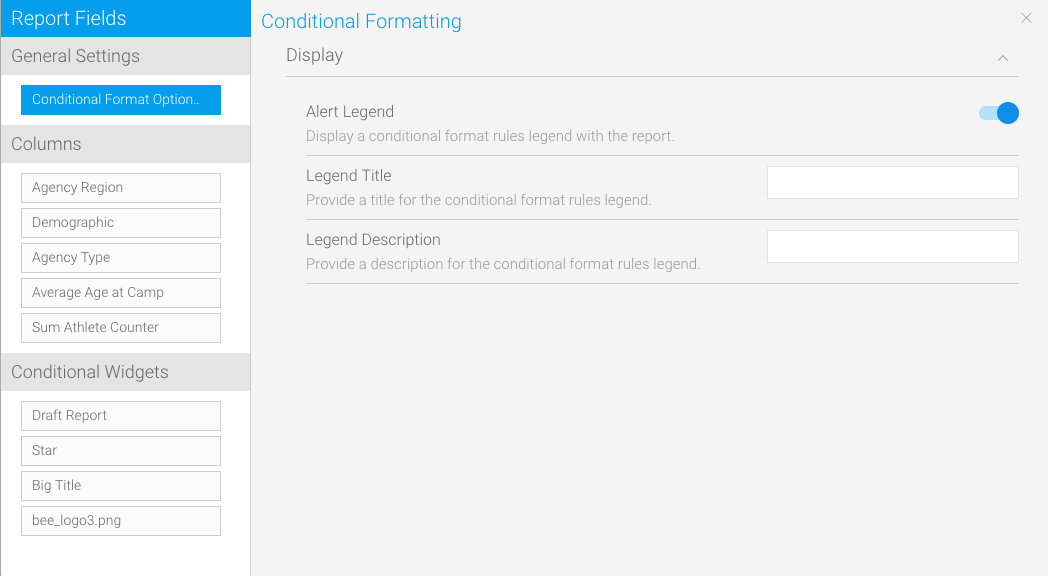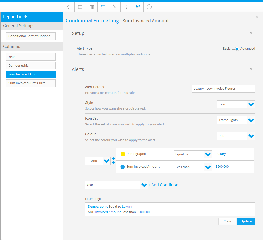Page History
...
| Table of Contents | ||
|---|---|---|
|
| Section | |||||||
|---|---|---|---|---|---|---|---|
|
...
|
...
|
...
|
...
Field Settings - Advanced Rules
| Styleclass | ||
|---|---|---|
| ||
Advanced rules allow you to create complex rules for determining the format of the column. For example, if you wanted to create a rule such as: If Region = Europe and Revenue > $200,000 then highlight Profitability as RED.
| Expand | ||||
|---|---|---|---|---|
| ||||
|
| Expand | |||||||||||||||||||||
|---|---|---|---|---|---|---|---|---|---|---|---|---|---|---|---|---|---|---|---|---|---|
| |||||||||||||||||||||
Option | Description | ||||||||||||||||||||
Alert Details | Provide a description for this rule. | ||||||||||||||||||||
Style | Select a display method for the alert. There are four options available:
| Icon Set | If the Style is set to Icon then select the set of icons to apply to the alert.|||||||||||||||||||
Colour | This option requires you to define either the colour, or the icon from a set, to be applied to the rule. | ||||||||||||||||||||
Rules | Enter the logic of your rule. You can select a column the operator and the value. By clicking add you can add additional rules with bracketing etc.
|
| Panel | |||||||||||||||||||||
|---|---|---|---|---|---|---|---|---|---|---|---|---|---|---|---|---|---|---|---|---|---|
| |||||||||||||||||||||
|
Conditional Format Data Validation
Value OverlapsIf you are creating a number of Conditional Formats, as in the example above, care will have to be taken to ensure that the Conditional Format values do not overlap. For instance you cannot set one record that is 50 to 60 and another 55 to 65. This will cause a clash in processing and may result in your report failing.
Value SequenceWhen creating a range of values – such as for |
...
|
...
|
...
|