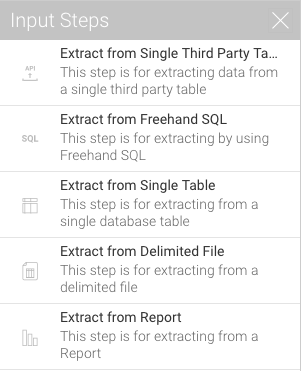Page History
| Table of Contents | ||
|---|---|---|
|
Overview
The Data Transformation module supports different ways of extracting data from sources and loading it into Yellowfin, using the input steps. This section will show you how to use and configure each of these steps.
...
Types of Input Steps
Click on the name of an input step in the table below to learn how to configure it.
Icon | Input Step |
|---|
| Column |
|---|
...
Icon
...
Description | |
|---|---|
...
...
| Third-party Connector | To extract data from a single third-party connection table. The connectors currently supported are: Google Analytics, Google Sheets, and Salesforce. | |
Use this method to import data from a database using an SQL query. | ||
...
...
Use this method to use a Yellowfin report as the source of data. This method accepts 2-dimensional reports, but not multi-dimensional ones. The following types of reports are currently not supported: Jasper, SSRS, and BIRT.
...
This input step can be used to import data from a single database table. | |
...
...
To extract data from a third-party connector. The connectors currently supported are: Google Analytics, Google Sheets, and Salesforce.
Configuring Input Steps
...
Delimited File
...
Configure the step to extract data from the file. First select the file protocol.
If the file to be imported is available locally, choose the Local option and specify its path.
| Note |
|---|
If you have selected to import a local file, the file should be local on your server. |
...
- First row contains unique titles: Enable this toggle switch if the first row of the file contains titles or column names. If switched on, the system will read these values as the column field titles.
- Field separator: Choose a character from the list to use it to separate values in the CSV, or enter a custom one after selecting the Other option.
- Decimal separator: Choose a character from the list to set it as the decimal separator, or enter a custom one after selecting the Other option.
- File encoding: Select a file encoding option.
- Precision: Use this to specify how many rows of the CVS file Yellowfin will examine in order to define the field types and size.
- Low Precision is fast, and only examines the first 1000 rows of the file.
- High Precision is slower, depending on the size of the file, as it examines all rows.
...
| Styleclass | ||
|---|---|---|
| ||
...
Freehand SQL
...
| Styleclass | ||
|---|---|---|
| ||
...
Report
...
This input method is used when extracting data from a delimited file (that is, a file with separators). | ||
Use this method to use a Yellowfin report as the source of data. This method accepts 2-dimensional reports, but not multi-dimensional ones. The following types of reports are currently not supported: Jasper, SSRS, and BIRT. |
...
| Styleclass | ||
|---|---|---|
| ||
...
Single Database Table
...
Select only the fields that you want data to be extracted from. (You can unselect any unwanted fields.)
...
Click on the Add Filter button to apply filters to control the data being extracted through the Filter popup.
...
Once you’re done with the configuration, click on the Apply button.
...
| Styleclass | ||
|---|---|---|
| ||
...
Third-party Connectors
...
| Class | topLink |
|---|
...