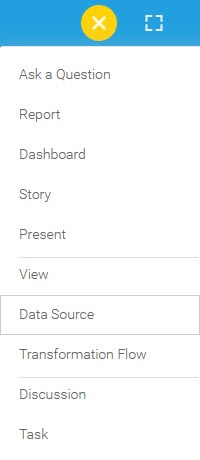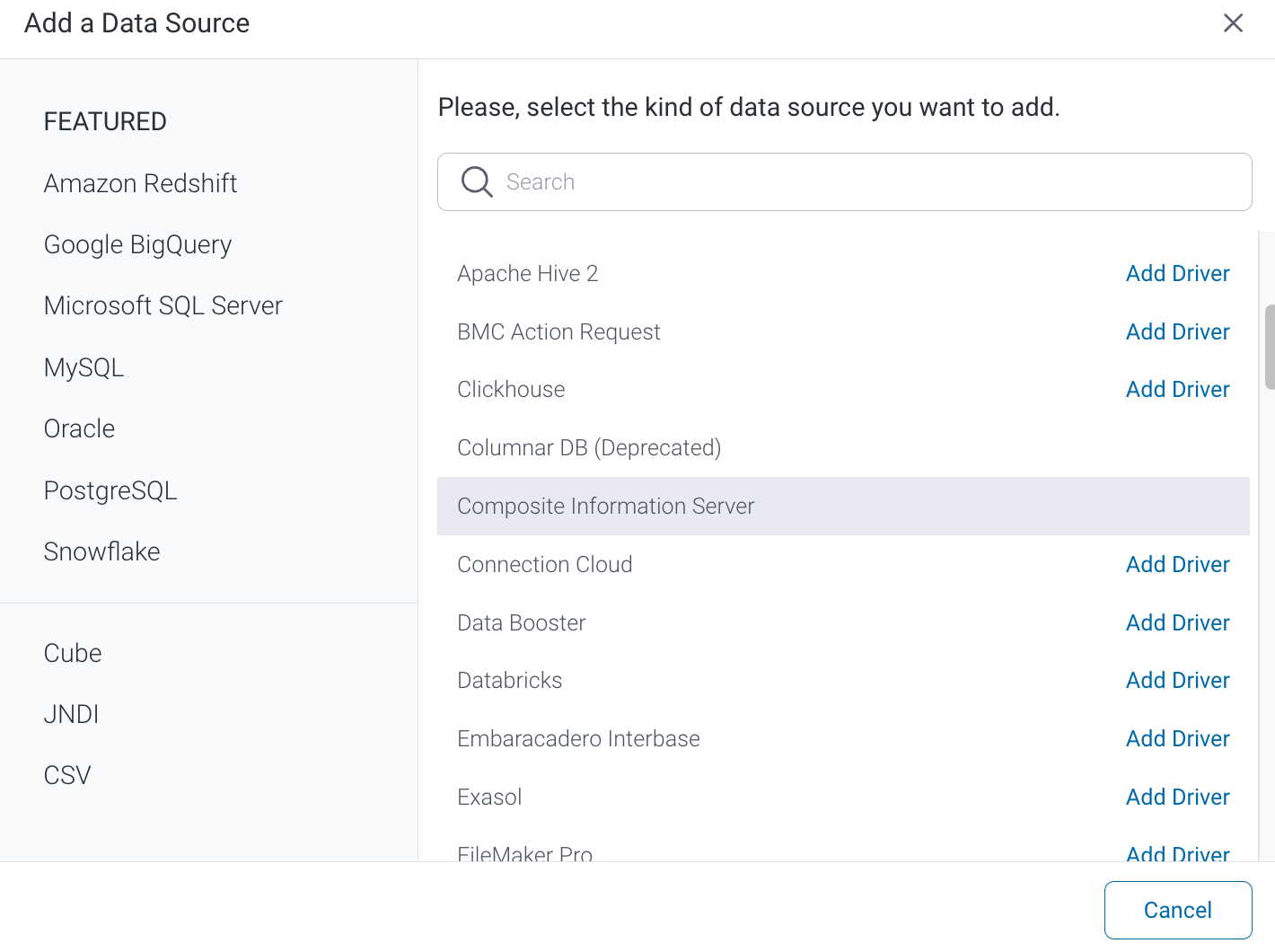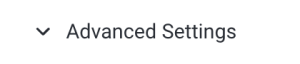Page History
...
1. Click on the Create button and then on Data Source.
2. Select Composite Information Server from the databases list.
3. Connection String: when selecting Connection String you have the same functionality as in Generic JDBC Data Source.
4. Composite Information Server configuration fields:
5. Authentication Adapter: Specify an authentication method for the database adapter. More details Advanced Connection Editor.
6. Include Schema in SQL: Select this checkbox to add the schema name when addressing database tables in SQL queries.
7. Database Host: Enter the name or IP address of the server hosting the Composite database.
8. Database Port: The right TCP/IP port number for this database will automatically be provided by Yellowfin.
9. Domain: Specify the domain to be used for this database connection.
10. Database Name: Specify the name of the virtual database.
11. JDBC Driver: The JDBC driver talks to your Composite database.
12. Username: Enter the username of your database account.
13. Password: Provide the password of the above account.
14. Toggle Advanced Settings to see more settings.
15. Once you have completed your connection information, you will have several options:
...