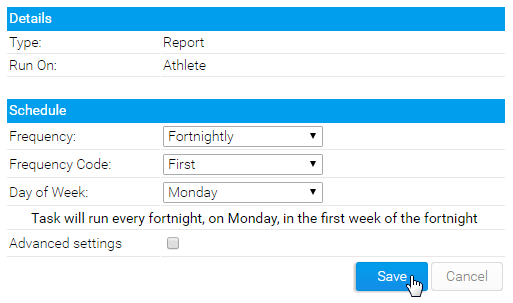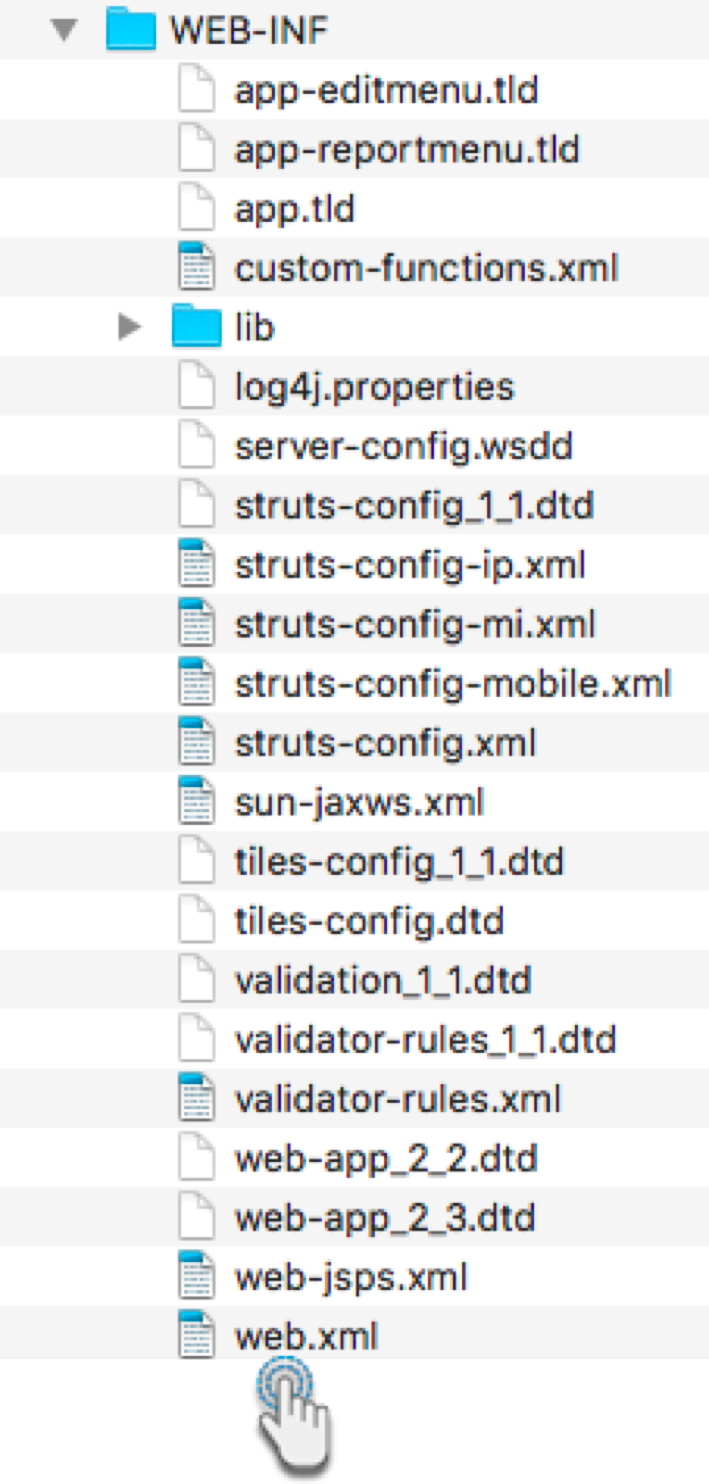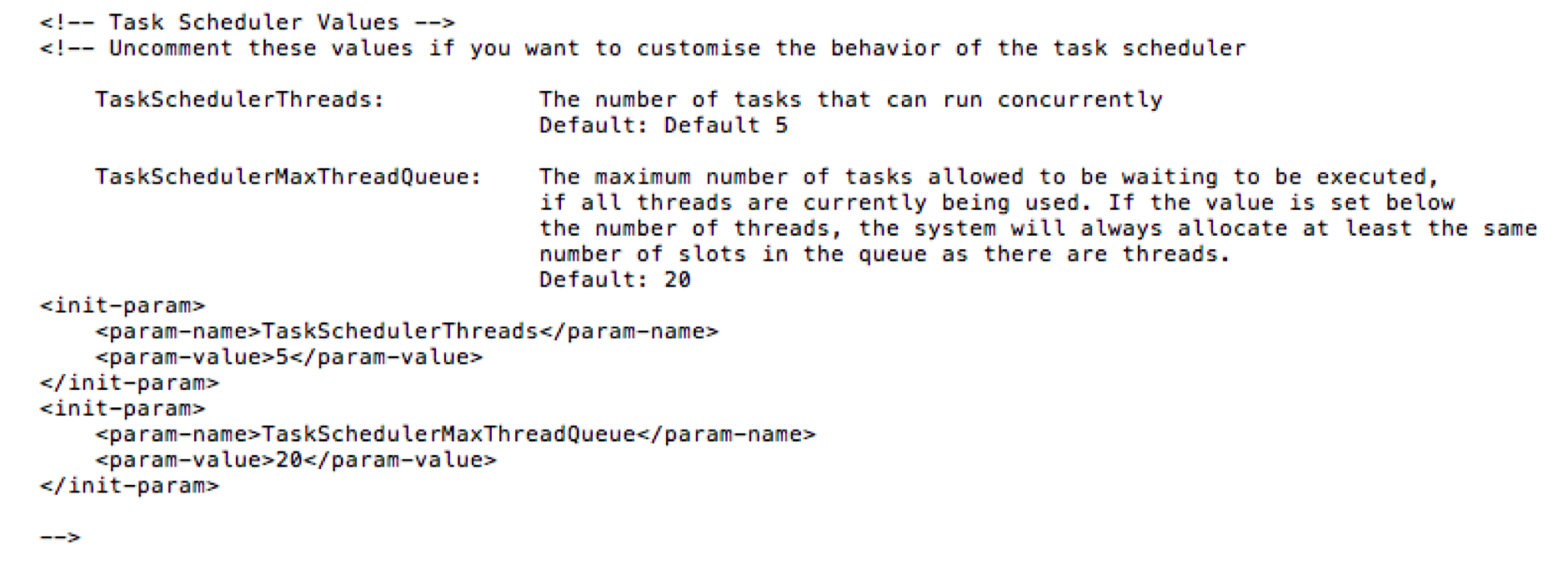Page History
...
Schedule icon | Name | Description |
(never run) | This task has not been executed yet. | |
Schedule running | This task is currently running. | |
Last run successful | The tasks was last executed successfully. | |
Last run failed | This task ran unsuccessfully. | |
Schedule paused | This task was paused while it was running, and therefore is not incomplete. | |
Schedule paused, last run successful | This task last run successfully, but has been paused, and will therefore not run according to its schedule. |
...
When finished, click the Save button to commit your changes.
| Anchor | ||||
|---|---|---|---|---|
|
...
Access the Yellowfin/appserver/webapps/ROOT/WEB-INF directory.
Open the web.xml file.
Scroll to the section on Task Scheduler. This is what it looks like in the file.
Uncomment the init-param tags from this section.
You can then edit the default number of tasks that can be executed concurrently, by changing the value of the TaskSchedulerThreads parameter, and the maximum number of tasks that can be added to the queue at a time, by updating the value of the TaskSchedulerMaxThreadQueue parameter.
Save the file. Your queue and thread limits will be updated accordingly.
...