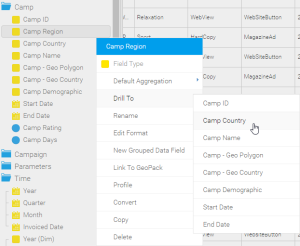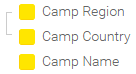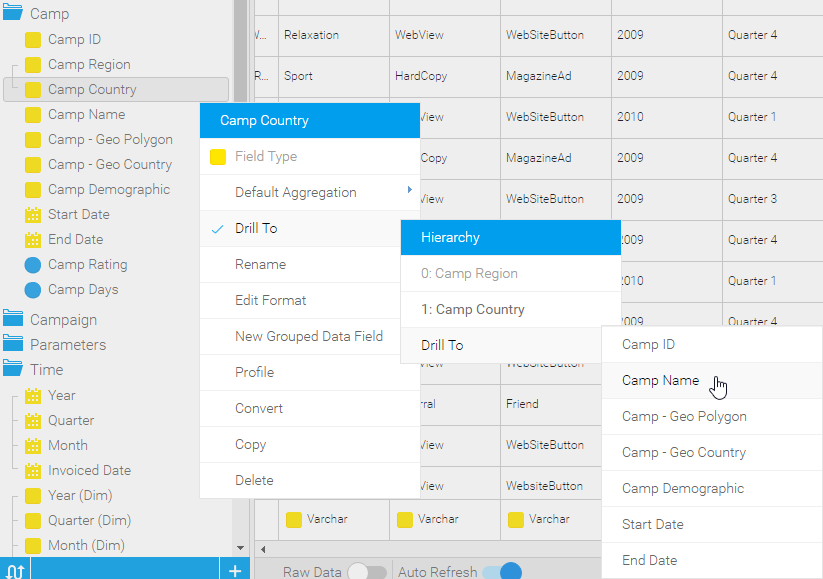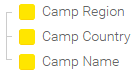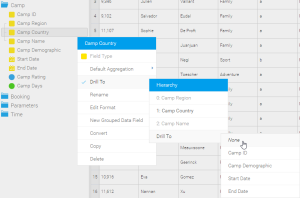Page History
...
| Table of Contents | ||
|---|---|---|
|
Overview
| Styleclass | ||
|---|---|---|
| ||
The common areas for which hierarchies are created include:
- Geography (Region
, - > Country
, - > State)
- Date (Year
, Quarter, Month, Week, Date- > Quarter > Month > Week > Date).
- Organisation Structure (Division
, Line - > Line of Business
, Cost - > Cost Centre)
- Customer (Country of Origin
, Region, City, Customer- > Region > City > Customer).
- Product (Category
, Line, Product - > Line > Product Code)
Creating a Hierarchy
| Styleclass | ||
|---|---|---|
| ||
| Wiki Markup | ||
| {html}<iframe width="700" height="394" src="https://www.youtube.com/embed/tKGEG38uD4w?color=white" frameborder="0" allowfullscreen></iframe>{html} |
If you wish to add a hierarchy (this example is Region > Country > Location):
- Select Open the field menu on the top level of field in your dimension hierarchy (country in the example below).
- Click the hierarchy tab and select Yes for drill down
- You will then select the column you wish to drill to.
- As you progress down the hierarchy Yellowfin will display the drill path as information for you.
- Region). Select DrillTo and then choose the next level in your hierarchy (Country).
- You will now see a link between the top two fields in your hierarchy.
- Now repeat the process for the rest of your hierarchy, treating the second level as top now. For example, Drill from Country to Location.
- You will now see your hierarchy built.
See Date Functions for See Calculated Fields for more information on building date hierarchies using calculated date fields.
See Drill Down Reports for more information on using drill hierarchies in reports.
Removing a Link
| Styleclass | ||
|---|---|---|
| ||
- Open the drop down menu on of the fields you created a link from (this must be the parent side of the link you wish to remove)
- Navigate to Drill To > Drill To > None
- Your link will now be removed.
| horizontalrule |
|---|
| Styleclass | ||
|---|---|---|
| ||
...