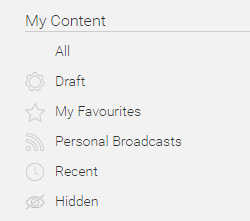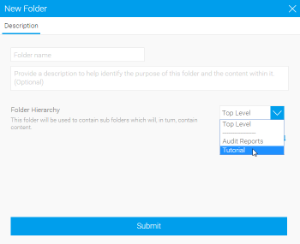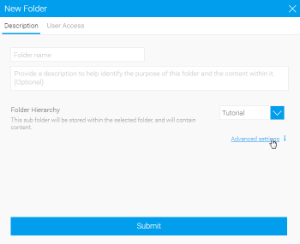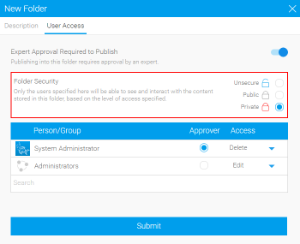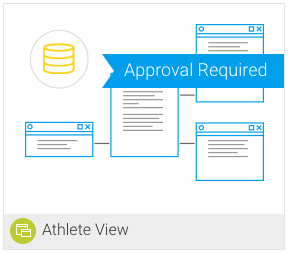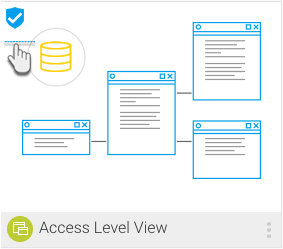Page History
...
The My Content list allows you to restrict the items you view in the browse page by some predefined content lists.
| Content List | Description | |
|---|---|---|
| All | This allows all content that is available to you to be displayed, only restricted by your search, content type, and sort options. | |
| Draft | This allows you to restrict the content that is displayed to only draft items, hiding all active content. | |
| My Favourites | This allows you to restrict the content that is displayed to only items you have nominated as your favourites, hiding all other content. | |
| Personal Broadcasts | This allows you to restrict the content that is displayed to only reports you have set up a personal broadcast to, hiding all other content. | |
| Recent | This allows you to restrict the content that is displayed to only items that have been accessed in the last x days, hiding all other content. | |
| Hidden | This allows you to restrict the content that is displayed to only items that have been nominated as hidden from the browse page. Note: requires a specific role permission in order to see and use this function. | |
| Approval Required | Shows you only content that required approval. |
Folders/Data Source
This option allows you to toggle between browsing content by its storage location and its data source.
...
- Hover over an existing folder and click on the icon.
- Click on the New
- The next step is to define if this is a Folder or a Sub Folder.
- Folder: this is used as a container for Sub Folders, and will never directly hold content. Leave the Folder Hierarchy option set to Top Level (which it is by default).
- Sub Folder: this is used as a container for content, and as such can have security and other content-related settings applied. Select a Parent Folder to place this Sub Folder into.
- Next, you can define your advanced options.
- Folder: there is only one option available for a Folder.
- Sort Order - Define a specific sort order value if you don’t wish the folder to be sorted alphabetically. 0 will result in standard sorting.
- Sub Folder: there are a range of options available for Sub Folders.
- Sort Order - Define a specific sort order value if you don’t wish the folder to be sorted alphabetically. 0 will result in standard sorting.
- Draft Content Default Folder - Define if this folder will be used to store all draft content until it is saved initially. There can only be one of these folders in a system.
- Max Size - Define the amount of storage available for caching content in this folder (in KB).
- Max Versions - Define the number of historical result sets that will be accessible, per report.
- Max Age - Define how long the historical result sets should be stored before they are deleted.
- Folder: there is only one option available for a Folder.
- Finally, if this is a Sub Folder, you can define the User Access settings, otherwise proceed to the last step.
- Expert Approval - Define if publishing into this folder requires approval by an expert.
- Folder Security:
- Unsecure - This option is used in conjunction with a multicast licence and guest login to provide access to content in this folder without logging in. This behaves like a Public folder for users that are logged in.
- Public - All users with functional access to reports, dashboards, and/or storyboards will be able to see the content stored in this folder.
- Private - Only the users specified here will be able to see and interact with the content stored in this folder, based on the level of access specified.
- Click Submit to create your folder.
View Approval
Views that require approval, will appear with a Approval Required message on them in the Browse page.
Views that get approved will display an approval icon on them to signify their authorisation.
To learn more about the View Approval process, click here.
Activity Stream
| Styleclass | ||
|---|---|---|
| ||
...