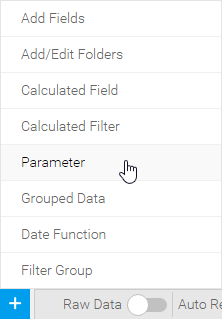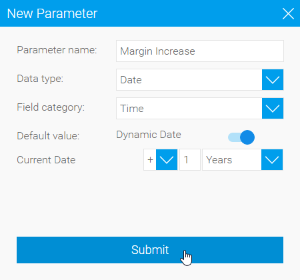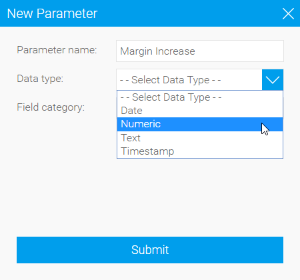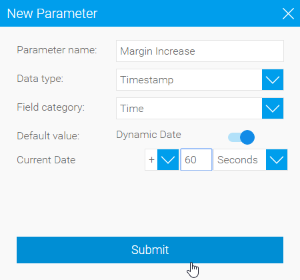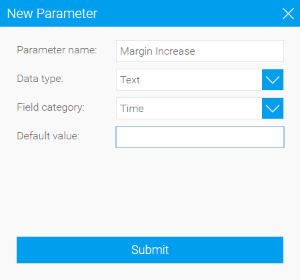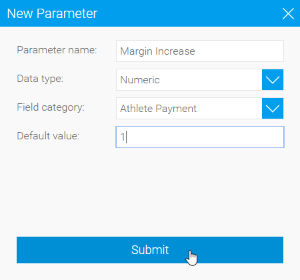Page History
...
| Styleclass | ||
|---|---|---|
| ||
- Click on the Create button and select the Parameter option.
- Define the Name of the parameter. This will be used within the view and report builder.
- Define the Data Type of the parameter (the type of value you want the user to provide). Parameters can be:
- Date
- Numeric
- Timestamp
- Text
- Date
- Define the Default Value of the parameter. This will be used until the user provides their own value when the report is run.
You will now be able to define how the parameter is to be used by formatting it on the filters page - Define the Name of the parameter. This will be used within the view and report builder.
- Click Submit to complete your parameter. .
Formatting Parameters
| Styleclass | ||
|---|---|---|
| ||
Like filters you can change the display name - this is useful to provide a more relevant user prompt text for the user. In the Entry Style menu there are three formatting options unique to parameters; Field, Dial, and Slider.
...