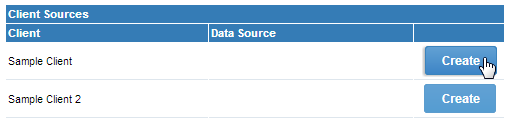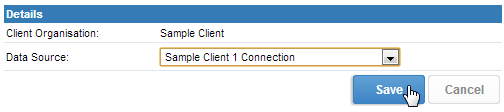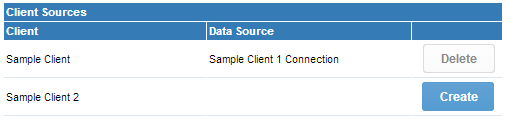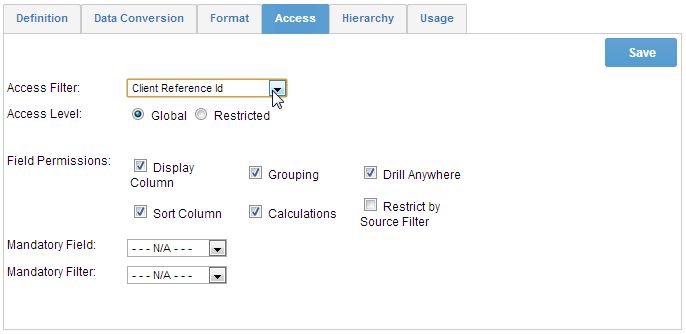Data Sources
Data Source Connections belong to the Organisation they were originally created in. Data Source Connections created at the Primary Organisation, like other pieces of content, will be accessible for use at the Client level. Clients are not able to edit content made at the Primary Level.Client Source Substitution
Yellowfin contains functionality that works with the Client Organisation structure called Client Source Substitution. This means that, coupled with Primary Organisation content sharing, users can view the same content across separate Client Orgs, while viewing results corresponding to their own Data Source Connection.
To set up Client Source Substitution, you will need to create a Data Source Connection at the Primary Org level, and connections to redirect to at the Client Org level. The Data Source Connections will need to point to different Databases, but they should contain the same table schema. This means the same tables and fields will be available for use in the substitution.
Once the connections have been established, log in to the Primary Organisation and edit the Data Source you wish to apply substitutions to. There will now be a Client Sources step in the builder. On this step you will see a list of available Client Orgs.
After selecting the Client you wish to redirect, select their connection from the Data Source list and click Save.
You should now see the Data Source that will be used for this Client, in place of the Primary Org Source.
Each time a user views content from the Primary Org based on this connection, they will see their own data, rather than that specified by the Primary Org.
Views
Views belong to the Organisation they were originally created in. Views created at the Primary Organisation, like other pieces of content, will be accessible for use at the Client level. Clients are not able to edit content made at the Primary Level.Clients are only able to create Views based on their own Data Source Connections, and not those of the Primary Org.
Client Reference ID Access Filter
Views created at the Primary Organisation can use the Client Reference ID as an Access Filter. This means that the data will be automatically filtered based on the Client that the user is logged in to. Through this method, users at different clients can access shared reports using a shared data source, each viewing their relevant subset of data. This is an alternative to the Client Source Substitution method, in this case all the data is stored in one database, rather than separate databases using the same table schema.
In order to use this method, select the field to filter on in the second step of the View Builder and open the Access tab. You will now have the option of selecting the Client Reference ID as an Access Filter, along with any other filters available.
Reports
Reports belong to the Organisation they were originally created in. Reports created at the Primary Organisation, like other pieces of content, will be accessible for use at the Client level. Clients are not able to edit content made at the Primary Level.It is possible for a user logged in to a Client to create a report using a Data Source belonging to either its own Organisation or that of the Primary Org.
Note: if a report is based on a source in the Primary Org, the report will still only be accessible to the users in the Client it was created, it will not be shared across Clients unless it is created at the Primary level.
Report Categories
Each Client has its own set of Report Categories, and users logged into the client will only be able to publish to these, Primary Org Categories can only be used by the Primary Org reports. Users will be able to view reports in Primary Org Categories, but will not be able to save into them.
Note: if no Report Categories exist at the Client level, a user will not be able to save reports, only create AdHoc reports.
Securing Primary Org Content
It is possible to assign access permissions to content located in the Primary Org by securing the Content Categories it's stored in, based on Client Org User Groups.
See Primary Org Content Security for more information.
Dashboards
A combination of Primary Org and Client Org reports can be used to create dashboards. Dashboards themselves can be shared from the Primary Org or created at the Client Org.