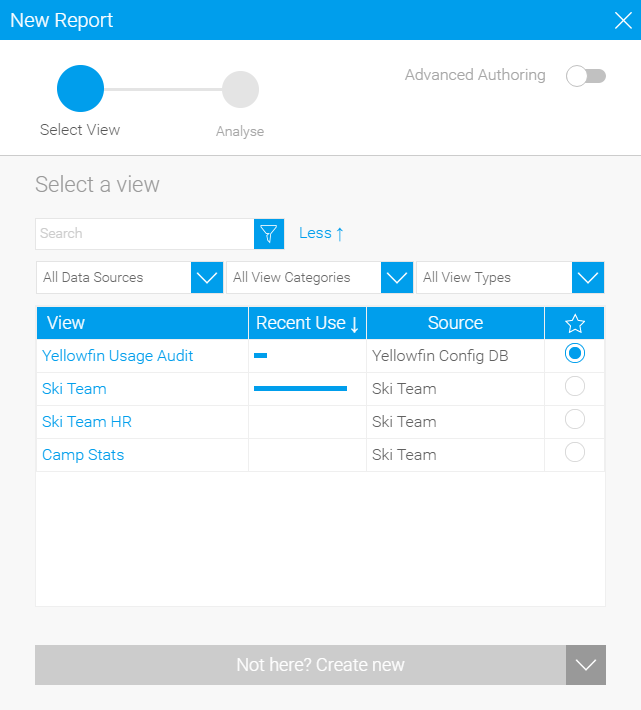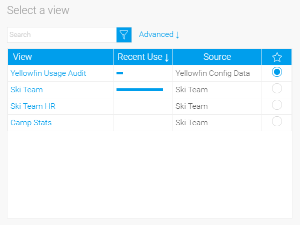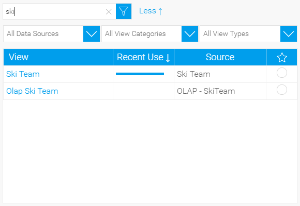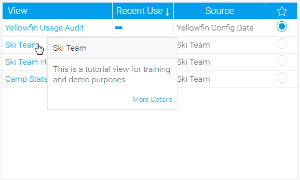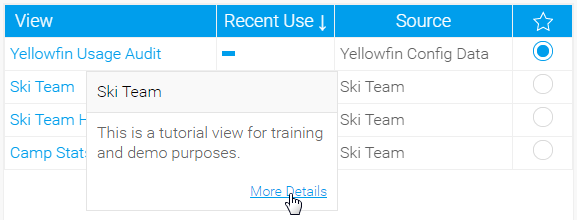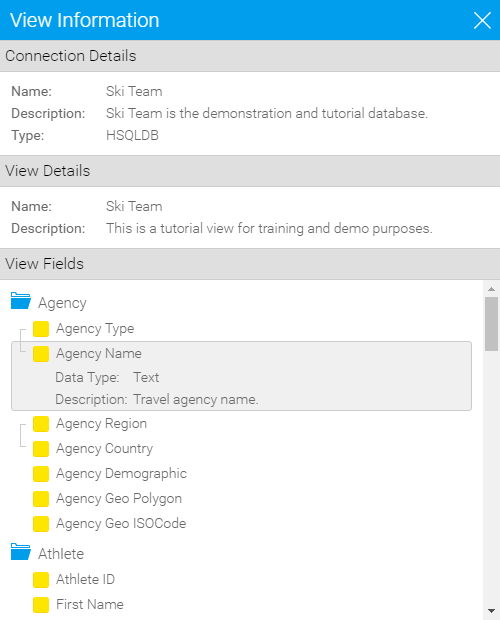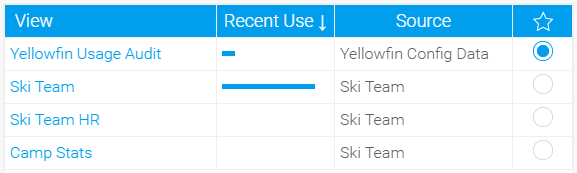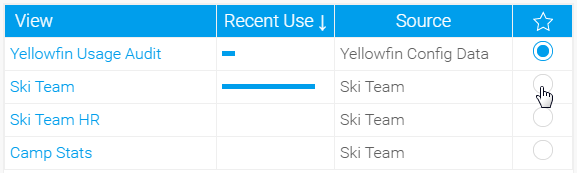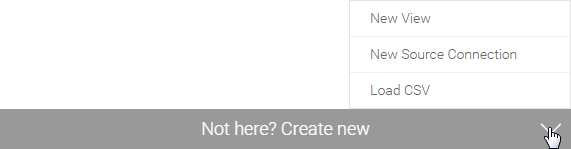Overview
The Drag and Drop Builder allows users to use a pre-defined data view to build their reports without having to worry about SQL. This is the default builder, so once you've started the New Report creation process, you won't have to select an advanced authoring option to proceed. From here you can start selecting the data set you wish to use for your report.
Select View
From here you will need to select a View on which to build your report. The main panel displays a list of available Views, while the search and advanced options above it allow you to filter the list. Once you have narrowed the View list down using the options outlined above, simply click on the desired View's name and you will proceed to the first step of the Report Building process, the Data page.
View List Functions
When selecting the View you wish to base your report on, you have several tools available to you that help narrow down your options.
Keyword Search
The search box allows you to restrict the list of views based on a keyword found in the view Name, Description, or Field.
Advanced Filters
Clicking on the Advanced option next to the search box will display three filters which can be used to restrict the views listed:
- Data Sources - this allows you to select an available data source connection, restricting the list of views to those based on this connection.
- View Categories - this allows you to select an available view category, restricting the list of views to those stored within this category.
- View Types - this allows you to select an available view type, restricting the list of views to those created using this type of builder.
View Name
Hovering your mouse over the name of a view in the list will allow you to see a short description of the view. Clicking on the name will start the report creation process using that view.
View Details
Hovering your mouse over the name of the view in the list will allow you to see a short description of the view, with the option to click on the More Details link.
The More Details link displays the View Information lightbox, which contains a preview of all the fields available in the view, and their folders and descriptions.
Column Sorting
Clicking on the name of a column (View, Recent Use, and Source) will allow you to sort the view list by its contents, toggling ascending and descending order with each click.
Favourite
You can nominate one view as a favourite in the list, which ensures it always appears at the top of the list when you create a new report.
Create Data Set
The Not here? Create new button is available to help users add data to generate reports off if they don't already exist. If the user has the appropriate creation permissions, they have the option to create one or all of the following from this page if they can't find a suitable option for their report:- New View - this allows the user to create a new View for report building.
- New Source Connection - this allows the user to create a new database connection. This could be to base a new View on, for use with a Freehand SQL report, or to create a writable source for CSV Import.
- Load CSV - this allows the user to import the contents of a CSV file for use in report building.