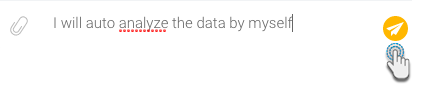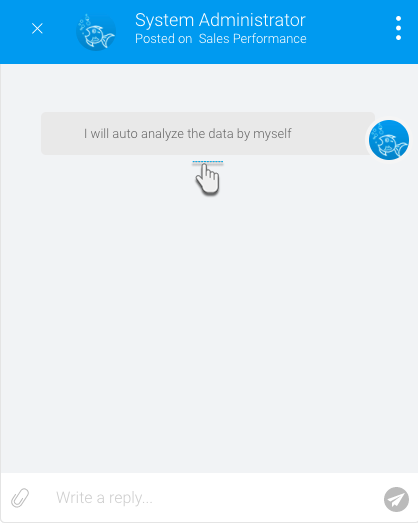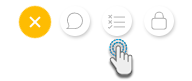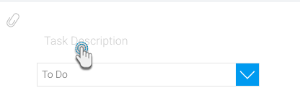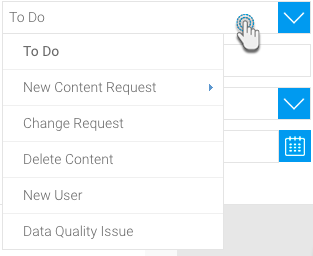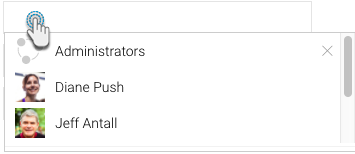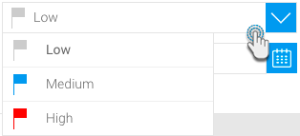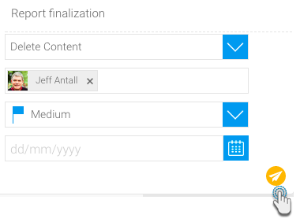Overview
The activity panel is used to view and share comments, manage tasks and send secure comments. It is located on every dashboard, storyboard, and report, accessed through an interactive activity button.
Comments
Users can add comments to a discussion related to a specific content.
Comment Actions
Refer to the table below to see all the comment actions you can perform.
| Action | Description |
|---|---|
| Add comment | Use this guide to learn how to add a new comment. |
| Add attachments | The above guide also explains how a content can be attached with a comment. |
| Add reply | Reply to another poster's comment, by clicking on it and adding one of your own. |
| Sort comments | Comments are displayed in the order they are added, but using the Sort option can be sorted in the reverse order. |
| Flag | Flag a comment for use later. |
| Share | Share a comment with other users. |
| Edit | A poster can edit their own comments. |
| Delete | Remove a comment from the panel. |
Comment Procedure
Tasks
Add and manage tasks associated with the content.
Tasks Actions
Refer to the table below to see all the task actions you can perform.
| Action | Description |
|---|---|
| Add task | Use this guide to learn how to add a new task. |
| Add attachments | The above guide also explains how a content can be attached with a task. |
| Sort | task are displayed in the order they are added, but using the Sort option can be sorted in the reverse order. |
| Flag | Flag a task for use later. |
| Share | Share a task with other users. |
| Edit | A poster can edit their own task. |
| Delete | Remove a task from the panel. |
Task Procedure