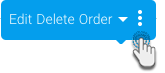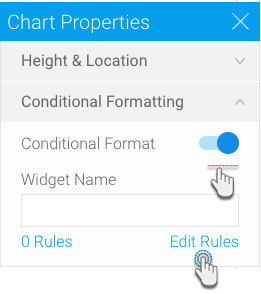Rules on Widgets
Yellowfin also lets you create conditional rules using canvas widgets, such as charts, text, images and shapes on the canvas. This way you can, for example, hide charts when a rule's condition is matched.
Before creating a widget rule, ensure that the widget's conditional formatting feature is switched on. To learn how to do that, see below.