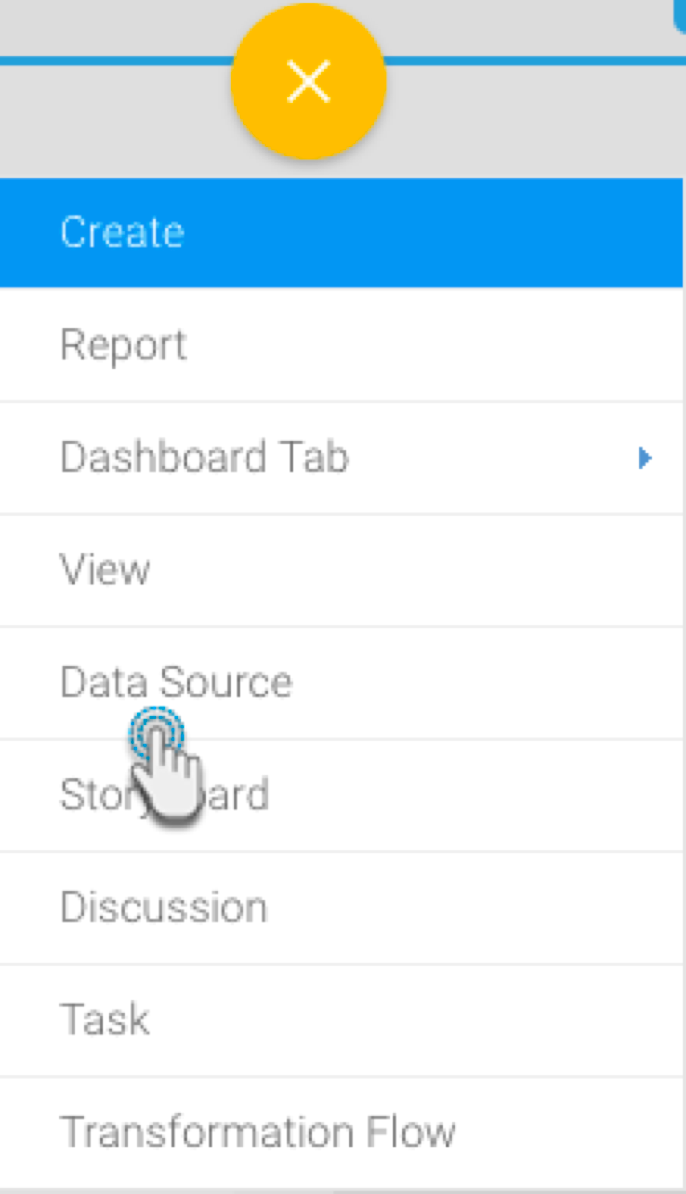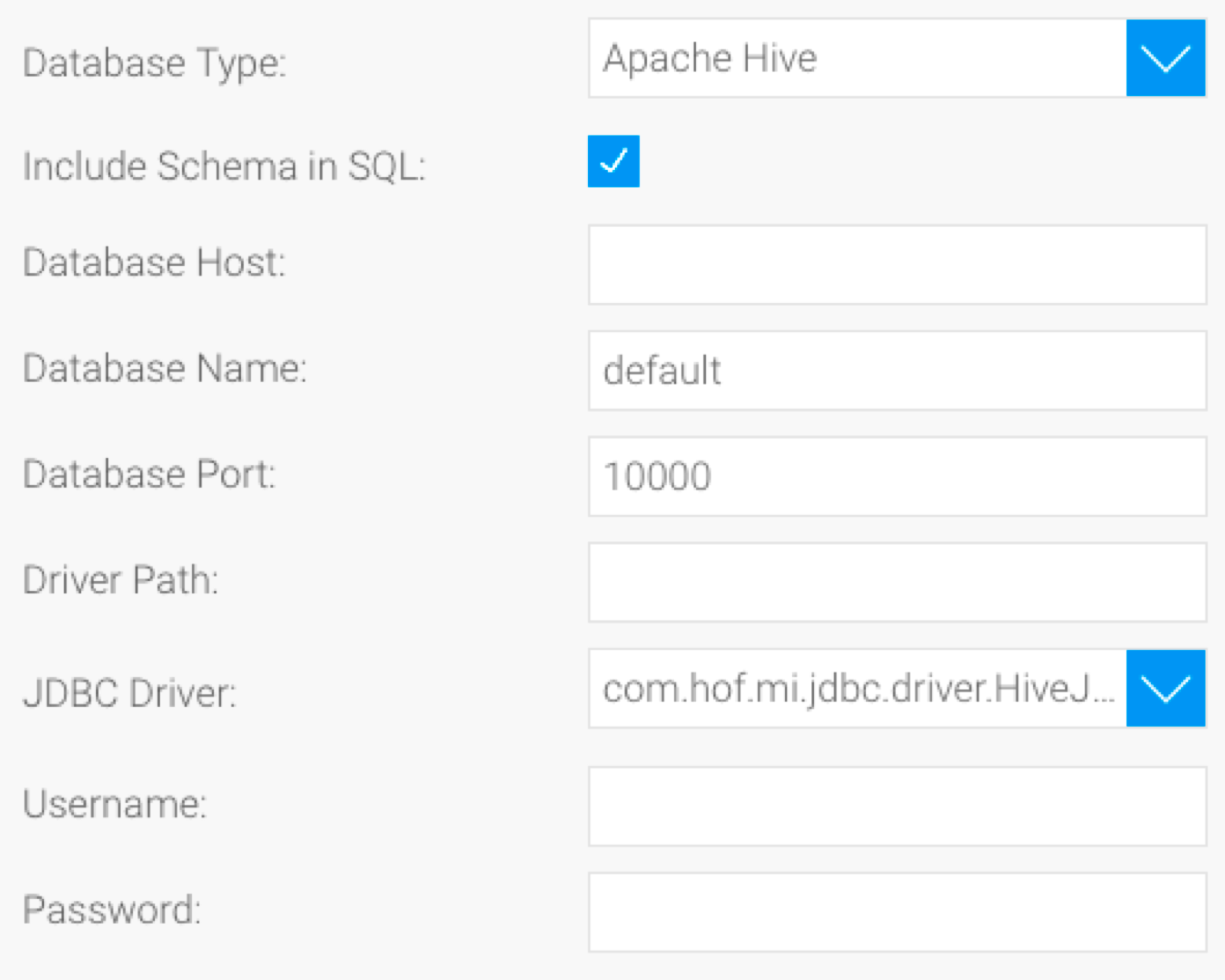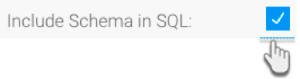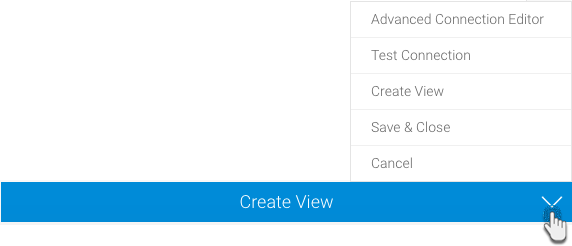Follow the instructions below to connect Yellowfin to an Apache Hive or Hive 2 database.
Click on the Create button and choose the data source option.
Then select the database option.
When the New Connection popup appears, provide a name and description for your database.
Choose Apache Hive or Apache Hive 2 from the list of available database options. New configuration fields will appear on doing so.
Select the Include Schema in SQL checkbox to add the schema name when addressing database tables in SQL queries.
Next, enter the name or IP address of the server hosting the Hive database.
Specify the name of the database containing the data that you require.
The default TCP/IP port number for Apache Hive/Hive 2 database will automatically appear.
Provide the path to the JDBC driver relative to the Yellowfin server’s file system for this connection. Note: Please contact your system administrator for this information.
Yellowfin will automatically select the correct JDBC driver to talk to your Apache Hive or Hive 2 database.
Enter the username and password of your Hive / Hive 2 database account.
Once you have completed your connection information, you will have several options:
Advanced Connection Editor: This will take you to the Data Source page in the Admin Console and allow you to edit all the advanced options available for your database.
Test Connection: This will validate the connection parameters you provided to ensure it can connect to your database. If the connection was successful, a message will appear.
Create View: This will save your connection and get you started on creating a view based on it.
Save & Close: This will allow you to save your connection and close the New Connection popup, returning you to the page you were on previously.
Cancel: This closes the New Connection popup without saving your connection, returning you to the page you were on previously.
We recommend testing the connection, and then saving it by using the Save & Close button.