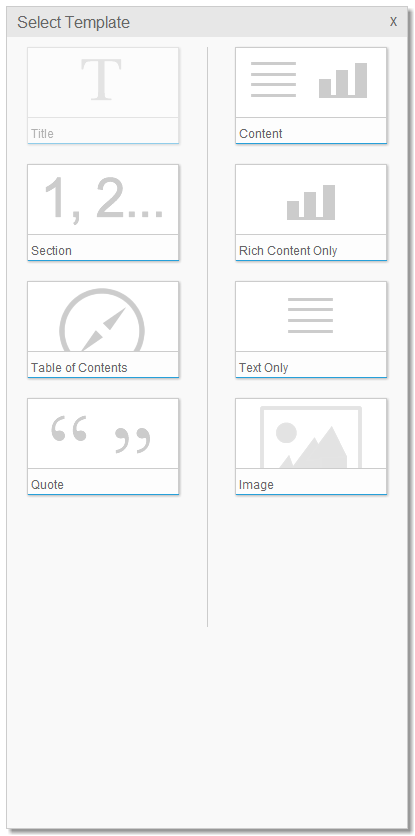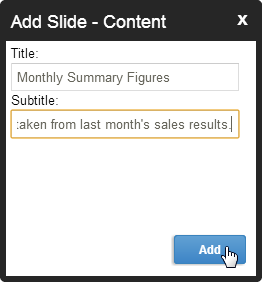Overview
A Storyboard is made up of a set of slides. Each slide is used to display a content, with several types available.In order to add a new slide to your Storyboard you will need to complete the following:
- Click on the Slide icon in the Left Navigation Panel
- Click on the + button at the bottom of the Slide List
- Select the type of slide you wish to add. There are several different types of slide available, each with their own purpose and functionality.
See Slide Types for more information.
- You will now need to provide Title and Subtitle text for your slide. This text will be displayed on the slide, styled by your selected theme. The Title text will also be used for navigation on a Table of Contents slide if you add one, as well as the slide navigation bar at the bottom of the presentation.
- Add Content to your slide
See Slide Content for more information.