Objects belonging to a user in a Primary or Client Organization can be retrieved by using the web service calls defined in this section. These are used to retrieve report or dashboard metadata (such as their name, description, ID, etc.). Then links can be provided to access a selected report/dashboard via Yellowfin application (SSO and Session Options).
Note that if you require the actual data of a report (such as its HTML, or PDF), then you should use Yellowfin's Report web services.
Retrieving Report Objects
The following web service calls are related to obtaining or managing user reports.
Retrieves report metadata for a specified report ID, accessible for a particular user. The user can be identified using the AdministrationPerson object.
Keep in mind that each time when you edit a report, Yellowfin changes the report ID whereas the report UUID is always the same for the report. You can use the GETIDFORUUID call to find out what ID corresponds to the report UUID at that moment.
Request Parameters
The following parameters should be passed with this request:
Request Element | Data Type | Description |
|---|---|---|
LoginId | String | An admin account to connect to Yellowfin web services. This can be the user ID or the email address, depending on the Logon ID method. This account must have the “web services” role enabled, and must belong to the default (i.e. primary) org. |
Password | String | Password of the above account. |
OrgId | Integer | Default (i.e. primary) organization ID within Yellowfin. Always set this to 1. |
Function | String | Web service function. Set this to "GETUSERREPORT". |
| Person | AdministrationPerson | Object containing details of the user. See table below. |
| OrgRef | String | Client organization reference ID. This parameter is not mandatory. |
| ReportId | Integer | The unique ID of the report which you want details of. This report should already exist in Yellowfin. |
These are the main parameters that you must set in the AdministrationPerson object for this web service call:
| AdministrationPerson Element | Data Type | Description |
|---|---|---|
UserId | String | To identify the user for whom to retrieve the report. This could be the user ID or email address, depending on the Logon ID method. |
Request Example
Below is a SOAP XML example for this request:
<soapenv:Envelope xmlns:soapenv="http://schemas.xmlsoap.org/soap/envelope/" xmlns:web="http://webservices.web.mi.hof.com/">
<soapenv:Header/>
<soapenv:Body>
<web:remoteAdministrationCall>
<arg0>
<loginId>admin@yellowfin.com.au</loginId>
<password>test</password>
<orgId>1</orgId>
<function>GETUSERREPORT</function>
<reportId>56401</reportId>
<person>
<userId>admin@yellowfin.com.au</userId>
</person>
</arg0>
</web:remoteAdministrationCall>
</soapenv:Body>
</soapenv:Envelope>
Response Parameters
The returned response will contain these parameters:
Response Element | Data Type | Description |
|---|---|---|
StatusCode | String | Status of the web service call. Possible values include:
|
Person | Full details of the user. | |
Reports | An array that contains details of the specified report. |
Response Example
The service will return the below response, according to our SOAP example:
<S:Envelope xmlns:S="http://schemas.xmlsoap.org/soap/envelope/">
<S:Body>
<ns2:remoteAdministrationCallResponse xmlns:ns2="http://webservices.web.mi.hof.com/">
<return>
<errorCode>0</errorCode>
<messages>Successfully Authenticated User: admin@yellowfin.com.au</messages>
<messages>Getting user information...</messages>
<messages>Getting user information...</messages>
<messages>Web Service Request Complete</messages>
<person>
<emailAddress>admin@yellowfin.com.au</emailAddress>
<firstName>System</firstName>
<initial/>
<ipId>5</ipId>
<languageCode>EN</languageCode>
<lastName>Administrator</lastName>
<roleCode>YFADMIN</roleCode>
<salutationCode/>
<status>ACTIVE</status>
<timeZoneCode>AUSTRALIA/SYDNEY</timeZoneCode>
<userId>admin@yellowfin.com.au</userId>
</person>
<reports>
<authoringMode>JAVA</authoringMode>
<averageRunTime>0</averageRunTime>
<birtData/>
<chartTypeCode/>
<dashboardEnabled>true</dashboardEnabled>
<dataOutput>COLUMN</dataOutput>
<deliveryMode/>
<executionObject/>
<lastModifiedDate>2016-03-29T00:00:00+11:00</lastModifiedDate>
<lastModifierId>5</lastModifierId>
<lastModifierName>System Administrator</lastModifierName>
<publishDate>2016-03-23T00:00:00+11:00</publishDate>
<reportCategory>Audit Reports</reportCategory>
<reportDescription/>
<reportId>56401</reportId>
<reportName>Active Sessions</reportName>
<reportSubCategory>Admin Reports</reportSubCategory>
<reportTemplate>REPORTANDCHART</reportTemplate>
<reportUUID>594d4da4-1b58-44d3-bf4f-11456a42f68c</reportUUID>
<roleCode>OPERATIONAL</roleCode>
<sourceName/>
<usage>4</usage>
<viewDescription>Yellowfin Usage Audit</viewDescription>
<viewId>56169</viewId>
<viewName>NEW VIEW</viewName>
</reports>
<sessionId>3a4f9969aa278c03fa4cb891a87d6f36</sessionId>
<statusCode>SUCCESS</statusCode>
</return>
</ns2:remoteAdministrationCallResponse>
</S:Body>
</S:Envelope>
Instructions
See below for step-by-step instructions on how to perform this call, using a Java example:
Start with a basic request for this function, which includes logging in as the admin user and specifying the web service call to perform:
AdministrationServiceRequest rsr = new AdministrationServiceRequest(); rsr.setLoginId("admin@yellowfin.com.au"); rsr.setPassword("test"); rsr.setOrgId(1); rsr.setFunction("GETUSERREPORT");Specify the user for whom to retrieve the report:
AdministrationPerson ap = new AdministrationPerson(); ap.setUserId("admin@yellowfin.com.au"); rsr.setPerson(ap);You may even identify a specific client organization:
rsr.setOrgRef("org1");Provide the report ID. Ensure this ID belongs to an existing report.
rsr.setReportId(70292);
Once the request is configured, perform the call:
AdministrationServiceResponse rs = adminService.remoteAdministrationCall(rsr);
Initialize the Administration web service. Click here to learn how to do this.
The response returned will contain these parameters:
Response Element
Data Type
Description
StatusCode
String
Status of the web service call. Possible values include:
- SUCCESS
- FAILURE
Person
Full details of the user.
Reports
An array that contains details of the specified report.
You can then retrieve the report:
AdministrationReport[] rpts = rs.getReports(); AdministrationReport report = rpts[0]; // getting the metadata of the first report
Complete Example
Below is a full example of this web service call. To use it for yourself, carry out the following the steps:
- Copy the code and save it as ws_ getuserreport.jsp.
- Put the file in the root folder: Yellowfin/appserver/webapps/ROOT.
- Adjust the host, port, and admin user according to your environment.
- Run http://<host>:<port>/ws_ getuserreport.jsp from your Internet browser.
<%
/* ws_getuserreport.jsp */
%>
<%@ page language="java" contentType="text/html; charset=UTF-8" %>
<%@ page import="com.hof.util.*, java.util.*, java.text.*" %>
<%@ page import="com.hof.web.form.*" %>
<%@ page import="com.hof.mi.web.service.*" %>
<%
AdministrationServiceService s_adm = new AdministrationServiceServiceLocator("localhost",8080, "/services/AdministrationService", false); // adjust host and port number
AdministrationServiceSoapBindingStub adminService = (AdministrationServiceSoapBindingStub) s_adm.getAdministrationService();
AdministrationServiceRequest rsr = new AdministrationServiceRequest();
rsr.setLoginId("admin@yellowfin.com.au"); // provide your Yellowfin web services admin account
rsr.setPassword("test"); // set to the password of the above account
rsr.setOrgId(1);
rsr.setFunction("GETUSERREPORT");
rsr.setOrgRef("org1");
AdministrationPerson ap = new AdministrationPerson();
ap.setUserId("admin@yellowfin.com.au");
rsr.setPerson(ap);
rsr.setReportId(70297); //existing report id. ReportId field of ReportHeader table (Yellowifn database)
AdministrationServiceResponse rs = adminService.remoteAdministrationCall(rsr);
if ("SUCCESS".equals(rs.getStatusCode()) ) {
out.write("Success<br>");
// get the report details:
AdministrationReport[] rpts = rs.getReports();
for (AdministrationReport r: rpts){
out.write("<br>Report Name: " + r.getReportName());
out.write("<br>Description: " + r.getReportDescription());
out.write("<br>Category: " + r.getReportCategory());
out.write("<br>Subcategory: " + r.getReportSubCategory());
}
} else {
out.write("Failure");
out.write(" Code: " + rs.getErrorCode());
}
%>
This function retrieves the metadata of all the reports accessible for a particular user. The user can be identified using the AdministrationPerson object.
If a client organization is specifed, then all the reports from there will be retrieved, otherwise all the reports from the default organization will be obtained.
Request Parameters
The following parameters should be passed with this request:
Request Element | Data Type | Description |
|---|---|---|
LoginId | String | An admin account to connect to Yellowfin web services. This can be the user ID or the email address, depending on the Logon ID method. This account must have the “web services” role enabled, and must belong to the default (i.e. primary) org. |
Password | String | Password of the above account. |
OrgId | Integer | Default (i.e. primary) organization ID within Yellowfin. Always set this to 1. |
Function | String | Web service function. Set this to "GETALLUSERREPORTS". |
| Person | AdministrationPerson | Object containing details of the user. See table below. |
| OrgRef | String | Client organization reference ID. This parameter is not mandatory. |
These are the main parameters that you must set in the AdministrationPerson object for this web service call:
| AdministrationPerson Element | Data Type | Description |
|---|---|---|
UserId | String | To identify the user for whom to retrieve the reports. This could be the user ID or email address, depending on the Logon ID method. |
Request Example
Below is a SOAP XML example for this request:
<soapenv:Envelope xmlns:soapenv="http://schemas.xmlsoap.org/soap/envelope/" xmlns:web="http://webservices.web.mi.hof.com/">
<soapenv:Header/>
<soapenv:Body>
<web:remoteAdministrationCall>
<arg0>
<loginId>admin@yellowfin.com.au</loginId>
<password>test</password>
<orgId>1</orgId>
<function>GETALLUSERREPORTS</function>
<person>
<userId>binish.sheikh@yellowfin.com.au</userId>
</person>
</arg0>
</web:remoteAdministrationCall>
</soapenv:Body>
</soapenv:Envelope>
Response Parameters
The returned response will contain these parameters:
Response Element | Data Type | Description |
|---|---|---|
StatusCode | String | Status of the web service call. Possible values include:
|
Person | Full details of the user. | |
Reports | An array that contains details of the specified report. |
Response Example
The service will return the below response, according to our SOAP example:
<S:Envelope xmlns:S="http://schemas.xmlsoap.org/soap/envelope/">
<S:Body>
<ns2:remoteAdministrationCallResponse xmlns:ns2="http://webservices.web.mi.hof.com/">
<return>
<errorCode>0</errorCode>
<messages>Successfully Authenticated User: admin@yellowfin.com.au</messages>
<messages>Getting user information...</messages>
<messages>Getting user information...</messages>
<messages>Web Service Request Complete</messages>
<person>
<emailAddress>binish.sheikh@yellowfin.com.au</emailAddress>
<firstName>Binish</firstName>
<ipId>13000</ipId>
<lastName>Sheikh</lastName>
<roleCode>YFREPORTCONSUMER</roleCode>
<status>ACTIVE</status>
<timeZoneCode>AUSTRALIA/BRISBANE</timeZoneCode>
<userId>binish.sheikh@yellowfin.com.au</userId>
</person>
<reports>
<authoringMode>JAVA</authoringMode>
<averageRunTime>0</averageRunTime>
<birtData/>
<chartTypeCode/>
<dashboardEnabled>true</dashboardEnabled>
<dataOutput>COLUMN</dataOutput>
<deliveryMode/>
<executionObject/>
<lastModifiedDate>2016-03-29T00:00:00+11:00</lastModifiedDate>
<lastModifierId>5</lastModifierId>
<lastModifierName>System Administrator</lastModifierName>
<publishDate>2016-03-23T00:00:00+11:00</publishDate>
<reportCategory>Audit Reports</reportCategory>
<reportDescription/>
<reportId>56401</reportId>
<reportName>Active Sessions</reportName>
<reportSubCategory>Admin Reports</reportSubCategory>
<reportTemplate>REPORTANDCHART</reportTemplate>
<reportUUID>594d4da4-1b58-44d3-bf4f-11456a42f68c</reportUUID>
<roleCode>OPERATIONAL</roleCode>
<sourceName/>
<usage>4</usage>
<viewDescription>Yellowfin Usage Audit</viewDescription>
<viewId>56169</viewId>
<viewName>NEW VIEW</viewName>
</reports>
<reports>
<authoringMode>JAVA</authoringMode>
<averageRunTime>0</averageRunTime>
<birtData/>
<chartTypeCode/>
<dashboardEnabled>true</dashboardEnabled>
<dataOutput>ROW</dataOutput>
<deliveryMode/>
<executionObject/>
<lastModifiedDate>2016-03-29T00:00:00+11:00</lastModifiedDate>
<lastModifierId>5</lastModifierId>
<lastModifierName>System Administrator</lastModifierName>
<publishDate>2016-03-23T00:00:00+11:00</publishDate>
<reportCategory>Audit Reports</reportCategory>
<reportDescription/>
<reportId>56398</reportId>
<reportName>System Startup</reportName>
<reportSubCategory>Admin Reports</reportSubCategory>
<reportTemplate>REPORT</reportTemplate>
<reportUUID>0866847b-03cc-43ef-9612-2f52467cac8c</reportUUID>
<roleCode>OPERATIONAL</roleCode>
<sourceName/>
<usage>4</usage>
<viewDescription>Yellowfin Usage Audit</viewDescription>
<viewId>56169</viewId>
<viewName>NEW VIEW</viewName>
</reports>
<reports>
<authoringMode>JAVA</authoringMode>
<averageRunTime>9</averageRunTime>
<birtData/>
<chartTypeCode/>
<dashboardEnabled>true</dashboardEnabled>
<dataOutput>COLUMN</dataOutput>
<deliveryMode/>
<executionObject/>
<lastModifiedDate>2016-04-13T00:00:00+10:00</lastModifiedDate>
<lastModifierId>5</lastModifierId>
<lastModifierName>System Administrator</lastModifierName>
<publishDate>2016-04-13T00:00:00+10:00</publishDate>
<reportCategory>Audit Reports</reportCategory>
<reportDescription/>
<reportId>57703</reportId>
<reportName>Top N Data Sources by Report Usage</reportName>
<reportSubCategory>Admin Reports</reportSubCategory>
<reportTemplate>REPORTANDCHART</reportTemplate>
<reportUUID>e0669303-77ab-459e-bb98-d2fa73851b83</reportUUID>
<roleCode>OPERATIONAL</roleCode>
<sourceName/>
<usage>0</usage>
<viewDescription>Yellowfin Usage Audit</viewDescription>
<viewId>56169</viewId>
<viewName>NEW VIEW</viewName>
</reports>
<reports>
<authoringMode>JAVA</authoringMode>
<averageRunTime>0</averageRunTime>
<birtData/>
<chartTypeCode/>
<dashboardEnabled>true</dashboardEnabled>
<dataOutput>COLUMN</dataOutput>
<deliveryMode/>
<executionObject/>
<lastModifiedDate>2016-04-13T00:00:00+10:00</lastModifiedDate>
<lastModifierId>5</lastModifierId>
<lastModifierName>System Administrator</lastModifierName>
<publishDate>2016-04-13T00:00:00+10:00</publishDate>
<reportCategory>Audit Reports</reportCategory>
<reportDescription/>
<reportId>57911</reportId>
<reportName>Top N Longest Avg Report Rows</reportName>
<reportSubCategory>Admin Reports</reportSubCategory>
<reportTemplate>REPORTANDCHART</reportTemplate>
<reportUUID>f75a2389-39d8-497b-8fb2-5d1a3fc6d605</reportUUID>
<roleCode>OPERATIONAL</roleCode>
<sourceName/>
<usage>0</usage>
<viewDescription>Yellowfin Usage Audit</viewDescription>
<viewId>56169</viewId>
<viewName>NEW VIEW</viewName>
</reports>
<sessionId>c4919cd467b887a60fd4449eaa3ab9a1</sessionId>
<statusCode>SUCCESS</statusCode>
</return>
</ns2:remoteAdministrationCallResponse>
</S:Body>
</S:Envelope>
Instructions
See below for step-by-step instructions on how to perform this call, using a Java example:
Start with a basic request for this function, which includes logging in as the admin user and specifying the web service call to perform:
AdministrationServiceRequest rsr = new AdministrationServiceRequest(); rsr.setLoginId("admin@yellowfin.com.au"); rsr.setPassword("test"); rsr.setOrgId(1); rsr.setFunction("GETALLUSERREPORTS");Specify the user for whom to retrieve the report:
AdministrationPerson ap = new AdministrationPerson(); ap.setUserId("admin@yellowfin.com.au"); rsr.setPerson(ap);You may even identify a specific client organization to search for reports only in that organization:
rsr.setOrgRef("org1");
Once the request is configured, perform the call:
AdministrationServiceResponse rs = adminService.remoteAdministrationCall(rsr);
Initialize the Administration web service. Click here to learn how to do this.
The response returned will contain these parameters:
Response Element
Data Type
Description
StatusCode
String
Status of the web service call. Possible values include:
- SUCCESS
- FAILURE
Person
Full details of the user.
Reports
An array that contains details of all reports.
Complete Example
Below is a full example of this web service call. To use it for yourself, carry out the following the steps:
- Copy the code and save it as ws_ getalluserreports.jsp.
- Put the file in the root folder: Yellowfin/appserver/webapps/ROOT.
- Adjust the host, port, and admin user according to your environment.
- Run http://<host>:<port>/ws_ getalluserreports.jsp from your Internet browser.
<%
/* ws_getalluserreports.jsp */
%>
<%@ page language="java" contentType="text/html; charset=UTF-8" %>
<%@ page import="com.hof.util.*, java.util.*, java.text.*" %>
<%@ page import="com.hof.web.form.*" %>
<%@ page import="com.hof.mi.web.service.*" %>
<%
AdministrationServiceService s_adm = new AdministrationServiceServiceLocator("localhost",8080, "/services/AdministrationService", false); // adjust host and port number
AdministrationServiceSoapBindingStub adminService = (AdministrationServiceSoapBindingStub) s_adm.getAdministrationService();
AdministrationServiceRequest rsr = new AdministrationServiceRequest();
rsr.setLoginId("admin@yellowfin.com.au"); // provide your Yellowfin web services admin account
rsr.setPassword("test"); // set to the password of the above account
rsr.setOrgId(1);
rsr.setFunction("GETALLUSERREPORTS");
rsr.setOrgRef("org1");
AdministrationPerson ap = new AdministrationPerson();
ap.setUserId("admin@yellowfin.com.au");
rsr.setPerson(ap);
AdministrationServiceResponse rs = adminService.remoteAdministrationCall(rsr);
if ("SUCCESS".equals(rs.getStatusCode()) ) {
out.write("Success<br>" + rs.getReports().length + " reports retrieved");
// get the report details:
AdministrationReport[] rpts = rs.getReports();
for (AdministrationReport r: rpts){
out.write("<br><br>Report Name: " + r.getReportName());
out.write("<br>Description: " + r.getReportDescription());
out.write("<br>Category: " + r.getReportCategory());
out.write("<br>Subcategory: " + r.getReportSubCategory());
}
} else {
out.write("Failure");
out.write(" Code: " + rs.getErrorCode());
}
%>
This function returns all reports with comments, that are accessible to a specified user. Use the AdministrationPerson object to specify the user.
If a client organization is specifed, then all the commented reports from there will be retrieved, otherwise reports from the default organization will be obtained.
Request Parameters
The following parameters should be passed with this request:
Request Element | Data Type | Description |
|---|---|---|
LoginId | String | An admin account to connect to Yellowfin web services. This can be the user ID or the email address, depending on the Logon ID method. This account must have the “web services” role enabled, and must belong to the default (i.e. primary) org. |
Password | String | Password of the above account. |
OrgId | Integer | Default (i.e. primary) organization ID within Yellowfin. Always set this to 1. |
Function | String | Web service function. Set this to "GETREPORTSWITHCOMMENTS". |
| Person | AdministrationPerson | Object containing details of the user. See table below. |
| OrgRef | String | Client organization reference ID. This parameter is not mandatory. |
These are the main parameters that you must set in the AdministrationPerson object for this web service call:
| AdministrationPerson Element | Data Type | Description |
|---|---|---|
UserId | String | To identify the user for whom to retrieve the reports. This could be the user ID or email address, depending on the Logon ID method. |
Request Example
Below is a SOAP XML example for this request:
<soapenv:Envelope xmlns:soapenv="http://schemas.xmlsoap.org/soap/envelope/" xmlns:web="http://webservices.web.mi.hof.com/">
<soapenv:Header/>
<soapenv:Body>
<web:remoteAdministrationCall>
<arg0>
<loginId>admin@yellowfin.com.au</loginId>
<password>test</password>
<orgId>1</orgId>
<function>GETREPORTSWITHCOMMENTS</function>
<person>
<userId>admin@yellowfin.com.au</userId>
</person>
</arg0>
</web:remoteAdministrationCall>
</soapenv:Body>
</soapenv:Envelope>
Response Parameters
The returned response will contain these parameters:
Response Element | Data Type | Description |
|---|---|---|
StatusCode | String | Status of the web service call. Possible values include:
|
Person | Full details of the user. | |
Reports | An array that contains details of the commented report. |
Response Example
The service will return the below response, according to our SOAP example:
<S:Envelope xmlns:S="http://schemas.xmlsoap.org/soap/envelope/">
<S:Body>
<ns2:remoteAdministrationCallResponse xmlns:ns2="http://webservices.web.mi.hof.com/">
<return>
<errorCode>0</errorCode>
<messages>Successfully Authenticated User: admin@yellowfin.com.au</messages>
<messages>Getting user information...</messages>
<messages>Getting user information...</messages>
<messages>Web Service Request Complete</messages>
<person>
<emailAddress>admin@yellowfin.com.au</emailAddress>
<firstName>System</firstName>
<initial/>
<ipId>5</ipId>
<languageCode>EN</languageCode>
<lastName>Administrator</lastName>
<roleCode>YFADMIN</roleCode>
<salutationCode/>
<status>ACTIVE</status>
<timeZoneCode>AUSTRALIA/SYDNEY</timeZoneCode>
<userId>admin@yellowfin.com.au</userId>
</person>
<reports>
<authoringMode>JAVA</authoringMode>
<averageRunTime>0</averageRunTime>
<birtData/>
<chartTypeCode/>
<dashboardEnabled>true</dashboardEnabled>
<dataOutput>COLUMN</dataOutput>
<deliveryMode/>
<executionObject/>
<lastModifiedDate>2017-06-26T00:00:00+10:00</lastModifiedDate>
<lastModifierId>5</lastModifierId>
<lastModifierName>System Administrator</lastModifierName>
<lastRunTime>0</lastRunTime>
<publishDate>2014-08-20T00:00:00+10:00</publishDate>
<reportCategory>Tutorial</reportCategory>
<reportDescription>Drill Anywhere report to compare invoicing figures by different categories.</reportDescription>
<reportId>61025</reportId>
<reportName>Invoice vs. Estimate</reportName>
<reportSubCategory>Marketing & Booking</reportSubCategory>
<reportTemplate>REPORTANDCHART</reportTemplate>
<reportUUID>879d3175-1d40-4495-a4d4-45a24e781e53</reportUUID>
<roleCode>OPERATIONAL</roleCode>
<sourceName/>
<usage>1</usage>
<viewDescription>Ski Team</viewDescription>
<viewId>70103</viewId>
<viewName>New View</viewName>
</reports>
<sessionId>5504cc102037ca2193083902900abf75</sessionId>
<statusCode>SUCCESS</statusCode>
</return>
</ns2:remoteAdministrationCallResponse>
</S:Body>
</S:Envelope>
Instructions
See below for step-by-step instructions on how to perform this call, using a Java example:
Start with a basic request for this function, which includes logging in as the admin user and specifying the web service call to perform:
AdministrationServiceRequest rsr = new AdministrationServiceRequest(); rsr.setLoginId("admin@yellowfin.com.au"); rsr.setPassword("test"); rsr.setOrgId(1); rsr.setFunction("GETREPORTSWITHCOMMENTS");Specify the user for whom to retrieve the report:
AdministrationPerson ap = new AdministrationPerson(); ap.setUserId("admin@yellowfin.com.au"); rsr.setPerson(ap);
Once the request is configured, perform the call:
AdministrationServiceResponse rs = adminService.remoteAdministrationCall(rsr);
Initialize the Administration web service. Click here to learn how to do this.
The response returned will contain these parameters:
Response Element
Data Type
Description
StatusCode
String
Status of the web service call. Possible values include:
- SUCCESS
- FAILURE
Person
Full details of the user.
Reports
An array that contains details of commented reports.
Complete Example
Below is a full example of this web service call. To use it for yourself, carry out the following the steps:
- Copy the code and save it as ws_ getreportswithcomments.jsp.
- Put the file in the root folder: Yellowfin/appserver/webapps/ROOT.
- Adjust the host, port, and admin user according to your environment.
- Run http://<host>:<port>/ws_ getreportswithcomments.jsp from your Internet browser.
<%
/* ws_getreportswithcomments.jsp */
%>
<%@ page language="java" contentType="text/html; charset=UTF-8" %>
<%@ page import="com.hof.util.*, java.util.*, java.text.*" %>
<%@ page import="com.hof.web.form.*" %>
<%@ page import="com.hof.mi.web.service.*" %>
<%
AdministrationServiceService s_adm = new AdministrationServiceServiceLocator("localhost",8080, "/services/AdministrationService", false); // adjust host and port number
AdministrationServiceSoapBindingStub adminService = (AdministrationServiceSoapBindingStub) s_adm.getAdministrationService();
AdministrationServiceRequest rsr = new AdministrationServiceRequest();
rsr.setLoginId("admin@yellowfin.com.au"); // provide your Yellowfin web services admin account
rsr.setPassword("test"); // set to the password of the above account
rsr.setOrgId(1);
rsr.setFunction("GETREPORTSWITHCOMMENTS");
rsr.setOrgRef("org1");
AdministrationPerson ap = new AdministrationPerson();
ap.setUserId("admin@yellowfin.com.au");
rsr.setPerson(ap);
AdministrationServiceResponse rs = adminService.remoteAdministrationCall(rsr);
if ("SUCCESS".equals(rs.getStatusCode()) ) {
out.write("Success<br>" + rs.getReports().length + " reports retrieved");
// get the report details:
AdministrationReport[] rpts = rs.getReports();
for (AdministrationReport r: rpts){
out.write("<br><br>Report Name: " + r.getReportName());
out.write("<br>Description: " + r.getReportDescription());
out.write("<br>Category: " + r.getReportCategory());
out.write("<br>Subcategory: " + r.getReportSubCategory());
}
} else {
out.write("Failure");
out.write(" Code: " + rs.getErrorCode());
}
%>
Retrieves metadata of only those reports which are saved with a Web Services Name, accessible for a specific user. This name is provided when a report is saved in Yellowfin, as shown in the screenshot below.
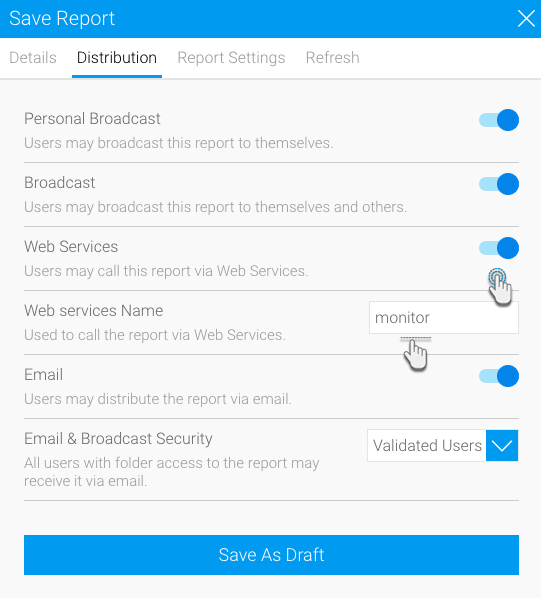
Request Parameters
The following parameters should be passed with this request:
Request Element | Data Type | Description |
|---|---|---|
LoginId | String | An admin account to connect to Yellowfin web services. This can be the user ID or the email address, depending on the Logon ID method. This account must have the “web services” role enabled, and must belong to the default (i.e. primary) org. |
Password | String | Password of the above account. |
OrgId | Integer | Default (i.e. primary) organization ID within Yellowfin. Always set this to 1. |
Function | String | Web service function. Set this to "GETUSERREPORTS". |
| Person | AdministrationPerson | Object containing details of the user. See table below. |
| OrgRef | String | Client organization reference ID. This parameter is not mandatory. |
These are the main parameters that you must set in the AdministrationPerson object for this web service call:
| AdministrationPerson Element | Data Type | Description |
|---|---|---|
UserId | String | To identify the user for whom to retrieve the web services reports. This could be the user ID or email address, depending on the Logon ID method. |
Request Example
Below is a SOAP XML example for this request:
<soapenv:Envelope xmlns:soapenv="http://schemas.xmlsoap.org/soap/envelope/" xmlns:web="http://webservices.web.mi.hof.com/">
<soapenv:Header/>
<soapenv:Body>
<web:remoteAdministrationCall>
<arg0>
<loginId>admin@yellowfin.com.au</loginId>
<password>test</password>
<orgId>1</orgId>
<function>GETUSERREPORTS</function>
<person>
<userId>admin@yellowfin.com.au</userId>
</person>
</arg0>
</web:remoteAdministrationCall>
</soapenv:Body>
</soapenv:Envelope>
Response Parameters
The returned response will contain these parameters:
Response Element | Data Type | Description |
|---|---|---|
StatusCode | String | Status of the web service call. Possible values include:
|
Person | Full details of the user. | |
Reports | An array that contains details of the web services reports. |
Response Example
The service will return the below response, according to our SOAP example:
<S:Envelope xmlns:S="http://schemas.xmlsoap.org/soap/envelope/">
<S:Body>
<ns2:remoteAdministrationCallResponse xmlns:ns2="http://webservices.web.mi.hof.com/">
<return>
<errorCode>0</errorCode>
<messages>Successfully Authenticated User: admin@yellowfin.com.au</messages>
<messages>Getting user information...</messages>
<messages>Getting user information...</messages>
<messages>Web Service Request Complete</messages>
<person>
<emailAddress>admin@yellowfin.com.au</emailAddress>
<firstName>System</firstName>
<initial/>
<ipId>5</ipId>
<languageCode>EN</languageCode>
<lastName>Administrator</lastName>
<roleCode>YFADMIN</roleCode>
<salutationCode/>
<status>ACTIVE</status>
<timeZoneCode>AUSTRALIA/SYDNEY</timeZoneCode>
<userId>admin@yellowfin.com.au</userId>
</person>
<reports>
<authoringMode>JAVA</authoringMode>
<averageRunTime>0</averageRunTime>
<birtData/>
<chartTypeCode/>
<dashboardEnabled>true</dashboardEnabled>
<dataOutput>COLUMN</dataOutput>
<deliveryMode/>
<executionObject>monitor</executionObject>
<lastModifiedDate>2018-03-07T00:00:00+11:00</lastModifiedDate>
<lastModifierId>5</lastModifierId>
<lastModifierName>System Administrator</lastModifierName>
<lastRunTime>0</lastRunTime>
<publishDate>2018-03-07T00:00:00+11:00</publishDate>
<reportCategory>Tutorial</reportCategory>
<reportDescription>This report provides a high level summary of campaigns</reportDescription>
<reportId>70012</reportId>
<reportName>Campaign Summary</reportName>
<reportSubCategory>Marketing & Booking</reportSubCategory>
<reportTemplate>CHART</reportTemplate>
<reportUUID>3e842fae-02f7-4ad3-a632-ca267e0078da</reportUUID>
<roleCode>OPERATIONAL</roleCode>
<sourceName/>
<usage>100</usage>
<viewDescription>Ski Team</viewDescription>
<viewId>60543</viewId>
<viewName>New View</viewName>
</reports>
<sessionId>f491846df1520c32d27451e5b5529ac9</sessionId>
<statusCode>SUCCESS</statusCode>
</return>
</ns2:remoteAdministrationCallResponse>
</S:Body>
</S:Envelope>
Instructions
See below for step-by-step instructions on how to perform this call, using a Java example:
Start with a basic request for this function, which includes logging in as the admin user and specifying the web service call to perform:
AdministrationServiceRequest rsr = new AdministrationServiceRequest(); rsr.setLoginId("admin@yellowfin.com.au"); rsr.setPassword("test"); rsr.setOrgId(1); rsr.setFunction("GETUSERREPORTS");Specify the user for whom to retrieve the report:
AdministrationPerson ap = new AdministrationPerson(); ap.setUserId("admin@yellowfin.com.au"); rsr.setPerson(ap);
Once the request is configured, perform the call:
AdministrationServiceResponse rs = adminService.remoteAdministrationCall(rsr);
Initialize the Administration web service. Click here to learn how to do this.
The response returned will contain the StatusCode, Person, and Reports parameters. See the Response table above for more details on this.
Complete Example
Below is a full example of this web service call. To use it for yourself, carry out the following the steps:
- Copy the code and save it as ws_ getuserreports.jsp.
- Put the file in the root folder: Yellowfin/appserver/webapps/ROOT.
- Adjust the host, port, and admin user according to your environment.
- Run http://<host>:<port>/ws_ getuserreports.jsp from your Internet browser.
<%
/* ws_getuserreports.jsp */
%>
<%@ page language="java" contentType="text/html; charset=UTF-8" %>
<%@ page import="com.hof.util.*, java.util.*, java.text.*" %>
<%@ page import="com.hof.web.form.*" %>
<%@ page import="com.hof.mi.web.service.*" %>
<%
AdministrationServiceService s_adm = new AdministrationServiceServiceLocator("localhost",8080, "/services/AdministrationService", false); // adjust host and port number
AdministrationServiceSoapBindingStub adminService = (AdministrationServiceSoapBindingStub) s_adm.getAdministrationService();
AdministrationServiceRequest rsr = new AdministrationServiceRequest();
rsr.setLoginId("admin@yellowfin.com.au"); // provide your Yellowfin webservices admin account
rsr.setPassword("test"); // change to be the password of the account above
rsr.setOrgId(1);
rsr.setFunction("GETUSERREPORTS");
AdministrationPerson ap = new AdministrationPerson();
ap.setUserId("test.user@yellowfin.com.au");
rsr.setPerson(ap);
AdministrationServiceResponse rs = adminService.remoteAdministrationCall(rsr);
if ("SUCCESS".equals(rs.getStatusCode()) ) {
out.write("Success<br>" + rs.getReports().length + " reports retrieved");
// get the report details:
AdministrationReport[] rpts = rs.getReports();
for (AdministrationReport r: rpts){
out.write("<br><br>Report Name: " + r.getReportName());
out.write("<br>Description: " + r.getReportDescription());
out.write("<br>Category: " + r.getReportCategory());
out.write("<br>Subcategory: " + r.getReportSubCategory());
}
} else {
out.write("Failure");
out.write(" Code: " + rs.getErrorCode());
}
%>
This function returns draft report (that is, reports that were modified and not saved or activated) that are accessible for a specified user. Use the AdministrationPerson object to identify the user.
Request Parameters
The following parameters should be passed with this request:
Request Element | Data Type | Description |
|---|---|---|
LoginId | String | An admin account to connect to Yellowfin web services. This can be the user ID or the email address, depending on the Logon ID method. This account must have the “web services” role enabled, and must belong to the default (i.e. primary) org. |
Password | String | Password of the above account. |
OrgId | Integer | Default (i.e. primary) organization ID within Yellowfin. Always set this to 1. |
Function | String | Web service function. Set this to "GETUSERDRAFTREPORTS". |
| Person | AdministrationPerson | Object containing details of the user. See table below. |
| OrgRef | String | Client organization reference ID. This parameter is not mandatory. |
These are the main parameters that you must set in the AdministrationPerson object for this web service call:
| AdministrationPerson Element | Data Type | Description |
|---|---|---|
UserId | String | To identify the user for whom to retrieve the draft reports. This could be the user ID or email address, depending on the Logon ID method. |
Request Example
Below is a SOAP XML example for this request:
<soapenv:Envelope xmlns:soapenv="http://schemas.xmlsoap.org/soap/envelope/" xmlns:web="http://webservices.web.mi.hof.com/">
<soapenv:Header/>
<soapenv:Body>
<web:remoteAdministrationCall>
<arg0>
<loginId>admin@yellowfin.com.au</loginId>
<password>test</password>
<orgId>1</orgId>
<function>GETUSERDRAFTREPORTS</function>
<person>
<userId>admin@yellowfin.com.au</userId>
</person>
</arg0>
</web:remoteAdministrationCall>
</soapenv:Body>
</soapenv:Envelope>
Response Parameters
The returned response will contain these parameters:
Response Element | Data Type | Description |
|---|---|---|
StatusCode | String | Status of the web service call. Possible values include:
|
Person | Full details of the user. | |
Reports | An array that contains details of the draft reports. |
Response Example
The service will return the below response, according to our SOAP example:
<S:Envelope xmlns:S="http://schemas.xmlsoap.org/soap/envelope/">
<S:Body>
<ns2:remoteAdministrationCallResponse xmlns:ns2="http://webservices.web.mi.hof.com/">
<return>
<errorCode>0</errorCode>
<messages>Successfully Authenticated User: admin@yellowfin.com.au</messages>
<messages>Getting user information...</messages>
<messages>Getting user information...</messages>
<messages>Web Service Request Complete</messages>
<person>
<emailAddress>admin@yellowfin.com.au</emailAddress>
<firstName>System</firstName>
<initial/>
<ipId>5</ipId>
<languageCode>EN</languageCode>
<lastName>Administrator</lastName>
<roleCode>YFADMIN</roleCode>
<salutationCode/>
<status>ACTIVE</status>
<timeZoneCode>AUSTRALIA/SYDNEY</timeZoneCode>
<userId>admin@yellowfin.com.au</userId>
</person>
<reports>
<authoringMode>JAVA</authoringMode>
<averageRunTime>0</averageRunTime>
<birtData/>
<chartTypeCode/>
<dashboardEnabled>true</dashboardEnabled>
<dataOutput>COLUMN</dataOutput>
<deliveryMode/>
<executionObject/>
<lastModifiedDate>2018-02-16T00:00:00+11:00</lastModifiedDate>
<lastModifierId>5</lastModifierId>
<lastModifierName>System Administrator</lastModifierName>
<reportCategory>Audit Reports</reportCategory>
<reportDescription>Ski Team, 16/2/2018 12:09 PM</reportDescription>
<reportId>70079</reportId>
<reportName>Draft Report</reportName>
<reportSubCategory>Admin Reports</reportSubCategory>
<reportTemplate>REPORT</reportTemplate>
<reportUUID>df0be222-2819-466c-9118-203f9d75acb9</reportUUID>
<roleCode>OPERATIONAL</roleCode>
<sourceName/>
<usage>0</usage>
<viewDescription>Ski Team</viewDescription>
<viewId>70103</viewId>
<viewName>New View</viewName>
</reports>
<reports>
<authoringMode>JAVA</authoringMode>
<averageRunTime>0</averageRunTime>
<birtData/>
<chartTypeCode/>
<dashboardEnabled>true</dashboardEnabled>
<dataOutput>COLUMN</dataOutput>
<deliveryMode/>
<executionObject/>
<lastModifiedDate>2018-02-19T00:00:00+11:00</lastModifiedDate>
<lastModifierId>5</lastModifierId>
<lastModifierName>System Administrator</lastModifierName>
<reportCategory>Audit Reports</reportCategory>
<reportDescription>Ski Team, 19/2/2018 5:37 PM</reportDescription>
<reportId>70284</reportId>
<reportName>Draft Report</reportName>
<reportSubCategory>Admin Reports</reportSubCategory>
<reportTemplate>REPORT</reportTemplate>
<reportUUID>2fe4814b-98da-4c35-ab65-43c0916449fa</reportUUID>
<roleCode>OPERATIONAL</roleCode>
<sourceName/>
<usage>40</usage>
<viewDescription>Ski Team</viewDescription>
<viewId>70103</viewId>
<viewName>New View</viewName>
</reports>
<reports>
<authoringMode>JAVA</authoringMode>
<averageRunTime>0</averageRunTime>
<birtData/>
<chartTypeCode/>
<dashboardEnabled>true</dashboardEnabled>
<dataOutput>COLUMN</dataOutput>
<deliveryMode/>
<executionObject/>
<lastModifiedDate>2018-02-20T00:00:00+11:00</lastModifiedDate>
<lastModifierId>5</lastModifierId>
<lastModifierName>System Administrator</lastModifierName>
<reportCategory>Audit Reports</reportCategory>
<reportDescription>Ski Team, 20/2/2018 10:56 AM</reportDescription>
<reportId>70299</reportId>
<reportName>Draft Report</reportName>
<reportSubCategory>Admin Reports</reportSubCategory>
<reportTemplate>REPORTANDCHART</reportTemplate>
<reportUUID>1180e1db-a01c-478e-9d32-55276000abcc</reportUUID>
<roleCode>OPERATIONAL</roleCode>
<sourceName/>
<usage>100</usage>
<viewDescription>Ski Team</viewDescription>
<viewId>70103</viewId>
<viewName>New View</viewName>
</reports>
<reports>
<authoringMode>JAVA</authoringMode>
<averageRunTime>0</averageRunTime>
<birtData/>
<chartTypeCode/>
<dashboardEnabled>true</dashboardEnabled>
<dataOutput>COLUMN</dataOutput>
<deliveryMode/>
<executionObject/>
<lastModifiedDate>2018-02-22T00:00:00+11:00</lastModifiedDate>
<lastModifierId>5</lastModifierId>
<lastModifierName>System Administrator</lastModifierName>
<reportCategory>Audit Reports</reportCategory>
<reportDescription>Ski Team, 22/2/2018 5:19 PM</reportDescription>
<reportId>70336</reportId>
<reportName>Draft Report</reportName>
<reportSubCategory>Admin Reports</reportSubCategory>
<reportTemplate>REPORT</reportTemplate>
<reportUUID>52da336a-b35b-42a6-be64-8e53d598fbe4</reportUUID>
<roleCode>OPERATIONAL</roleCode>
<sourceName/>
<usage>0</usage>
<viewDescription>Ski Team</viewDescription>
<viewId>70103</viewId>
<viewName>New View</viewName>
</reports>
<sessionId>da91fe1685c8cb4496d8c8374c57035b</sessionId>
<statusCode>SUCCESS</statusCode>
</return>
</ns2:remoteAdministrationCallResponse>
</S:Body>
</S:Envelope>
Instructions
See below for step-by-step instructions on how to perform this call, using a Java example:
Start with a basic request for this function, which includes logging in as the admin user and specifying the web service call to perform:
AdministrationServiceRequest rsr = new AdministrationServiceRequest(); rsr.setLoginId("admin@yellowfin.com.au"); rsr.setPassword("test"); rsr.setOrgId(1); rsr.setFunction("GETUSERDRAFTREPORTS");Specify the user for whom to retrieve the report:
AdministrationPerson ap = new AdministrationPerson(); ap.setUserId("admin@yellowfin.com.au"); rsr.setPerson(ap);
Once the request is configured, perform the call:
AdministrationServiceResponse rs = adminService.remoteAdministrationCall(rsr);
Initialize the Administration web service. Click here to learn how to do this.
The response returned will contain these parameters:
Response Element
Data Type
Description
StatusCode
String
Status of the web service call. Possible values include:
- SUCCESS
- FAILURE
Person
Full details of the user.
Reports
An array that contains details of draft reports.
Complete Example
Below is a full example of this web service call. To use it for yourself, carry out the following the steps:
- Copy the code and save it as ws_ getdraftreports.jsp.
- Put the file in the root folder: Yellowfin/appserver/webapps/ROOT.
- Adjust the host, port, and admin user according to your environment.
- Run http://<host>:<port>/ws_ getdraftreports.jsp from your Internet browser.
<%
/* ws_getdraftreports.jsp */
%>
<%@ page language="java" contentType="text/html; charset=UTF-8" %>
<%@ page import="com.hof.util.*, java.util.*, java.text.*" %>
<%@ page import="com.hof.web.form.*" %>
<%@ page import="com.hof.mi.web.service.*" %>
<%
AdministrationServiceService s_adm = new AdministrationServiceServiceLocator("localhost",8080, "/services/AdministrationService", false); // adjust host and port number
AdministrationServiceSoapBindingStub adminService = (AdministrationServiceSoapBindingStub) s_adm.getAdministrationService();
AdministrationServiceRequest rsr = new AdministrationServiceRequest();
rsr.setLoginId("admin@yellowfin.com.au"); // provide your Yellowfin web services admin account
rsr.setPassword("test"); // set to the password of the above account
rsr.setOrgId(1);
rsr.setFunction("GETUSERDRAFTREPORTS");
//rsr.setOrgRef("org1");
AdministrationPerson ap = new AdministrationPerson();
ap.setUserId("admin@yellowfin.com.au");
rsr.setPerson(ap);
AdministrationServiceResponse rs = adminService.remoteAdministrationCall(rsr);
if ("SUCCESS".equals(rs.getStatusCode()) ) {
out.write("Success<br>" + rs.getReports().length + " reports retrieved");
// get the report details:
AdministrationReport[] rpts = rs.getReports();
for (AdministrationReport r: rpts){
out.write("<br><br>Report Name: " + r.getReportName());
out.write("<br>Description: " + r.getReportDescription());
out.write("<br>Category: " + r.getReportCategory());
out.write("<br>Subcategory: " + r.getReportSubCategory());
}
} else {
out.write("Failure");
out.write(" Code: " + rs.getErrorCode());
}
%>
This function deletes a specified user report. The report can be identified with either the report ID or the report UUID. Use the AdministrationPerson object to specify the user.
Request Parameters
The following parameters should be passed with this request:
Request Element | Data Type | Description |
|---|---|---|
LoginId | String | An admin account to connect to Yellowfin web services. This can be the user ID or the email address, depending on the Logon ID method. This account must have the “web services” role enabled, and must belong to the default (i.e. primary) org. |
Password | String | Password of the above account. |
OrgId | Integer | Default (i.e. primary) organization ID within Yellowfin. Always set this to 1. |
Function | String | Web service function. Set this to "GETUSERDRAFTREPORTS". |
| Person | AdministrationPerson | Object containing details of the user. See table below. |
| OrgRef | String | Client organization reference ID. This parameter is not mandatory. |
| ReportId | Integer | The unique ID of the report to delete. This should already exist in the system. |
| Parameters | String[] | Or instead of the ReportId parameter, use this to pass an element with the report UUID. |
These are the main parameters that you must set in the AdministrationPerson object for this web service call:
| AdministrationPerson Element | Data Type | Description |
|---|---|---|
UserId | String | To identify the user whose report to delete. This could be the user ID or email address, depending on the Logon ID method. |
Request Example
Below is a SOAP XML example for this request:
<soapenv:Envelope xmlns:soapenv="http://schemas.xmlsoap.org/soap/envelope/" xmlns:web="http://webservices.web.mi.hof.com/">
<soapenv:Header/>
<soapenv:Body>
<web:remoteAdministrationCall>
<arg0>
<loginId>admin@yellowfin.com.au</loginId>
<password>test</password>
<orgId>1</orgId>
<function>DELETEREPORT</function>
<reportId>56398</reportId>
<person>
<userId>binish.sheikh@yellowfin.com.au</userId>
</person>
</arg0>
</web:remoteAdministrationCall>
</soapenv:Body>
</soapenv:Envelope>
Response Parameters
The returned response will contain these parameters:
Response Element | Data Type | Description |
|---|---|---|
StatusCode | String | Status of the web service call. Possible values include:
|
Response Example
The service will return the below response, according to our SOAP example:
<S:Envelope xmlns:S="http://schemas.xmlsoap.org/soap/envelope/">
<S:Body>
<ns2:remoteAdministrationCallResponse xmlns:ns2="http://webservices.web.mi.hof.com/">
<return>
<errorCode>0</errorCode>
<messages>Successfully Authenticated User: admin@yellowfin.com.au</messages>
<messages>Web Service Request Complete</messages>
<sessionId>61860d8760ecb216bdf3f455f66c3b14</sessionId>
<statusCode>SUCCESS</statusCode>
</return>
</ns2:remoteAdministrationCallResponse>
</S:Body>
</S:Envelope>
Instructions
See below for step-by-step instructions on how to perform this call, using a Java example:
Start with a basic request for this function, which includes logging in as the admin user and specifying the web service call to perform:
AdministrationServiceRequest rsr = new AdministrationServiceRequest(); rsr.setLoginId("admin@yellowfin.com.au"); rsr.setPassword("test"); rsr.setOrgId(1); rsr.setFunction("DELETEREPORT");Specify the user for whom to delete the report:
AdministrationPerson ap = new AdministrationPerson(); ap.setUserId("admin@yellowfin.com.au"); rsr.setPerson(ap);Specifiy which report to delete, by either providing its ID:
rsr.setReportId(71081);
or pass the report UUID:rsr.setParameters(new String[] {"0ac13905-aa14-4887-9718-44c29b11311b"});
Once the request is configured, perform the call:
AdministrationServiceResponse rs = adminService.remoteAdministrationCall(rsr);
Initialize the Administration web service. Click here to learn how to do this.
The response returned will contain these parameters:
Response Element
Data Type
Description
StatusCode
String
Status of the web service call. Possible values include:
- SUCCESS
- FAILURE
Complete Example
Below is a full example of this web service call. To use it for yourself, carry out the following the steps:
- Copy the code and save it as ws_ deletereport.jsp.
- Put the file in the root folder: Yellowfin/appserver/webapps/ROOT.
- Adjust the host, port, and admin user according to your environment.
- Run http://<host>:<port>/ws_ deletereport.jsp from your Internet browser.
<%
/* ws_deletereport.jsp */
%>
<%@ page language="java" contentType="text/html; charset=UTF-8" %>
<%@ page import="com.hof.util.*, java.util.*, java.text.*" %>
<%@ page import="com.hof.web.form.*" %>
<%@ page import="com.hof.mi.web.service.*" %>
<%
AdministrationServiceService s_adm = new AdministrationServiceServiceLocator("localhost",8080, "/services/AdministrationService", false); // adjust host and port number
AdministrationServiceSoapBindingStub adminService = (AdministrationServiceSoapBindingStub) s_adm.getAdministrationService();
AdministrationServiceRequest rsr = new AdministrationServiceRequest();
rsr.setLoginId("admin@yellowfin.com.au"); // provide your Yellowfin web services admin account
rsr.setPassword("test"); // set to the password of the above account
rsr.setOrgId(1);
rsr.setFunction("DELETEREPORT");
//rsr.setOrgRef("org1");
AdministrationPerson ap = new AdministrationPerson();
ap.setUserId("admin@yellowfin.com.au");
rsr.setPerson(ap);
//pass the report ID:
rsr.setReportId(71081);
//or the report UUID:
rsr.setParameters(new String[] {"0ac13905-aa14-4887-9718-44c29b11311b"});
AdministrationServiceResponse rs = adminService.remoteAdministrationCall(rsr);
if ("SUCCESS".equals(rs.getStatusCode()) ) {
out.write("<br>Report has been deleted.");
} else {
out.write("Failure");
out.write(" Code: " + rs.getErrorCode());
}
%>
Retrieving Dashboard Objects
The following web service calls are related to obtaining or managing user dashboards.
This web service call will return the metadata of all the published dashboards of a specified user. It also treats each tab within a dashboard as separate tabs. So if a dashboard has two tabs, this service will retrieve two separate AdministrationReportGroup objects for the dashboard. If only the parent dashboard's details are required, use the GETUSERPARENTTABS call. You can even retrieve details of a specfic dashboard tab or tab by passing its ID.
Note however, that this service does not retrieve the metadate of the dashboard's reports. To get that, use the GETUSERTABSWITHREPORTS call.
Request Parameters
The following parameters should be passed with this request:
Request Element | Data Type | Description |
|---|---|---|
LoginId | String | An admin account to connect to Yellowfin web services. This can be the user ID or the email address, depending on the Logon ID method. This account must have the “web services” role enabled, and must belong to the default (i.e. primary) org. |
Password | String | Password of the above account. |
OrgId | Integer | Default (i.e. primary) organization ID within Yellowfin. Always set this to 1. |
Function | String | Web service function. Set this to "GETUSERTABS". |
| Person | AdministrationPerson | Object containing details of the user. See table below. |
| OrgRef | String | Client organization reference ID to search for the tab within a specific client org instead of the default org. This parameter is not mandatory. |
| DashboardTabId | Integer | Use this optional parameter to provide the unique ID of a dashboard tab whose details are to be retrieved. |
These are the main parameters that you must set in the AdministrationPerson object for this web service call:
| AdministrationPerson Element | Data Type | Description |
|---|---|---|
UserId | String | To identify the user who the dashboard tab belongs to. This could be the user ID or email address, depending on the Logon ID method. |
Request Example
Below is a SOAP XML example for this request:
<soapenv:Envelope xmlns:soapenv="http://schemas.xmlsoap.org/soap/envelope/" xmlns:web="http://webservices.web.mi.hof.com/">
<soapenv:Header/>
<soapenv:Body>
<web:remoteAdministrationCall>
<arg0>
<loginId>admin@yellowfin.com.au</loginId>
<password>test</password>
<orgId>1</orgId>
<function>GETUSERTABS</function>
<person>
<userId>admin@yellowfin.com.au</userId>
</person>
</arg0>
</web:remoteAdministrationCall>
</soapenv:Body>
</soapenv:Envelope>
Response Parameters
The returned response will contain these parameters:
Response Element | Data Type | Description |
|---|---|---|
StatusCode | String | Status of the web service call. Possible values include:
|
ReportGroups | An array containing the dashboards’ metadata. |
Response Example
The service will return the below response, according to our SOAP example:
<S:Envelope xmlns:S="http://schemas.xmlsoap.org/soap/envelope/">
<S:Body>
<ns2:remoteAdministrationCallResponse xmlns:ns2="http://webservices.web.mi.hof.com/">
<return>
<errorCode>0</errorCode>
<messages>Successfully Authenticated User: admin@yellowfin.com.au</messages>
<messages>Getting user information...</messages>
<messages>Getting user information...</messages>
<messages>Web Service Request Complete</messages>
<person>
<emailAddress>admin@yellowfin.com.au</emailAddress>
<firstName>System</firstName>
<initial/>
<ipId>5</ipId>
<languageCode>EN</languageCode>
<lastName>Administrator</lastName>
<roleCode>YFADMIN</roleCode>
<salutationCode/>
<status>ACTIVE</status>
<timeZoneCode>AUSTRALIA/SYDNEY</timeZoneCode>
<userId>admin@yellowfin.com.au</userId>
</person>
<reportGroups>
<publishUUID>02fec2d8-6b09-48a1-8c6a-54adbb2eb9b6</publishUUID>
<reportGroupId>61251</reportGroupId>
<reportGroupName>Sales Performance</reportGroupName>
<reportGroupStatus>OPEN</reportGroupStatus>
<reportGroupType>ANALYTIC</reportGroupType>
</reportGroups>
<reportGroups>
<publishUUID>2e2fb9f6-d43e-4de2-977e-a646b01abc4b</publishUUID>
<reportGroupId>61210</reportGroupId>
<reportGroupName>Campaign Analysis (Campaigns)</reportGroupName>
<reportGroupStatus>OPEN</reportGroupStatus>
<reportGroupType>ANALYTIC</reportGroupType>
</reportGroups>
<reportGroups>
<publishUUID>1a387957-564b-40ad-9fc1-4167ddd61f33</publishUUID>
<reportGroupId>61243</reportGroupId>
<reportGroupName>Campaign Analysis (Marketing)</reportGroupName>
<reportGroupStatus>OPEN</reportGroupStatus>
<reportGroupType>ANALYTIC</reportGroupType>
</reportGroups>
<sessionId>0ad8c1b60e3fb4b013055ee6da9ff867</sessionId>
<statusCode>SUCCESS</statusCode>
</return>
</ns2:remoteAdministrationCallResponse>
</S:Body>
</S:Envelope>
Instructions
See below for step-by-step instructions on how to perform this call, using a Java example:
Start with a basic request for this function, which includes logging in as the admin user and specifying the web service call to perform:
AdministrationServiceRequest rsr = new AdministrationServiceRequest(); rsr.setLoginId("admin@yellowfin.com.au"); rsr.setPassword("test"); rsr.setOrgId(1); rsr.setFunction("GETUSERTABS");You may even identify a specific client organization:
rsr.setOrgRef("org1");Specify the user who dashboard tab belongs to:
AdministrationPerson ap = new AdministrationPerson(); ap.setUserId("admin@yellowfin.com.au"); rsr.setPerson(ap);
Once the request is configured, perform the call:
AdministrationServiceResponse rs = adminService.remoteAdministrationCall(rsr);
Initialize the Administration web service. Click here to learn how to do this.
The response returned will contain these parameters:
Response Element
Data Type
Description
StatusCode
String
Status of the web service call. Possible values include:
- SUCCESS
- FAILURE
ReportGroups
An array containing the dashboards’ metadata.
Complete Example
Below is a full example of this web service call. To use it for yourself, carry out the following the steps:
- Copy the code and save it as ws_ getusertabs.jsp.
- Put the file in the root folder: Yellowfin/appserver/webapps/ROOT.
- Adjust the host, port, and admin user according to your environment.
- Run http://<host>:<port>/ws_ getusertabs.jsp from your Internet browser.
<%
/* ws_getuserreport.jsp */
%>
<%@ page language="java" contentType="text/html; charset=UTF-8" %>
<%@ page import="com.hof.util.*, java.util.*, java.text.*" %>
<%@ page import="com.hof.web.form.*" %>
<%@ page import="com.hof.mi.web.service.*" %>
<%
AdministrationServiceService s_adm = new AdministrationServiceServiceLocator("localhost",8080, "/services/AdministrationService", false); // adjust host and port number
AdministrationServiceSoapBindingStub adminService = (AdministrationServiceSoapBindingStub) s_adm.getAdministrationService();
AdministrationServiceRequest rsr = new AdministrationServiceRequest();
rsr.setLoginId("admin@yellowfin.com.au"); // provide your Yellowfin web services admin account
rsr.setPassword("test"); // set to the password of the above account
rsr.setOrgId(1);
rsr.setFunction("GETUSERTABS");
rsr.setOrgRef("org1");
AdministrationPerson ap = new AdministrationPerson();
ap.setUserId("admin@yellowfin.com.au");
rsr.setPerson(ap);
AdministrationServiceResponse rs = adminService.remoteAdministrationCall(rsr);
if ("SUCCESS".equals(rs.getStatusCode()) ) {
out.write("Success<br>" + rs.getReportGroups().length + " tabs retrieved");
// get the tabs details:
AdministrationReportGroup[] tabs = rs.getReportGroups();
for (AdministrationReportGroup tab: tabs){
out.write("<br><br>Dashboard Name: " + tab.getReportGroupName());
out.write("<br>UUID: " + tab.getPublishUUID());
out.write("<br>Id: " + tab.getReportGroupId());
out.write("<br>Group Type: " + tab.getReportGroupType());
out.write("<br>InternalReference: " + tab.getReportGroupInternalReference());
}
} else {
out.write("Failure");
out.write(" Code: " + rs.getErrorCode());
}
%>
This call returns the metadata of a user's published parent dashboards. Even if the dashboard contains multiple tabs, details of only the parent dashboard will be returned. To get details of tabs, use the TABSFROMPARENTGROUPID call. Note however that metadata of the parent dashboard's reports will not be displayed. That can be obtained using the GETUSERPARENTTABSWITHREPORTS call. You can even obtain details of a specific parent tab, by providing its ID. The user is specifed using the AdministrationPerson object.
Request Parameters
The following parameters should be passed with this request:
Request Element | Data Type | Description |
|---|---|---|
LoginId | String | An admin account to connect to Yellowfin web services. This can be the user ID or the email address, depending on the Logon ID method. This account must have the “web services” role enabled, and must belong to the default (i.e. primary) org. |
Password | String | Password of the above account. |
OrgId | Integer | Default (i.e. primary) organization ID within Yellowfin. Always set this to 1. |
Function | String | Web service function. Set this to "GETUSERPARENTTABS". |
| Person | AdministrationPerson | Object containing details of the user. See table below. |
| OrgRef | String | Client organization reference ID to search for the parent tab within a specific client org instead of the default org. This parameter is not mandatory. |
| DashboardTabId | Integer | Use this optional parameter to provide the ID of a dashboard parent tab whose details are to be retrieved. |
These are the main parameters that you must set in the AdministrationPerson object for this web service call:
| AdministrationPerson Element | Data Type | Description |
|---|---|---|
UserId | String | To identify the user who the parent tab belongs to. This could be the user ID or email address, depending on the Logon ID method. |
Request Example
Below is a SOAP XML example for this request:
<soapenv:Envelope xmlns:soapenv="http://schemas.xmlsoap.org/soap/envelope/" xmlns:web="http://webservices.web.mi.hof.com/">
<soapenv:Header/>
<soapenv:Body>
<web:remoteAdministrationCall>
<arg0>
<loginId>admin@yellowfin.com.au</loginId>
<password>test</password>
<orgId>1</orgId>
<function>GETUSERPARENTTABS</function>
<person>
<userId>admin@yellowfin.com.au</userId>
</person>
</arg0>
</web:remoteAdministrationCall>
</soapenv:Body>
</soapenv:Envelope>
Response Parameters
The returned response will contain these parameters:
Response Element | Data Type | Description |
|---|---|---|
StatusCode | String | Status of the web service call. Possible values include:
|
ReportGroups | An array containing the parent tab's metadata. |
Response Example
The service will return the below response, according to our SOAP example:
<S:Envelope xmlns:S="http://schemas.xmlsoap.org/soap/envelope/">
<S:Body>
<ns2:remoteAdministrationCallResponse xmlns:ns2="http://webservices.web.mi.hof.com/">
<return>
<errorCode>0</errorCode>
<messages>Successfully Authenticated User: admin@yellowfin.com.au</messages>
<messages>Getting user information...</messages>
<messages>Getting user information...</messages>
<messages>Web Service Request Complete</messages>
<person>
<emailAddress>admin@yellowfin.com.au</emailAddress>
<firstName>System</firstName>
<initial/>
<ipId>5</ipId>
<languageCode>EN</languageCode>
<lastName>Administrator</lastName>
<roleCode>YFADMIN</roleCode>
<salutationCode/>
<status>ACTIVE</status>
<timeZoneCode>AUSTRALIA/SYDNEY</timeZoneCode>
<userId>admin@yellowfin.com.au</userId>
</person>
<reportGroups>
<publishUUID>02fec2d8-6b09-48a1-8c6a-54adbb2eb9b6</publishUUID>
<reportGroupId>61251</reportGroupId>
<reportGroupName>Sales Performance</reportGroupName>
<reportGroupStatus>OPEN</reportGroupStatus>
<reportGroupType>ANALYTIC</reportGroupType>
</reportGroups>
<reportGroups>
<publishUUID>2e2fb9f6-d43e-4de2-977e-a646b01abc4b</publishUUID>
<reportGroupId>61210</reportGroupId>
<reportGroupName>Campaign Analysis (Campaigns)</reportGroupName>
<reportGroupStatus>OPEN</reportGroupStatus>
<reportGroupType>ANALYTIC</reportGroupType>
</reportGroups>
<reportGroups>
<publishUUID>1a387957-564b-40ad-9fc1-4167ddd61f33</publishUUID>
<reportGroupId>61243</reportGroupId>
<reportGroupName>Campaign Analysis (Marketing)</reportGroupName>
<reportGroupStatus>OPEN</reportGroupStatus>
<reportGroupType>ANALYTIC</reportGroupType>
</reportGroups>
<sessionId>0ad8c1b60e3fb4b013055ee6da9ff867</sessionId>
<statusCode>SUCCESS</statusCode>
</return>
</ns2:remoteAdministrationCallResponse>
</S:Body>
</S:Envelope>
Instructions
See below for step-by-step instructions on how to perform this call, using a Java example:
Start with a basic request for this function, which includes logging in as the admin user and specifying the web service call to perform:
AdministrationServiceRequest rsr = new AdministrationServiceRequest(); rsr.setLoginId("admin@yellowfin.com.au"); rsr.setPassword("test"); rsr.setOrgId(1); rsr.setFunction("GETUSERPARENTTABS");You may even specify a client organization:
rsr.setOrgRef("org1");Specify the user for whom you want to retrieve the parent tab:
AdministrationPerson ap = new AdministrationPerson(); ap.setUserId("admin@yellowfin.com.au"); rsr.setPerson(ap);
Once the request is configured, perform the call:
AdministrationServiceResponse rs = adminService.remoteAdministrationCall(rsr);
Initialize the Administration web service. Click here to learn how to do this.
The response returned will contain these parameters:
Response Element
Data Type
Description
StatusCode
String
Status of the web service call. Possible values include:
- SUCCESS
- FAILURE
ReportGroups
An array containing the parent tab’s metadata.
Complete Example
Below is a full example of this web service call. To use it for yourself, carry out the following the steps:
- Copy the code and save it as ws_ getuserparenttabs.jsp.
- Put the file in the root folder: Yellowfin/appserver/webapps/ROOT.
- Adjust the host, port, and admin user according to your environment.
- Run http://<host>:<port>/ws_ getuserparenttabs.jsp from your Internet browser.
<%
/* ws_getuserparenttabs.jsp */
%>
<%@ page language="java" contentType="text/html; charset=UTF-8" %>
<%@ page import="com.hof.util.*, java.util.*, java.text.*" %>
<%@ page import="com.hof.web.form.*" %>
<%@ page import="com.hof.mi.web.service.*" %>
<%
AdministrationServiceService s_adm = new AdministrationServiceServiceLocator("localhost",8080, "/services/AdministrationService", false); // adjust host and port number
AdministrationServiceSoapBindingStub adminService = (AdministrationServiceSoapBindingStub) s_adm.getAdministrationService();
AdministrationServiceRequest rsr = new AdministrationServiceRequest();
rsr.setLoginId("admin@yellowfin.com.au"); // provide your Yellowfin web services admin account
rsr.setPassword("test"); // set to the password of the above account
rsr.setOrgId(1);
rsr.setFunction("GETUSERPARENTTABS");
rsr.setOrgRef("org1");
AdministrationPerson ap = new AdministrationPerson();
ap.setUserId("admin@yellowfin.com.au");
rsr.setPerson(ap);
AdministrationServiceResponse rs = adminService.remoteAdministrationCall(rsr);
if ("SUCCESS".equals(rs.getStatusCode()) ) {
out.write("Success<br>" + rs.getReportGroups().length + " tabs retrieved");
// get the tabs details:
AdministrationReportGroup[] tabs = rs.getReportGroups();
for (AdministrationReportGroup tab: tabs){
out.write("<br><br>Dashboard Name: " + tab.getReportGroupName());
out.write("<br>UUID: " + tab.getPublishUUID());
out.write("<br>Id: " + tab.getReportGroupId());
out.write("<br>Group Type: " + tab.getReportGroupType());
out.write("<br>InternalReference: " + tab.getReportGroupInternalReference());
}
} else {
out.write("Failure");
out.write(" Code: " + rs.getErrorCode());
}
%>
Use this call to retrieve metadata of dashboards in the draft mode, rather than published or activated ones. To get details of a specific draft dashboard, provide its ID.
Note however, that this call does not retrieve the metadate of these dashboard's reports. To get that, use the GETUSERDRAFTTABSWITHREPORTS call.
Request Parameters
The following parameters should be passed with this request:
Request Element | Data Type | Description |
|---|---|---|
LoginId | String | An admin account to connect to Yellowfin web services. This can be the user ID or the email address, depending on the Logon ID method. This account must have the “web services” role enabled, and must belong to the default (i.e. primary) org. |
Password | String | Password of the above account. |
OrgId | Integer | Default (i.e. primary) organization ID within Yellowfin. Always set this to 1. |
Function | String | Web service function. Set this to "GETUSERDRAFTTABS". |
| Person | AdministrationPerson | Object containing details of the user. See table below. |
| OrgRef | String | Client organization reference ID to search for the dashboard within a specific client org instead of the default org. This parameter is not mandatory. |
| DashboardTabId | Integer | Use this optional parameter to provide the unique ID of a draft dashboard whose details are to be retrieved. |
These are the main parameters that you must set in the AdministrationPerson object for this web service call:
| AdministrationPerson Element | Data Type | Description |
|---|---|---|
UserId | String | To identify the user who the dashboard tab belongs to. This could be the user ID or email address, depending on the Logon ID method. |
Request Example
Below is a SOAP XML example for this request:
<soapenv:Envelope xmlns:soapenv="http://schemas.xmlsoap.org/soap/envelope/" xmlns:web="http://webservices.web.mi.hof.com/">
<soapenv:Header/>
<soapenv:Body>
<web:remoteAdministrationCall>
<arg0>
<loginId>admin@yellowfin.com.au</loginId>
<password>test</password>
<orgId>1</orgId>
<function>GETUSERDRAFTTABS</function>
<person>
<userId>admin@yellowfin.com.au</userId>
</person>
</arg0>
</web:remoteAdministrationCall>
</soapenv:Body>
</soapenv:Envelope>
Response Parameters
The returned response will contain these parameters:
Response Element | Data Type | Description |
|---|---|---|
StatusCode | String | Status of the web service call. Possible values include:
|
ReportGroups | An array containing the draft dashboards’ metadata. |
Response Example
The service will return the below response, according to our SOAP example:
<S:Envelope xmlns:S="http://schemas.xmlsoap.org/soap/envelope/">
<S:Body>
<ns2:remoteAdministrationCallResponse xmlns:ns2="http://webservices.web.mi.hof.com/">
<return>
<errorCode>0</errorCode>
<messages>Successfully Authenticated User: admin@yellowfin.com.au</messages>
<messages>Getting user information...</messages>
<messages>Getting user information...</messages>
<messages>Web Service Request Complete</messages>
<person>
<emailAddress>admin@yellowfin.com.au</emailAddress>
<firstName>System</firstName>
<initial/>
<ipId>5</ipId>
<languageCode>EN</languageCode>
<lastName>Administrator</lastName>
<roleCode>YFADMIN</roleCode>
<salutationCode/>
<status>ACTIVE</status>
<timeZoneCode>AUSTRALIA/SYDNEY</timeZoneCode>
<userId>admin@yellowfin.com.au</userId>
</person>
<reports>
<authoringMode>JAVA</authoringMode>
<averageRunTime>0</averageRunTime>
<birtData/>
<chartTypeCode/>
<dashboardEnabled>true</dashboardEnabled>
<dataOutput>COLUMN</dataOutput>
<deliveryMode/>
<executionObject/>
<lastModifiedDate>2018-02-16T00:00:00+11:00</lastModifiedDate>
<lastModifierId>5</lastModifierId>
<lastModifierName>System Administrator</lastModifierName>
<reportCategory>Audit Reports</reportCategory>
<reportDescription>Ski Team, 16/2/2018 12:09 PM</reportDescription>
<reportId>70079</reportId>
<reportName>Draft Report</reportName>
<reportSubCategory>Admin Reports</reportSubCategory>
<reportTemplate>REPORT</reportTemplate>
<reportUUID>df0be222-2819-466c-9118-203f9d75acb9</reportUUID>
<roleCode>OPERATIONAL</roleCode>
<sourceName/>
<usage>0</usage>
<viewDescription>Ski Team</viewDescription>
<viewId>70103</viewId>
<viewName>New View</viewName>
</reports>
<reports>
<authoringMode>JAVA</authoringMode>
<averageRunTime>0</averageRunTime>
<birtData/>
<chartTypeCode/>
<dashboardEnabled>true</dashboardEnabled>
<dataOutput>COLUMN</dataOutput>
<deliveryMode/>
<executionObject/>
<lastModifiedDate>2018-02-19T00:00:00+11:00</lastModifiedDate>
<lastModifierId>5</lastModifierId>
<lastModifierName>System Administrator</lastModifierName>
<reportCategory>Audit Reports</reportCategory>
<reportDescription>Ski Team, 19/2/2018 5:37 PM</reportDescription>
<reportId>70284</reportId>
<reportName>Draft Report</reportName>
<reportSubCategory>Admin Reports</reportSubCategory>
<reportTemplate>REPORT</reportTemplate>
<reportUUID>2fe4814b-98da-4c35-ab65-43c0916449fa</reportUUID>
<roleCode>OPERATIONAL</roleCode>
<sourceName/>
<usage>40</usage>
<viewDescription>Ski Team</viewDescription>
<viewId>70103</viewId>
<viewName>New View</viewName>
</reports>
<reports>
<authoringMode>JAVA</authoringMode>
<averageRunTime>0</averageRunTime>
<birtData/>
<chartTypeCode/>
<dashboardEnabled>true</dashboardEnabled>
<dataOutput>COLUMN</dataOutput>
<deliveryMode/>
<executionObject/>
<lastModifiedDate>2018-02-20T00:00:00+11:00</lastModifiedDate>
<lastModifierId>5</lastModifierId>
<lastModifierName>System Administrator</lastModifierName>
<reportCategory>Audit Reports</reportCategory>
<reportDescription>Ski Team, 20/2/2018 10:56 AM</reportDescription>
<reportId>70299</reportId>
<reportName>Draft Report</reportName>
<reportSubCategory>Admin Reports</reportSubCategory>
<reportTemplate>REPORTANDCHART</reportTemplate>
<reportUUID>1180e1db-a01c-478e-9d32-55276000abcc</reportUUID>
<roleCode>OPERATIONAL</roleCode>
<sourceName/>
<usage>100</usage>
<viewDescription>Ski Team</viewDescription>
<viewId>70103</viewId>
<viewName>New View</viewName>
</reports>
<reports>
<authoringMode>JAVA</authoringMode>
<averageRunTime>0</averageRunTime>
<birtData/>
<chartTypeCode/>
<dashboardEnabled>true</dashboardEnabled>
<dataOutput>COLUMN</dataOutput>
<deliveryMode/>
<executionObject/>
<lastModifiedDate>2018-02-22T00:00:00+11:00</lastModifiedDate>
<lastModifierId>5</lastModifierId>
<lastModifierName>System Administrator</lastModifierName>
<reportCategory>Audit Reports</reportCategory>
<reportDescription>Ski Team, 22/2/2018 5:19 PM</reportDescription>
<reportId>70336</reportId>
<reportName>Draft Report</reportName>
<reportSubCategory>Admin Reports</reportSubCategory>
<reportTemplate>REPORT</reportTemplate>
<reportUUID>52da336a-b35b-42a6-be64-8e53d598fbe4</reportUUID>
<roleCode>OPERATIONAL</roleCode>
<sourceName/>
<usage>0</usage>
<viewDescription>Ski Team</viewDescription>
<viewId>70103</viewId>
<viewName>New View</viewName>
</reports>
<sessionId>da91fe1685c8cb4496d8c8374c57035b</sessionId>
<statusCode>SUCCESS</statusCode>
</return>
</ns2:remoteAdministrationCallResponse>
</S:Body>
</S:Envelope>
Instructions
See below for step-by-step instructions on how to perform this call, using a Java example:
Start with a basic request for this function, which includes logging in as the admin user and specifying the web service call to perform:
AdministrationServiceRequest rsr = new AdministrationServiceRequest(); rsr.setLoginId("admin@yellowfin.com.au"); rsr.setPassword("test"); rsr.setOrgId(1); rsr.setFunction("GETUSERDRAFTTABS");You may even identify a specific client organization:
rsr.setOrgRef("org1");Specify the user who dashboard tab belongs to:
AdministrationPerson ap = new AdministrationPerson(); ap.setUserId("admin@yellowfin.com.au"); rsr.setPerson(ap);
Once the request is configured, perform the call:
AdministrationServiceResponse rs = adminService.remoteAdministrationCall(rsr);
Initialize the Administration web service. Click here to learn how to do this.
The response returned will contain these parameters:
Response Element
Data Type
Description
StatusCode
String
Status of the web service call. Possible values include:
- SUCCESS
- FAILURE
ReportGroups
An array containing the draft dashboards’ metadata.
Complete Example
Below is a full example of this web service call. To use it for yourself, carry out the following the steps:
- Copy the code and save it as ws_ getdrafttabs.jsp.
- Put the file in the root folder: Yellowfin/appserver/webapps/ROOT.
- Adjust the host, port, and admin user according to your environment.
- Run http://<host>:<port>/ws_ getdrafttabs.jsp from your Internet browser.
<%
/* ws_getdrafttabs.jsp */
%>
<%@ page language="java" contentType="text/html; charset=UTF-8" %>
<%@ page import="com.hof.util.*, java.util.*, java.text.*" %>
<%@ page import="com.hof.web.form.*" %>
<%@ page import="com.hof.mi.web.service.*" %>
<%
AdministrationServiceService s_adm = new AdministrationServiceServiceLocator("localhost",8080, "/services/AdministrationService", false); // adjust host and port number
AdministrationServiceSoapBindingStub adminService = (AdministrationServiceSoapBindingStub) s_adm.getAdministrationService();
AdministrationServiceRequest rsr = new AdministrationServiceRequest();
rsr.setLoginId("admin@yellowfin.com.au"); // provide your Yellowfin web services admin account
rsr.setPassword("test"); // set to the password of the above account
rsr.setOrgId(1);
rsr.setFunction("GETUSERDRAFTTABS");
rsr.setOrgRef("org1");
AdministrationPerson ap = new AdministrationPerson();
ap.setUserId("admin@yellowfin.com.au");
rsr.setPerson(ap);
AdministrationServiceResponse rs = adminService.remoteAdministrationCall(rsr);
if ("SUCCESS".equals(rs.getStatusCode()) ) {
out.write("Success<br>" + rs.getReportGroups().length + " tabs retrieved");
// get the tab details:
AdministrationReportGroup[] tabs = rs.getReportGroups();
for (AdministrationReportGroup tab: tabs){
out.write("<br><br>Dashboard Name: " + tab.getReportGroupName());
out.write("<br>UUID: " + tab.getPublishUUID());
out.write("<br>Id: " + tab.getReportGroupId());
out.write("<br>Status: " + tab.getReportGroupStatus());
out.write("<br>InternalReference: " + tab.getReportGroupInternalReference());
}
} else {
out.write("Failure");
out.write(" Code: " + rs.getErrorCode());
}
%>
Use this call to retrieve metadata of only parent tabs from dashboards in the draft mode, rather than published or activated ones. To get details of a specific parent tab, provide its dashboard ID.
Note however, that this call does not retrieve the metadata of these dashboard's reports. To get that, use the GETUSERDRAFTPARENTTABSWITHREPORTS call.
Request Parameters
The following parameters should be passed with this request:
Request Element | Data Type | Description |
|---|---|---|
LoginId | String | An admin account to connect to Yellowfin web services. This can be the user ID or the email address, depending on the Logon ID method. This account must have the “web services” role enabled, and must belong to the default (i.e. primary) org. |
Password | String | Password of the above account. |
OrgId | Integer | Default (i.e. primary) organization ID within Yellowfin. Always set this to 1. |
Function | String | Web service function. Set this to "GETUSERDRAFTPARENTTABS". |
| Person | AdministrationPerson | Object containing details of the user. See table below. |
| OrgRef | String | Client organization reference ID to search for the dashboard within a specific client org instead of the default org. This parameter is not mandatory. |
| DashboardTabId | Integer | Use this optional parameter to provide the unique ID of a draft dashboard whose details are to be retrieved. |
These are the main parameters that you must set in the AdministrationPerson object for this web service call:
| AdministrationPerson Element | Data Type | Description |
|---|---|---|
UserId | String | To identify the user who the dashboard tab belongs to. This could be the user ID or email address, depending on the Logon ID method. |
Request Example
Below is a SOAP XML example for this request:
<soapenv:Envelope xmlns:soapenv="http://schemas.xmlsoap.org/soap/envelope/" xmlns:web="http://webservices.web.mi.hof.com/">
<soapenv:Header/>
<soapenv:Body>
<web:remoteAdministrationCall>
<arg0>
<loginId>admin@yellowfin.com.au</loginId>
<password>test</password>
<orgId>1</orgId>
<function>GETUSERDRAFTPARENTTABS</function>
<person>
<userId>admin@yellowfin.com.au</userId>
</person>
</arg0>
</web:remoteAdministrationCall>
</soapenv:Body>
</soapenv:Envelope>
Response Parameters
The returned response will contain these parameters:
Response Element | Data Type | Description |
|---|---|---|
StatusCode | String | Status of the web service call. Possible values include:
|
ReportGroups | An array containing details of the draft dashboards’ parent tab. |
Response Example
The service will return the below response, according to our SOAP example:
<S:Envelope xmlns:S="http://schemas.xmlsoap.org/soap/envelope/">
<S:Body>
<ns2:remoteAdministrationCallResponse xmlns:ns2="http://webservices.web.mi.hof.com/">
<return>
<errorCode>0</errorCode>
<messages>Successfully Authenticated User: admin@yellowfin.com.au</messages>
<messages>Getting user information...</messages>
<messages>Getting user information...</messages>
<messages>Web Service Request Complete</messages>
<person>
<emailAddress>admin@yellowfin.com.au</emailAddress>
<firstName>System</firstName>
<initial/>
<ipId>5</ipId>
<languageCode>EN</languageCode>
<lastName>Administrator</lastName>
<roleCode>YFADMIN</roleCode>
<salutationCode/>
<status>ACTIVE</status>
<timeZoneCode>AUSTRALIA/SYDNEY</timeZoneCode>
<userId>admin@yellowfin.com.au</userId>
</person>
<reportGroups>
<publishUUID>e7409ff2-f846-44e1-a603-b78ec51b20b9</publishUUID>
<reportGroupId>61250</reportGroupId>
<reportGroupName>Sales Performance</reportGroupName>
<reportGroupStatus>OPEN</reportGroupStatus>
<reportGroupType>ANALYTIC</reportGroupType>
</reportGroups>
<reportGroups>
<publishUUID>1e68d9cc-fa5a-44e2-816d-782aa40ceeae</publishUUID>
<reportGroupId>61209</reportGroupId>
<reportGroupName>Campaign Analysis</reportGroupName>
<reportGroupStatus>OPEN</reportGroupStatus>
<reportGroupType>ANALYTIC</reportGroupType>
</reportGroups>
<sessionId>bcca7768fd5b49e3358b7fb48489f117</sessionId>
<statusCode>SUCCESS</statusCode>
</return>
</ns2:remoteAdministrationCallResponse>
</S:Body>
</S:Envelope>
Instructions
See below for step-by-step instructions on how to perform this call, using a Java example:
Start with a basic request for this function, which includes logging in as the admin user and specifying the web service call to perform:
AdministrationServiceRequest rsr = new AdministrationServiceRequest(); rsr.setLoginId("admin@yellowfin.com.au"); rsr.setPassword("test"); rsr.setOrgId(1); rsr.setFunction("GETUSERDRAFTPARENTTABS");You may even identify a specific client organization:
rsr.setOrgRef("org1");Specify the user for whom to retrieve the dashboard:
AdministrationPerson ap = new AdministrationPerson(); ap.setUserId("admin@yellowfin.com.au"); rsr.setPerson(ap);
Once the request is configured, perform the call:
AdministrationServiceResponse rs = adminService.remoteAdministrationCall(rsr);
Initialize the Administration web service. Click here to learn how to do this.
The response returned will contain these parameters:
Response Element
Data Type
Description
StatusCode
String
Status of the web service call. Possible values include:
- SUCCESS
- FAILURE
ReportGroups
An array containing details of the draft dashboards’ parent tab.
Complete Example
Below is a full example of this web service call. To use it for yourself, carry out the following the steps:
- Copy the code and save it as ws_ getdraftparenttabs.jsp.
- Put the file in the root folder: Yellowfin/appserver/webapps/ROOT.
- Adjust the host, port, and admin user according to your environment.
- Run http://<host>:<port>/ws_ getdraftparenttabs.jsp from your Internet browser.
<%
/* ws_getdraftparenttabs.jsp */
%>
<%@ page language="java" contentType="text/html; charset=UTF-8" %>
<%@ page import="com.hof.util.*, java.util.*, java.text.*" %>
<%@ page import="com.hof.web.form.*" %>
<%@ page import="com.hof.mi.web.service.*" %>
<%
AdministrationServiceService s_adm = new AdministrationServiceServiceLocator("localhost",8080, "/services/AdministrationService", false); // adjust host and port number
AdministrationServiceSoapBindingStub adminService = (AdministrationServiceSoapBindingStub) s_adm.getAdministrationService();
AdministrationServiceRequest rsr = new AdministrationServiceRequest();
rsr.setLoginId("admin@yellowfin.com.au"); // provide your Yellowfin web services admin account
rsr.setPassword("test"); // set to the password of the above account
rsr.setOrgId(1);
rsr.setFunction("GETUSERDRAFTPARENTTABS");
rsr.setOrgRef("org1");
AdministrationPerson ap = new AdministrationPerson();
ap.setUserId("admin@yellowfin.com.au");
rsr.setPerson(ap);
AdministrationServiceResponse rs = adminService.remoteAdministrationCall(rsr);
if ("SUCCESS".equals(rs.getStatusCode()) ) {
out.write("Success<br>" + rs.getReportGroups().length + " tabs retrieved");
// get the tab details:
AdministrationReportGroup[] tabs = rs.getReportGroups();
for (AdministrationReportGroup tab: tabs){
out.write("<br><br>Dashboard Name: " + tab.getReportGroupName());
out.write("<br>UUID: " + tab.getPublishUUID());
out.write("<br>Id: " + tab.getReportGroupId());
out.write("<br>Status: " + tab.getReportGroupStatus());
out.write("<br>InternalReference: " + tab.getReportGroupInternalReference());
}
} else {
out.write("Failure");
out.write(" Code: " + rs.getErrorCode());
}
%>
Retrieves the metadata of a user's published dashboard and its reports. This returns the details of each of the dashboard's tabs in separate AdministrationReportGroup objects. For details on a specific dashboard or tab, provide its ID number. Use the AdministrationPerson object to specify the user.
Request Parameters
The following parameters should be passed with this request:
Request Element | Data Type | Description |
|---|---|---|
LoginId | String | An admin account to connect to Yellowfin web services. This can be the user ID or the email address, depending on the Logon ID method. This account must have the “web services” role enabled, and must belong to the default (i.e. primary) org. |
Password | String | Password of the above account. |
OrgId | Integer | Default (i.e. primary) organization ID within Yellowfin. Always set this to 1. |
Function | String | Web service function. Set this to "GETUSERTABSWITHREPORTS". |
| Person | AdministrationPerson | Object containing details of the user. See table below. |
| OrgRef | String | An optional parameter to specify a client organization reference ID to search for the dashboard within a particular client org, instead of the default organization. |
| DashboardTabId | Integer | This optional parameter can be used to retrieve details of a specific dashboard tab and its reports. Note, however, that this tab should already exist in Yellowfin. |
These are the main parameters that you must set in the AdministrationPerson object for this web service call:
| AdministrationPerson Element | Data Type | Description |
|---|---|---|
UserId | String | To identify the user for whom to retrieve the dashboard. This could be the user ID or email address, depending on the Logon ID method. |
Request Example
Below is a SOAP XML example for this request:
<soapenv:Envelope xmlns:soapenv="http://schemas.xmlsoap.org/soap/envelope/" xmlns:web="http://webservices.web.mi.hof.com/">
<soapenv:Header/>
<soapenv:Body>
<web:remoteAdministrationCall>
<arg0>
<loginId>admin@yellowfin.com.au</loginId>
<password>test</password>
<orgId>1</orgId>
<function>GETUSERTABSWITHREPORTS</function>
<dashboardTabId>61251</dashboardTabId>
<person>
<userId>admin@yellowfin.com.au</userId>
</person>
</arg0>
</web:remoteAdministrationCall>
</soapenv:Body>
</soapenv:Envelope>
Response Parameters
The returned response will contain these parameters:
Response Element | Data Type | Description |
|---|---|---|
StatusCode | String | Status of the web service call. Possible values include:
|
ReportGroups | An array object containing the dashaboard metadata along with the elements listed in the table below. |
Each element of the ReportGroups will contain the following elements:
Response Element | Data Type | Description |
|---|---|---|
| GroupReports | AdministrationReport[] | An array object containing the metadata of all of the dashboard's reports. |
Response Example
The service will return the below response, according to our SOAP example:
<S:Envelope xmlns:S="http://schemas.xmlsoap.org/soap/envelope/">
<S:Body>
<ns2:remoteAdministrationCallResponse xmlns:ns2="http://webservices.web.mi.hof.com/">
<return>
<errorCode>0</errorCode>
<messages>Successfully Authenticated User: admin@yellowfin.com.au</messages>
<messages>Getting user information...</messages>
<messages>Getting user information...</messages>
<messages>Web Service Request Complete</messages>
<person>
<emailAddress>admin@yellowfin.com.au</emailAddress>
<firstName>System</firstName>
<initial/>
<ipId>5</ipId>
<languageCode>EN</languageCode>
<lastName>Administrator</lastName>
<roleCode>YFADMIN</roleCode>
<salutationCode/>
<status>ACTIVE</status>
<timeZoneCode>AUSTRALIA/SYDNEY</timeZoneCode>
<userId>admin@yellowfin.com.au</userId>
</person>
<reportGroups>
<groupReports>
<authoringMode>JAVA</authoringMode>
<averageRunTime>0</averageRunTime>
<birtData/>
<chartTypeCode/>
<dashboardEnabled>true</dashboardEnabled>
<dataOutput>COLUMN</dataOutput>
<deliveryMode/>
<executionObject/>
<lastModifiedDate>2017-06-26T00:00:00+10:00</lastModifiedDate>
<lastModifierId>5</lastModifierId>
<lastModifierName>System Administrator</lastModifierName>
<lastRunTime>0</lastRunTime>
<publishDate>2017-06-24T00:00:00+10:00</publishDate>
<reportCategory>Tutorial</reportCategory>
<reportDescription>View athlete invoicing summaries by gender, demographic, and cost comparison over time.</reportDescription>
<reportId>61001</reportId>
<reportName>Invoice Summary</reportName>
<reportSubCategory>Athletes</reportSubCategory>
<reportTemplate>CHART</reportTemplate>
<reportUUID>d0f213a1-25ea-4ee6-8d5a-52a0a3cdcf49</reportUUID>
<roleCode>OPERATIONAL</roleCode>
<sourceName/>
<usage>29</usage>
<viewDescription>Ski Team</viewDescription>
<viewId>70103</viewId>
<viewName>New View</viewName>
</groupReports>
<groupReports>
<authoringMode>JAVA</authoringMode>
<averageRunTime>0</averageRunTime>
<birtData/>
<chartTypeCode/>
<dashboardEnabled>true</dashboardEnabled>
<dataOutput>COLUMN</dataOutput>
<deliveryMode/>
<executionObject/>
<lastModifiedDate>2017-06-26T00:00:00+10:00</lastModifiedDate>
<lastModifierId>5</lastModifierId>
<lastModifierName>System Administrator</lastModifierName>
<lastRunTime>0</lastRunTime>
<publishDate>2017-06-20T00:00:00+10:00</publishDate>
<reportCategory>Tutorial</reportCategory>
<reportDescription>A drill through report displaying revenue by camp region and year, allowing to drill through to a detail report.</reportDescription>
<reportId>61097</reportId>
<reportName>Region Revenue by Year</reportName>
<reportSubCategory>Marketing & Booking</reportSubCategory>
<reportTemplate>REPORTANDCHART</reportTemplate>
<reportUUID>486d19ee-7976-450e-93cd-f475ae486fa0</reportUUID>
<roleCode>OPERATIONAL</roleCode>
<sourceName/>
<usage>28</usage>
<viewDescription>Ski Team</viewDescription>
<viewId>70103</viewId>
<viewName>New View</viewName>
</groupReports>
<groupReports>
<authoringMode>JAVA</authoringMode>
<averageRunTime>1</averageRunTime>
<birtData/>
<chartTypeCode/>
<dashboardEnabled>true</dashboardEnabled>
<dataOutput>COLUMN</dataOutput>
<deliveryMode/>
<executionObject/>
<lastModifiedDate>2017-06-26T00:00:00+10:00</lastModifiedDate>
<lastModifierId>5</lastModifierId>
<lastModifierName>System Administrator</lastModifierName>
<lastRunTime>1</lastRunTime>
<publishDate>2017-06-21T00:00:00+10:00</publishDate>
<reportCategory>Tutorial</reportCategory>
<reportDescription>View invoicing and camp rating figures by athlete location on this GIS map.</reportDescription>
<reportId>60947</reportId>
<reportName>Customer Sales by Location Map</reportName>
<reportSubCategory>Athletes</reportSubCategory>
<reportTemplate>CHART</reportTemplate>
<reportUUID>64470d8f-f0a9-4d31-bcda-28f26356034c</reportUUID>
<roleCode>OPERATIONAL</roleCode>
<sourceName/>
<usage>28</usage>
<viewDescription>Ski Team</viewDescription>
<viewId>70103</viewId>
<viewName>New View</viewName>
</groupReports>
<groupReports>
<authoringMode>JAVA</authoringMode>
<averageRunTime>1</averageRunTime>
<birtData/>
<chartTypeCode/>
<dashboardEnabled>true</dashboardEnabled>
<dataOutput>COLUMN</dataOutput>
<deliveryMode/>
<executionObject/>
<lastModifiedDate>2017-06-26T00:00:00+10:00</lastModifiedDate>
<lastModifierId>5</lastModifierId>
<lastModifierName>System Administrator</lastModifierName>
<lastRunTime>1</lastRunTime>
<publishDate>2017-06-19T00:00:00+10:00</publishDate>
<reportCategory>Tutorial</reportCategory>
<reportDescription>This shows profit over time...</reportDescription>
<reportId>61046</reportId>
<reportName>Profit Trends & Forecast</reportName>
<reportSubCategory>Athletes</reportSubCategory>
<reportTemplate>REPORTANDCHART</reportTemplate>
<reportUUID>39a5a365-4f26-4767-a723-a804de1babe9</reportUUID>
<roleCode>OPERATIONAL</roleCode>
<sourceName/>
<usage>29</usage>
<viewDescription>Ski Team</viewDescription>
<viewId>70103</viewId>
<viewName>New View</viewName>
</groupReports>
<groupReports>
<authoringMode>JAVA</authoringMode>
<averageRunTime>1</averageRunTime>
<birtData/>
<chartTypeCode/>
<dashboardEnabled>true</dashboardEnabled>
<dataOutput>COLUMN</dataOutput>
<deliveryMode/>
<executionObject/>
<lastModifiedDate>2017-06-26T00:00:00+10:00</lastModifiedDate>
<lastModifierId>5</lastModifierId>
<lastModifierName>System Administrator</lastModifierName>
<lastRunTime>1</lastRunTime>
<publishDate>2017-06-20T00:00:00+10:00</publishDate>
<reportCategory>Tutorial</reportCategory>
<reportDescription>View athlete profit summaries by gender, demographic, and invoiced comparison over time.</reportDescription>
<reportId>61067</reportId>
<reportName>Region Profit Summary</reportName>
<reportSubCategory>Marketing & Booking</reportSubCategory>
<reportTemplate>CHART</reportTemplate>
<reportUUID>01c73f85-2da8-401c-8e1d-167a0a6b5b5c</reportUUID>
<roleCode>OPERATIONAL</roleCode>
<sourceName/>
<usage>29</usage>
<viewDescription>Ski Team</viewDescription>
<viewId>70103</viewId>
<viewName>New View</viewName>
</groupReports>
<groupReports>
<authoringMode>JAVA</authoringMode>
<averageRunTime>0</averageRunTime>
<birtData/>
<chartTypeCode/>
<dashboardEnabled>true</dashboardEnabled>
<dataOutput>COLUMN</dataOutput>
<deliveryMode/>
<executionObject/>
<lastModifiedDate>2017-06-26T00:00:00+10:00</lastModifiedDate>
<lastModifierId>5</lastModifierId>
<lastModifierName>System Administrator</lastModifierName>
<lastRunTime>0</lastRunTime>
<publishDate>2017-06-22T00:00:00+10:00</publishDate>
<reportCategory>Tutorial</reportCategory>
<reportDescription>Examine invoicing figures by Camp Location hierarchy.</reportDescription>
<reportId>61035</reportId>
<reportName>Performance by Region</reportName>
<reportSubCategory>Athletes</reportSubCategory>
<reportTemplate>REPORTANDCHART</reportTemplate>
<reportUUID>80162f66-b23e-4a2b-b209-497a960d96d5</reportUUID>
<roleCode>OPERATIONAL</roleCode>
<sourceName/>
<usage>32</usage>
<viewDescription>Ski Team</viewDescription>
<viewId>70103</viewId>
<viewName>New View</viewName>
</groupReports>
<publishUUID>02fec2d8-6b09-48a1-8c6a-54adbb2eb9b6</publishUUID>
<reportGroupId>61251</reportGroupId>
<reportGroupName>Sales Performance</reportGroupName>
<reportGroupStatus>OPEN</reportGroupStatus>
<reportGroupType>ANALYTIC</reportGroupType>
</reportGroups>
<sessionId>4d9033f74b43feb65204865fde9ff023</sessionId>
<statusCode>SUCCESS</statusCode>
</return>
</ns2:remoteAdministrationCallResponse>
</S:Body>
</S:Envelope>
Instructions
See below for step-by-step instructions on how to perform this call, using a Java example:
Start with a basic request for this function, which includes logging in as the admin user and specifying the web service call to perform:
AdministrationServiceRequest rsr = new AdministrationServiceRequest(); rsr.setLoginId("admin@yellowfin.com.au"); rsr.setPassword("test"); rsr.setOrgId(1); rsr.setFunction("GETUSERTABSWITHREPORTS");You may even identify a specific client organization:
rsr.setOrgRef("org1");Specify the user for whom to retrieve the report:
AdministrationPerson ap = new AdministrationPerson(); ap.setUserId("admin@yellowfin.com.au"); rsr.setPerson(ap);
Once the request is configured, perform the call:
AdministrationServiceResponse rs = adminService.remoteAdministrationCall(rsr);
Initialize the Administration web service. Click here to learn how to do this.
The response returned will contain these parameters:
The returned response will contain these parameters:
Response Element
Data Type
Description
StatusCode
String
Status of the web service call. Possible values include:
- SUCCESS
- FAILURE
ReportGroups
An array object containing the dashaboard metadata along with the elements listed in the table below.
Each element of the ReportGroups will contain the following elements:
Response Element
Data Type
Description
GroupReports AdministrationReport[] An array object containing the metadata of all of the dashboard's reports. You can then retrieve the reports of the first dashboard tab:
AdministrationReport[] rpts = response.getReportGroups()[0].getGroupReports();
Complete Example
Below is a full example of this web service call. To use it for yourself, carry out the following the steps:
- Copy the code and save it as ws_ getusertabswithreports.jsp.
- Put the file in the root folder: Yellowfin/appserver/webapps/ROOT.
- Adjust the host, port, and admin user according to your environment.
- Run http://<host>:<port>/ws_ getusertabswithreports.jsp from your Internet browser.
<%
/* ws_getusertabswithreports.jsp */
%>
<%@ page language="java" contentType="text/html; charset=UTF-8" %>
<%@ page import="com.hof.util.*, java.util.*, java.text.*" %>
<%@ page import="com.hof.web.form.*" %>
<%@ page import="com.hof.mi.web.service.*" %>
<%
AdministrationServiceService s_adm = new AdministrationServiceServiceLocator("localhost",8080, "/services/AdministrationService", false); // adjust host and port number
AdministrationServiceSoapBindingStub adminService = (AdministrationServiceSoapBindingStub) s_adm.getAdministrationService();
AdministrationServiceRequest rsr = new AdministrationServiceRequest();
rsr.setLoginId("admin@yellowfin.com.au"); // provide your Yellowfin web services admin account
rsr.setPassword("test"); // set to the password of the above account
rsr.setOrgId(1);
rsr.setFunction("GETUSERTABSWITHREPORTS");
rsr.setOrgRef("org1");
AdministrationPerson ap = new AdministrationPerson();
ap.setUserId("admin@yellowfin.com.au");
rsr.setPerson(ap);
AdministrationServiceResponse rs = adminService.remoteAdministrationCall(rsr);
if ("SUCCESS".equals(rs.getStatusCode()) ) {
out.write("Success<br>" + rs.getReportGroups().length + " tabs retrieved");
// get the tabs details:
AdministrationReportGroup[] tabs = rs.getReportGroups();
for (AdministrationReportGroup tab: tabs){
out.write("<br><br><h1>Dashboard Name: " + tab.getReportGroupName() + "</h1>");
AdministrationReport[] rpts = tab.getGroupReports();
if (rpts != null)
for (AdministrationReport r: rpts){
out.write("Report Name: " + r.getReportName());
out.write("<br>Description: " + r.getReportDescription());
out.write("<br>ReportId: " + r.getReportId());
out.write("<br>ReportUUID: " + r.getReportUUID());
out.write("<br>ExecutionObject: " + r.getExecutionObject());
out.write("<br>ReportCategory: " + r.getReportCategory());
out.write("<br>SubCategory: " + r.getReportSubCategory());
out.write("<br>BirtData: " + r.getBirtData());
out.write("<br>SourceName: " + r.getSourceName());
out.write("<br>SourceId: " + r.getSourceId());
out.write("<br>AuthoringMode: " + r.getAuthoringMode());
out.write("<br>ReportTemplate: " + r.getReportTemplate());
out.write("<br>DataOutput: " + r.getDataOutput());
out.write("<br>DashboardEnabled: " + r.isDashboardEnabled());
out.write("<br>ViewId: " + r.getViewId());
out.write("<br>ViewName: " + r.getViewName());
out.write("<br>ViewDescription: " + r.getViewDescription());
out.write("<br>LastModifierName: " + r.getLastModifierName());
out.write("<br>LastModifierId: " + r.getLastModifierId());
out.write("<br>LastModifiedDate: " + r.getLastModifiedDate());
out.write("<br>PublishDate: " + r.getPublishDate());
out.write("<br>DeliveryMode: " + r.getDeliveryMode());
out.write("<br>LastRunTime: " + r.getLastRunTime());
out.write("<br>AverageRunTime: " + r.getAverageRunTime());
out.write("<br>RoleCode: " + r.getRoleCode());
out.write("<br>ChartTypeCode: " + r.getChartTypeCode());
out.write("<br>Usage: " + r.getUsage());
out.write("<br><br>");
}
}
} else {
out.write("Failure");
out.write(" Code: " + rs.getErrorCode());
}
%>
Returns the metadata of all published dashboards’ parent tabs, along with details of the dashboard reports. In case of multiple sub tabs within the dashboard, only the details of the parent tab are retrieved, however this call will return metadata of the entire dashboard's reports, including those in the sub tabs. Use the AdministrationPerson object to specify the user for this call.
Request Parameters
The following parameters should be passed with this request:
Request Element | Data Type | Description |
|---|---|---|
LoginId | String | An admin account to connect to Yellowfin web services. This can be the user ID or the email address, depending on the Logon ID method. This account must have the “web services” role enabled, and must belong to the default (i.e. primary) org. |
Password | String | Password of the above account. |
OrgId | Integer | Default (i.e. primary) organization ID within Yellowfin. Always set this to 1. |
Function | String | Web service function. Set this to "GETUSERPARENTTABSWITHREPORTS". |
| Person | AdministrationPerson | Object containing details of the user. See table below. |
| OrgRef | String | An optional parameter to specify a client organization reference ID to search for the dashboard within a particular client org, instead of the default organization. |
| DashboardTabId | Integer | This optional parameter can be used to retrieve details of a specific dashboard's parent tab and its reports. Note, however, that this dashboard should already exist in Yellowfin. |
These are the main parameters that you must set in the AdministrationPerson object for this web service call:
| AdministrationPerson Element | Data Type | Description |
|---|---|---|
UserId | String | To identify the user for whom to retrieve dashboard's parent tab details. This could be the user ID or email address, depending on the Logon ID method. |
Request Example
Below is a SOAP XML example for this request:
<soapenv:Envelope xmlns:soapenv="http://schemas.xmlsoap.org/soap/envelope/" xmlns:web="http://webservices.web.mi.hof.com/">
<soapenv:Header/>
<soapenv:Body>
<web:remoteAdministrationCall>
<arg0>
<loginId>admin@yellowfin.com.au</loginId>
<password>test</password>
<orgId>1</orgId>
<function>GETUSERPARENTTABSWITHREPORTS</function>
<person>
<userId>admin@yellowfin.com.au</userId>
</person>
</arg0>
</web:remoteAdministrationCall>
</soapenv:Body>
</soapenv:Envelope>
Response Parameters
The returned response will contain these parameters:
Response Element | Data Type | Description |
|---|---|---|
StatusCode | String | Status of the web service call. Possible values include:
|
ReportGroups | An array object containing the dashaboard's parent tab's metadata along with the elements listed in the table below. |
Each element of the ReportGroups will contain the following elements:
Response Element | Data Type | Description |
|---|---|---|
| GroupReports | AdministrationReport[] | An array object containing the metadata of all of the dashboard's reports. |
Response Example
The service will return the below response, according to our SOAP example:
<S:Envelope xmlns:S="http://schemas.xmlsoap.org/soap/envelope/">
<S:Body>
<ns2:remoteAdministrationCallResponse xmlns:ns2="http://webservices.web.mi.hof.com/">
<return>
<errorCode>0</errorCode>
<messages>Successfully Authenticated User: admin@yellowfin.com.au</messages>
<messages>Getting user information...</messages>
<messages>Getting user information...</messages>
<messages>Web Service Request Complete</messages>
<person>
<emailAddress>admin@yellowfin.com.au</emailAddress>
<firstName>System</firstName>
<initial/>
<ipId>5</ipId>
<languageCode>EN</languageCode>
<lastName>Administrator</lastName>
<roleCode>YFADMIN</roleCode>
<salutationCode/>
<status>ACTIVE</status>
<timeZoneCode>AUSTRALIA/SYDNEY</timeZoneCode>
<userId>admin@yellowfin.com.au</userId>
</person>
<reportGroups>
<groupReports>
<authoringMode>JAVA</authoringMode>
<averageRunTime>2</averageRunTime>
<birtData/>
<chartTypeCode/>
<dashboardEnabled>true</dashboardEnabled>
<dataOutput>COLUMN</dataOutput>
<deliveryMode/>
<executionObject/>
<lastModifiedDate>2017-06-26T00:00:00+10:00</lastModifiedDate>
<lastModifierId>5</lastModifierId>
<lastModifierName>System Administrator</lastModifierName>
<lastRunTime>6</lastRunTime>
<publishDate>2017-06-24T00:00:00+10:00</publishDate>
<reportCategory>Tutorial</reportCategory>
<reportDescription>View athlete invoicing summaries by gender, demographic, and cost comparison over time.</reportDescription>
<reportId>61001</reportId>
<reportName>Invoice Summary</reportName>
<reportSubCategory>Athletes</reportSubCategory>
<reportTemplate>CHART</reportTemplate>
<reportUUID>d0f213a1-25ea-4ee6-8d5a-52a0a3cdcf49</reportUUID>
<roleCode>OPERATIONAL</roleCode>
<sourceName/>
<usage>39</usage>
<viewDescription>Ski Team</viewDescription>
<viewId>70103</viewId>
<viewName>New View</viewName>
</groupReports>
<groupReports>
<authoringMode>JAVA</authoringMode>
<averageRunTime>2</averageRunTime>
<birtData/>
<chartTypeCode/>
<dashboardEnabled>true</dashboardEnabled>
<dataOutput>COLUMN</dataOutput>
<deliveryMode/>
<executionObject/>
<lastModifiedDate>2017-06-26T00:00:00+10:00</lastModifiedDate>
<lastModifierId>5</lastModifierId>
<lastModifierName>System Administrator</lastModifierName>
<lastRunTime>6</lastRunTime>
<publishDate>2017-06-24T00:00:00+10:00</publishDate>
<reportCategory>Tutorial</reportCategory>
<reportDescription>View athlete invoicing summaries by gender, demographic, and cost comparison over time.</reportDescription>
<reportId>61001</reportId>
<reportName>Invoice Summary</reportName>
<reportSubCategory>Athletes</reportSubCategory>
<reportTemplate>CHART</reportTemplate>
<reportUUID>d0f213a1-25ea-4ee6-8d5a-52a0a3cdcf49</reportUUID>
<roleCode>OPERATIONAL</roleCode>
<sourceName/>
<usage>39</usage>
<viewDescription>Ski Team</viewDescription>
<viewId>70103</viewId>
<viewName>New View</viewName>
</groupReports>
<groupReports>
<authoringMode>JAVA</authoringMode>
<averageRunTime>0</averageRunTime>
<birtData/>
<chartTypeCode/>
<dashboardEnabled>true</dashboardEnabled>
<dataOutput>COLUMN</dataOutput>
<deliveryMode/>
<executionObject/>
<lastModifiedDate>2017-06-26T00:00:00+10:00</lastModifiedDate>
<lastModifierId>5</lastModifierId>
<lastModifierName>System Administrator</lastModifierName>
<lastRunTime>2</lastRunTime>
<publishDate>2017-06-20T00:00:00+10:00</publishDate>
<reportCategory>Tutorial</reportCategory>
<reportDescription>A drill through report displaying revenue by camp region and year, allowing to drill through to a detail report.</reportDescription>
<reportId>61097</reportId>
<reportName>Region Revenue by Year</reportName>
<reportSubCategory>Marketing & Booking</reportSubCategory>
<reportTemplate>REPORTANDCHART</reportTemplate>
<reportUUID>486d19ee-7976-450e-93cd-f475ae486fa0</reportUUID>
<roleCode>OPERATIONAL</roleCode>
<sourceName/>
<usage>38</usage>
<viewDescription>Ski Team</viewDescription>
<viewId>70103</viewId>
<viewName>New View</viewName>
</groupReports>
<groupReports>
<authoringMode>JAVA</authoringMode>
<averageRunTime>0</averageRunTime>
<birtData/>
<chartTypeCode/>
<dashboardEnabled>true</dashboardEnabled>
<dataOutput>COLUMN</dataOutput>
<deliveryMode/>
<executionObject/>
<lastModifiedDate>2017-06-26T00:00:00+10:00</lastModifiedDate>
<lastModifierId>5</lastModifierId>
<lastModifierName>System Administrator</lastModifierName>
<lastRunTime>2</lastRunTime>
<publishDate>2017-06-20T00:00:00+10:00</publishDate>
<reportCategory>Tutorial</reportCategory>
<reportDescription>A drill through report displaying revenue by camp region and year, allowing to drill through to a detail report.</reportDescription>
<reportId>61097</reportId>
<reportName>Region Revenue by Year</reportName>
<reportSubCategory>Marketing & Booking</reportSubCategory>
<reportTemplate>REPORTANDCHART</reportTemplate>
<reportUUID>486d19ee-7976-450e-93cd-f475ae486fa0</reportUUID>
<roleCode>OPERATIONAL</roleCode>
<sourceName/>
<usage>38</usage>
<viewDescription>Ski Team</viewDescription>
<viewId>70103</viewId>
<viewName>New View</viewName>
</groupReports>
<groupReports>
<authoringMode>JAVA</authoringMode>
<averageRunTime>2</averageRunTime>
<birtData/>
<chartTypeCode/>
<dashboardEnabled>true</dashboardEnabled>
<dataOutput>COLUMN</dataOutput>
<deliveryMode/>
<executionObject/>
<lastModifiedDate>2017-06-26T00:00:00+10:00</lastModifiedDate>
<lastModifierId>5</lastModifierId>
<lastModifierName>System Administrator</lastModifierName>
<lastRunTime>5</lastRunTime>
<publishDate>2017-06-21T00:00:00+10:00</publishDate>
<reportCategory>Tutorial</reportCategory>
<reportDescription>View invoicing and camp rating figures by athlete location on this GIS map.</reportDescription>
<reportId>60947</reportId>
<reportName>Customer Sales by Location Map</reportName>
<reportSubCategory>Athletes</reportSubCategory>
<reportTemplate>CHART</reportTemplate>
<reportUUID>64470d8f-f0a9-4d31-bcda-28f26356034c</reportUUID>
<roleCode>OPERATIONAL</roleCode>
<sourceName/>
<usage>38</usage>
<viewDescription>Ski Team</viewDescription>
<viewId>70103</viewId>
<viewName>New View</viewName>
</groupReports>
<groupReports>
<authoringMode>JAVA</authoringMode>
<averageRunTime>2</averageRunTime>
<birtData/>
<chartTypeCode/>
<dashboardEnabled>true</dashboardEnabled>
<dataOutput>COLUMN</dataOutput>
<deliveryMode/>
<executionObject/>
<lastModifiedDate>2017-06-26T00:00:00+10:00</lastModifiedDate>
<lastModifierId>5</lastModifierId>
<lastModifierName>System Administrator</lastModifierName>
<lastRunTime>5</lastRunTime>
<publishDate>2017-06-21T00:00:00+10:00</publishDate>
<reportCategory>Tutorial</reportCategory>
<reportDescription>View invoicing and camp rating figures by athlete location on this GIS map.</reportDescription>
<reportId>60947</reportId>
<reportName>Customer Sales by Location Map</reportName>
<reportSubCategory>Athletes</reportSubCategory>
<reportTemplate>CHART</reportTemplate>
<reportUUID>64470d8f-f0a9-4d31-bcda-28f26356034c</reportUUID>
<roleCode>OPERATIONAL</roleCode>
<sourceName/>
<usage>38</usage>
<viewDescription>Ski Team</viewDescription>
<viewId>70103</viewId>
<viewName>New View</viewName>
</groupReports>
<groupReports>
<authoringMode>JAVA</authoringMode>
<averageRunTime>2</averageRunTime>
<birtData/>
<chartTypeCode/>
<dashboardEnabled>true</dashboardEnabled>
<dataOutput>COLUMN</dataOutput>
<deliveryMode/>
<executionObject/>
<lastModifiedDate>2017-06-26T00:00:00+10:00</lastModifiedDate>
<lastModifierId>5</lastModifierId>
<lastModifierName>System Administrator</lastModifierName>
<lastRunTime>6</lastRunTime>
<publishDate>2017-06-19T00:00:00+10:00</publishDate>
<reportCategory>Tutorial</reportCategory>
<reportDescription>This shows profit over time...</reportDescription>
<reportId>61046</reportId>
<reportName>Profit Trends & Forecast</reportName>
<reportSubCategory>Athletes</reportSubCategory>
<reportTemplate>REPORTANDCHART</reportTemplate>
<reportUUID>39a5a365-4f26-4767-a723-a804de1babe9</reportUUID>
<roleCode>OPERATIONAL</roleCode>
<sourceName/>
<usage>39</usage>
<viewDescription>Ski Team</viewDescription>
<viewId>70103</viewId>
<viewName>New View</viewName>
</groupReports>
<groupReports>
<authoringMode>JAVA</authoringMode>
<averageRunTime>2</averageRunTime>
<birtData/>
<chartTypeCode/>
<dashboardEnabled>true</dashboardEnabled>
<dataOutput>COLUMN</dataOutput>
<deliveryMode/>
<executionObject/>
<lastModifiedDate>2017-06-26T00:00:00+10:00</lastModifiedDate>
<lastModifierId>5</lastModifierId>
<lastModifierName>System Administrator</lastModifierName>
<lastRunTime>6</lastRunTime>
<publishDate>2017-06-19T00:00:00+10:00</publishDate>
<reportCategory>Tutorial</reportCategory>
<reportDescription>This shows profit over time...</reportDescription>
<reportId>61046</reportId>
<reportName>Profit Trends & Forecast</reportName>
<reportSubCategory>Athletes</reportSubCategory>
<reportTemplate>REPORTANDCHART</reportTemplate>
<reportUUID>39a5a365-4f26-4767-a723-a804de1babe9</reportUUID>
<roleCode>OPERATIONAL</roleCode>
<sourceName/>
<usage>39</usage>
<viewDescription>Ski Team</viewDescription>
<viewId>70103</viewId>
<viewName>New View</viewName>
</groupReports>
<groupReports>
<authoringMode>JAVA</authoringMode>
<averageRunTime>2</averageRunTime>
<birtData/>
<chartTypeCode/>
<dashboardEnabled>true</dashboardEnabled>
<dataOutput>COLUMN</dataOutput>
<deliveryMode/>
<executionObject/>
<lastModifiedDate>2017-06-26T00:00:00+10:00</lastModifiedDate>
<lastModifierId>5</lastModifierId>
<lastModifierName>System Administrator</lastModifierName>
<lastRunTime>6</lastRunTime>
<publishDate>2017-06-20T00:00:00+10:00</publishDate>
<reportCategory>Tutorial</reportCategory>
<reportDescription>View athlete profit summaries by gender, demographic, and invoiced comparison over time.</reportDescription>
<reportId>61067</reportId>
<reportName>Region Profit Summary</reportName>
<reportSubCategory>Marketing & Booking</reportSubCategory>
<reportTemplate>CHART</reportTemplate>
<reportUUID>01c73f85-2da8-401c-8e1d-167a0a6b5b5c</reportUUID>
<roleCode>OPERATIONAL</roleCode>
<sourceName/>
<usage>39</usage>
<viewDescription>Ski Team</viewDescription>
<viewId>70103</viewId>
<viewName>New View</viewName>
</groupReports>
<groupReports>
<authoringMode>JAVA</authoringMode>
<averageRunTime>2</averageRunTime>
<birtData/>
<chartTypeCode/>
<dashboardEnabled>true</dashboardEnabled>
<dataOutput>COLUMN</dataOutput>
<deliveryMode/>
<executionObject/>
<lastModifiedDate>2017-06-26T00:00:00+10:00</lastModifiedDate>
<lastModifierId>5</lastModifierId>
<lastModifierName>System Administrator</lastModifierName>
<lastRunTime>6</lastRunTime>
<publishDate>2017-06-20T00:00:00+10:00</publishDate>
<reportCategory>Tutorial</reportCategory>
<reportDescription>View athlete profit summaries by gender, demographic, and invoiced comparison over time.</reportDescription>
<reportId>61067</reportId>
<reportName>Region Profit Summary</reportName>
<reportSubCategory>Marketing & Booking</reportSubCategory>
<reportTemplate>CHART</reportTemplate>
<reportUUID>01c73f85-2da8-401c-8e1d-167a0a6b5b5c</reportUUID>
<roleCode>OPERATIONAL</roleCode>
<sourceName/>
<usage>39</usage>
<viewDescription>Ski Team</viewDescription>
<viewId>70103</viewId>
<viewName>New View</viewName>
</groupReports>
<groupReports>
<authoringMode>JAVA</authoringMode>
<averageRunTime>0</averageRunTime>
<birtData/>
<chartTypeCode/>
<dashboardEnabled>true</dashboardEnabled>
<dataOutput>COLUMN</dataOutput>
<deliveryMode/>
<executionObject/>
<lastModifiedDate>2017-06-26T00:00:00+10:00</lastModifiedDate>
<lastModifierId>5</lastModifierId>
<lastModifierName>System Administrator</lastModifierName>
<lastRunTime>1</lastRunTime>
<publishDate>2017-06-22T00:00:00+10:00</publishDate>
<reportCategory>Tutorial</reportCategory>
<reportDescription>Examine invoicing figures by Camp Location hierarchy.</reportDescription>
<reportId>61035</reportId>
<reportName>Performance by Region</reportName>
<reportSubCategory>Athletes</reportSubCategory>
<reportTemplate>REPORTANDCHART</reportTemplate>
<reportUUID>80162f66-b23e-4a2b-b209-497a960d96d5</reportUUID>
<roleCode>OPERATIONAL</roleCode>
<sourceName/>
<usage>43</usage>
<viewDescription>Ski Team</viewDescription>
<viewId>70103</viewId>
<viewName>New View</viewName>
</groupReports>
<groupReports>
<authoringMode>JAVA</authoringMode>
<averageRunTime>0</averageRunTime>
<birtData/>
<chartTypeCode/>
<dashboardEnabled>true</dashboardEnabled>
<dataOutput>COLUMN</dataOutput>
<deliveryMode/>
<executionObject/>
<lastModifiedDate>2017-06-26T00:00:00+10:00</lastModifiedDate>
<lastModifierId>5</lastModifierId>
<lastModifierName>System Administrator</lastModifierName>
<lastRunTime>1</lastRunTime>
<publishDate>2017-06-22T00:00:00+10:00</publishDate>
<reportCategory>Tutorial</reportCategory>
<reportDescription>Examine invoicing figures by Camp Location hierarchy.</reportDescription>
<reportId>61035</reportId>
<reportName>Performance by Region</reportName>
<reportSubCategory>Athletes</reportSubCategory>
<reportTemplate>REPORTANDCHART</reportTemplate>
<reportUUID>80162f66-b23e-4a2b-b209-497a960d96d5</reportUUID>
<roleCode>OPERATIONAL</roleCode>
<sourceName/>
<usage>43</usage>
<viewDescription>Ski Team</viewDescription>
<viewId>70103</viewId>
<viewName>New View</viewName>
</groupReports>
<publishUUID>e7409ff2-f846-44e1-a603-b78ec51b20b9</publishUUID>
<reportGroupId>61250</reportGroupId>
<reportGroupName>Sales Performance</reportGroupName>
<reportGroupStatus>OPEN</reportGroupStatus>
<reportGroupType>ANALYTIC</reportGroupType>
</reportGroups>
<reportGroups>
<groupReports>
<authoringMode>JAVA</authoringMode>
<averageRunTime>0</averageRunTime>
<birtData/>
<chartTypeCode/>
<dashboardEnabled>true</dashboardEnabled>
<dataOutput>COLUMN</dataOutput>
<deliveryMode/>
<executionObject/>
<lastModifiedDate>2017-06-26T00:00:00+10:00</lastModifiedDate>
<lastModifierId>5</lastModifierId>
<lastModifierName>System Administrator</lastModifierName>
<lastRunTime>0</lastRunTime>
<publishDate>2017-06-22T00:00:00+10:00</publishDate>
<reportCategory>Tutorial</reportCategory>
<reportDescription>This report provides a high level summary of campaigns</reportDescription>
<reportId>60901</reportId>
<reportName>Campaign Summary</reportName>
<reportSubCategory>Marketing & Booking</reportSubCategory>
<reportTemplate>CHART</reportTemplate>
<reportUUID>3e842fae-02f7-4ad3-a632-ca267e0078da</reportUUID>
<roleCode>OPERATIONAL</roleCode>
<sourceName/>
<usage>16</usage>
<viewDescription>Ski Team</viewDescription>
<viewId>70103</viewId>
<viewName>New View</viewName>
</groupReports>
<groupReports>
<authoringMode>JAVA</authoringMode>
<averageRunTime>0</averageRunTime>
<birtData/>
<chartTypeCode/>
<dashboardEnabled>true</dashboardEnabled>
<dataOutput>COLUMN</dataOutput>
<deliveryMode/>
<executionObject/>
<lastModifiedDate>2017-06-26T00:00:00+10:00</lastModifiedDate>
<lastModifierId>5</lastModifierId>
<lastModifierName>System Administrator</lastModifierName>
<lastRunTime>0</lastRunTime>
<publishDate>2017-06-19T00:00:00+10:00</publishDate>
<reportCategory>Tutorial</reportCategory>
<reportDescription>Revenue by media category pie chart</reportDescription>
<reportId>61131</reportId>
<reportName>Revenue by Media Category</reportName>
<reportSubCategory>Marketing & Booking</reportSubCategory>
<reportTemplate>CHART</reportTemplate>
<reportUUID>32384c5a-7892-4ecb-93be-dc1efbdb7edd</reportUUID>
<roleCode>OPERATIONAL</roleCode>
<sourceName/>
<usage>16</usage>
<viewDescription>Ski Team</viewDescription>
<viewId>70103</viewId>
<viewName>New View</viewName>
</groupReports>
<groupReports>
<authoringMode>JAVA</authoringMode>
<averageRunTime>0</averageRunTime>
<birtData/>
<chartTypeCode/>
<dashboardEnabled>true</dashboardEnabled>
<dataOutput>COLUMN</dataOutput>
<deliveryMode/>
<executionObject/>
<lastModifiedDate>2017-06-26T00:00:00+10:00</lastModifiedDate>
<lastModifierId>5</lastModifierId>
<lastModifierName>System Administrator</lastModifierName>
<lastRunTime>0</lastRunTime>
<publishDate>2016-11-17T00:00:00+11:00</publishDate>
<reportCategory>Tutorial</reportCategory>
<reportDescription>Look at the number of athletes by age, region, and average camp rating.</reportDescription>
<reportId>61053</reportId>
<reportName>Profitability by Customer Age & Location Breakdown</reportName>
<reportSubCategory>Marketing & Booking</reportSubCategory>
<reportTemplate>CHART</reportTemplate>
<reportUUID>c554165d-7c85-4d19-b19a-61ce5919dc5b</reportUUID>
<roleCode>OPERATIONAL</roleCode>
<sourceName/>
<usage>16</usage>
<viewDescription>Ski Team</viewDescription>
<viewId>70103</viewId>
<viewName>New View</viewName>
</groupReports>
<groupReports>
<authoringMode>JAVA</authoringMode>
<averageRunTime>0</averageRunTime>
<birtData/>
<chartTypeCode/>
<dashboardEnabled>true</dashboardEnabled>
<dataOutput>COLUMN</dataOutput>
<deliveryMode/>
<executionObject/>
<lastModifiedDate>2017-06-26T00:00:00+10:00</lastModifiedDate>
<lastModifierId>5</lastModifierId>
<lastModifierName>System Administrator</lastModifierName>
<lastRunTime>0</lastRunTime>
<publishDate>2017-06-19T00:00:00+10:00</publishDate>
<reportCategory>Tutorial</reportCategory>
<reportDescription>Revenue treemap for campaigns by athlete demographic</reportDescription>
<reportId>61119</reportId>
<reportName>Revenue by Campaign and Demographic</reportName>
<reportSubCategory>Marketing & Booking</reportSubCategory>
<reportTemplate>REPORTANDCHART</reportTemplate>
<reportUUID>ce3c4461-ea36-427d-bcd4-72448ec2722c</reportUUID>
<roleCode>OPERATIONAL</roleCode>
<sourceName/>
<usage>16</usage>
<viewDescription>Ski Team</viewDescription>
<viewId>70103</viewId>
<viewName>New View</viewName>
</groupReports>
<groupReports>
<authoringMode>JAVA</authoringMode>
<averageRunTime>0</averageRunTime>
<birtData/>
<chartTypeCode/>
<dashboardEnabled>true</dashboardEnabled>
<dataOutput>COLUMN</dataOutput>
<deliveryMode/>
<executionObject/>
<lastModifiedDate>2017-06-26T00:00:00+10:00</lastModifiedDate>
<lastModifierId>5</lastModifierId>
<lastModifierName>System Administrator</lastModifierName>
<lastRunTime>0</lastRunTime>
<publishDate>2016-11-17T00:00:00+11:00</publishDate>
<reportCategory>Tutorial</reportCategory>
<reportDescription>An analysis of the agency sales and their ranked profitability</reportDescription>
<reportId>60724</reportId>
<reportName>Agency Sales by Profitability</reportName>
<reportSubCategory>Athletes</reportSubCategory>
<reportTemplate>CHART</reportTemplate>
<reportUUID>876c7d79-21a9-4561-ada7-f97eaffe1186</reportUUID>
<roleCode>OPERATIONAL</roleCode>
<sourceName/>
<usage>16</usage>
<viewDescription>Ski Team</viewDescription>
<viewId>70103</viewId>
<viewName>New View</viewName>
</groupReports>
<groupReports>
<authoringMode>JAVA</authoringMode>
<averageRunTime>0</averageRunTime>
<birtData/>
<chartTypeCode/>
<dashboardEnabled>true</dashboardEnabled>
<dataOutput>COLUMN</dataOutput>
<deliveryMode/>
<executionObject/>
<lastModifiedDate>2017-06-26T00:00:00+10:00</lastModifiedDate>
<lastModifierId>5</lastModifierId>
<lastModifierName>System Administrator</lastModifierName>
<lastRunTime>0</lastRunTime>
<publishDate>2016-11-18T00:00:00+11:00</publishDate>
<reportCategory>Tutorial</reportCategory>
<reportDescription>An example of using canvas and set analysis from a single data set to create an infographic report.</reportDescription>
<reportId>60957</reportId>
<reportName>Infographic</reportName>
<reportSubCategory>Marketing & Booking</reportSubCategory>
<reportTemplate>CHART</reportTemplate>
<reportUUID>00fd9f26-05a7-47b6-b87f-8270ca648f5d</reportUUID>
<roleCode>OPERATIONAL</roleCode>
<sourceName/>
<usage>1</usage>
<viewDescription>Ski Team</viewDescription>
<viewId>70103</viewId>
<viewName>New View</viewName>
</groupReports>
<publishUUID>1e68d9cc-fa5a-44e2-816d-782aa40ceeae</publishUUID>
<reportGroupId>61209</reportGroupId>
<reportGroupName>Campaign Analysis</reportGroupName>
<reportGroupStatus>OPEN</reportGroupStatus>
<reportGroupType>ANALYTIC</reportGroupType>
</reportGroups>
<sessionId>3749079ce15768d94c1750cfd01d54ad</sessionId>
<statusCode>SUCCESS</statusCode>
</return>
</ns2:remoteAdministrationCallResponse>
</S:Body>
</S:Envelope>
Instructions
See below for step-by-step instructions on how to perform this call, using a Java example:
Start with a basic request for this function, which includes logging in as the admin user and specifying the web service call to perform:
AdministrationServiceRequest rsr = new AdministrationServiceRequest(); rsr.setLoginId("admin@yellowfin.com.au"); rsr.setPassword("test"); rsr.setOrgId(1); rsr.setFunction("GETUSERPARENTTABSWITHREPORTS");You may even identify a specific client organization:
rsr.setOrgRef("org1");Specify the user for whom to retrieve the report:
AdministrationPerson ap = new AdministrationPerson(); ap.setUserId("admin@yellowfin.com.au"); rsr.setPerson(ap);
Once the request is configured, perform the call:
AdministrationServiceResponse rs = adminService.remoteAdministrationCall(rsr);
Initialize the Administration web service. Click here to learn how to do this.
The response returned will contain these parameters:
Response Element
Data Type
Description
StatusCode
String
Status of the web service call. Possible values include:
- SUCCESS
- FAILURE
ReportGroups
An array object containing the dashaboard's parent tab's metadata along with the elements listed in the table below.
Each element of the ReportGroups will contain the following elements:
Response Element
Data Type
Description
GroupReports AdministrationReport[] An array object containing the metadata of all of the dashboard's reports. You can then retrieve the reports of the first dashboard tab:
AdministrationReport[] rpts = response.getReportGroups()[0].getGroupReports();
Complete Example
Below is a full example of this web service call. To use it for yourself, carry out the following the steps:
- Copy the code and save it as ws_ getuserparenttabswithreports.jsp.
- Put the file in the root folder: Yellowfin/appserver/webapps/ROOT.
- Adjust the host, port, and admin user according to your environment.
- Run http://<host>:<port>/ws_ getuserparenttabswithreports.jsp from your Internet browser.
<%
/* ws_getuserparenttabswithreports.jsp */
%>
<%@ page language="java" contentType="text/html; charset=UTF-8" %>
<%@ page import="com.hof.util.*, java.util.*, java.text.*" %>
<%@ page import="com.hof.web.form.*" %>
<%@ page import="com.hof.mi.web.service.*" %>
<%
AdministrationServiceService s_adm = new AdministrationServiceServiceLocator("localhost",8080, "/services/AdministrationService", false); // adjust host and port number
AdministrationServiceSoapBindingStub adminService = (AdministrationServiceSoapBindingStub) s_adm.getAdministrationService();
AdministrationServiceRequest rsr = new AdministrationServiceRequest();
rsr.setLoginId("admin@yellowfin.com.au"); // provide your Yellowfin web services admin account
rsr.setPassword("test"); // set to the password of the above account
rsr.setOrgId(1);
rsr.setFunction("GETUSERPARENTTABSWITHREPORTS");
//rsr.setOrgRef("org1");
AdministrationPerson ap = new AdministrationPerson();
ap.setUserId("admin@yellowfin.com.au");
rsr.setPerson(ap);
AdministrationServiceResponse rs = adminService.remoteAdministrationCall(rsr);
if ("SUCCESS".equals(rs.getStatusCode()) ) {
out.write("Success<br>" + rs.getReportGroups().length + " tabs retrieved");
// get the tabs details:
AdministrationReportGroup[] tabs = rs.getReportGroups();
for (AdministrationReportGroup tab: tabs){
out.write("<br><br><h1>Dashboard Name: " + tab.getReportGroupName() + "</h1>");
AdministrationReport[] rpts = tab.getGroupReports();
if (rpts != null)
for (AdministrationReport r: rpts){
out.write("Report Name: " + r.getReportName());
out.write("<br>Description: " + r.getReportDescription());
out.write("<br>ReportId: " + r.getReportId());
out.write("<br>ReportUUID: " + r.getReportUUID());
out.write("<br>ExecutionObject: " + r.getExecutionObject());
out.write("<br>ReportCategory: " + r.getReportCategory());
out.write("<br>SubCategory: " + r.getReportSubCategory());
out.write("<br>BirtData: " + r.getBirtData());
out.write("<br>SourceName: " + r.getSourceName());
out.write("<br>SourceId: " + r.getSourceId());
out.write("<br>AuthoringMode: " + r.getAuthoringMode());
out.write("<br>ReportTemplate: " + r.getReportTemplate());
out.write("<br>DataOutput: " + r.getDataOutput());
out.write("<br>DashboardEnabled: " + r.isDashboardEnabled());
out.write("<br>ViewId: " + r.getViewId());
out.write("<br>ViewName: " + r.getViewName());
out.write("<br>ViewDescription: " + r.getViewDescription());
out.write("<br>LastModifierName: " + r.getLastModifierName());
out.write("<br>LastModifierId: " + r.getLastModifierId());
out.write("<br>LastModifiedDate: " + r.getLastModifiedDate());
out.write("<br>PublishDate: " + r.getPublishDate());
out.write("<br>DeliveryMode: " + r.getDeliveryMode());
out.write("<br>LastRunTime: " + r.getLastRunTime());
out.write("<br>AverageRunTime: " + r.getAverageRunTime());
out.write("<br>RoleCode: " + r.getRoleCode());
out.write("<br>ChartTypeCode: " + r.getChartTypeCode());
out.write("<br>Usage: " + r.getUsage());
out.write("<br><br>");
}
}
} else {
out.write("Failure");
out.write(" Code: " + rs.getErrorCode());
}
%>
This call is similar to the GETUSERTABSWITHREPORTS one, however it return's details of dashboards in the draft mode (not published or activated ones). For details on a specific dashboard or tab, provide its ID number. Use the AdministrationPerson object to specify the user.
Request Parameters
The following parameters should be passed with this request:
Request Element | Data Type | Description |
|---|---|---|
LoginId | String | An admin account to connect to Yellowfin web services. This can be the user ID or the email address, depending on the Logon ID method. This account must have the “web services” role enabled, and must belong to the default (i.e. primary) org. |
Password | String | Password of the above account. |
OrgId | Integer | Default (i.e. primary) organization ID within Yellowfin. Always set this to 1. |
Function | String | Web service function. Set this to "GETUSERDRAFTTABSWITHREPORTS". |
| Person | AdministrationPerson | Object containing details of the user. See table below. |
| OrgRef | String | An optional parameter to specify a client organization reference ID to search for the dashboard within a particular client org, instead of the default organization. |
| DashboardTabId | Integer | This optional parameter can be used to retrieve details of a specific draft dashboard tab and its reports. Note, however, that this tab should already exist in Yellowfin. |
These are the main parameters that you must set in the AdministrationPerson object for this web service call:
| AdministrationPerson Element | Data Type | Description |
|---|---|---|
UserId | String | To identify the user for whom to retrieve the dashboard. This could be the user ID or email address, depending on the Logon ID method. |
Request Example
Below is a SOAP XML example for this request:
<soapenv:Envelope xmlns:soapenv="http://schemas.xmlsoap.org/soap/envelope/" xmlns:web="http://webservices.web.mi.hof.com/">
<soapenv:Header/>
<soapenv:Body>
<web:remoteAdministrationCall>
<arg0>
<loginId>admin@yellowfin.com.au</loginId>
<password>test</password>
<orgId>1</orgId>
<function>GETUSERDRAFTTABSWITHREPORTS</function>
<person>
<userId>admin@yellowfin.com.au</userId>
</person>
</arg0>
</web:remoteAdministrationCall>
</soapenv:Body>
</soapenv:Envelope>
Response Parameters
The returned response will contain these parameters:
Response Element | Data Type | Description |
|---|---|---|
StatusCode | String | Status of the web service call. Possible values include:
|
ReportGroups | An array object containing the draft dashboard metadata along with the elements listed in the table below. |
Each element of the ReportGroups will contain the following elements:
Response Element | Data Type | Description |
|---|---|---|
| GroupReports | AdministrationReport[] | An array object containing the metadata of all of the dashboard's reports. |
Response Example
The service will return the below response, according to our SOAP example:
<S:Envelope xmlns:S="http://schemas.xmlsoap.org/soap/envelope/">
<S:Body>
<ns2:remoteAdministrationCallResponse xmlns:ns2="http://webservices.web.mi.hof.com/">
<return>
<errorCode>0</errorCode>
<messages>Successfully Authenticated User: admin@yellowfin.com.au</messages>
<messages>Getting user information...</messages>
<messages>Getting user information...</messages>
<messages>Web Service Request Complete</messages>
<person>
<emailAddress>admin@yellowfin.com.au</emailAddress>
<firstName>System</firstName>
<initial/>
<ipId>5</ipId>
<languageCode>EN</languageCode>
<lastName>Administrator</lastName>
<roleCode>YFADMIN</roleCode>
<salutationCode/>
<status>ACTIVE</status>
<timeZoneCode>AUSTRALIA/SYDNEY</timeZoneCode>
<userId>admin@yellowfin.com.au</userId>
</person>
<reportGroups>
<groupReports>
<authoringMode>JAVA</authoringMode>
<averageRunTime>2</averageRunTime>
<birtData/>
<chartTypeCode/>
<dashboardEnabled>true</dashboardEnabled>
<dataOutput>COLUMN</dataOutput>
<deliveryMode/>
<executionObject/>
<lastModifiedDate>2017-06-26T00:00:00+10:00</lastModifiedDate>
<lastModifierId>5</lastModifierId>
<lastModifierName>System Administrator</lastModifierName>
<lastRunTime>6</lastRunTime>
<publishDate>2017-06-24T00:00:00+10:00</publishDate>
<reportCategory>Tutorial</reportCategory>
<reportDescription>View athlete invoicing summaries by gender, demographic, and cost comparison over time.</reportDescription>
<reportId>61001</reportId>
<reportName>Invoice Summary</reportName>
<reportSubCategory>Athletes</reportSubCategory>
<reportTemplate>CHART</reportTemplate>
<reportUUID>d0f213a1-25ea-4ee6-8d5a-52a0a3cdcf49</reportUUID>
<roleCode>OPERATIONAL</roleCode>
<sourceName/>
<usage>39</usage>
<viewDescription>Ski Team</viewDescription>
<viewId>70103</viewId>
<viewName>New View</viewName>
</groupReports>
<groupReports>
<authoringMode>JAVA</authoringMode>
<averageRunTime>0</averageRunTime>
<birtData/>
<chartTypeCode/>
<dashboardEnabled>true</dashboardEnabled>
<dataOutput>COLUMN</dataOutput>
<deliveryMode/>
<executionObject/>
<lastModifiedDate>2017-06-26T00:00:00+10:00</lastModifiedDate>
<lastModifierId>5</lastModifierId>
<lastModifierName>System Administrator</lastModifierName>
<lastRunTime>2</lastRunTime>
<publishDate>2017-06-20T00:00:00+10:00</publishDate>
<reportCategory>Tutorial</reportCategory>
<reportDescription>A drill through report displaying revenue by camp region and year, allowing to drill through to a detail report.</reportDescription>
<reportId>61097</reportId>
<reportName>Region Revenue by Year</reportName>
<reportSubCategory>Marketing & Booking</reportSubCategory>
<reportTemplate>REPORTANDCHART</reportTemplate>
<reportUUID>486d19ee-7976-450e-93cd-f475ae486fa0</reportUUID>
<roleCode>OPERATIONAL</roleCode>
<sourceName/>
<usage>38</usage>
<viewDescription>Ski Team</viewDescription>
<viewId>70103</viewId>
<viewName>New View</viewName>
</groupReports>
<groupReports>
<authoringMode>JAVA</authoringMode>
<averageRunTime>2</averageRunTime>
<birtData/>
<chartTypeCode/>
<dashboardEnabled>true</dashboardEnabled>
<dataOutput>COLUMN</dataOutput>
<deliveryMode/>
<executionObject/>
<lastModifiedDate>2017-06-26T00:00:00+10:00</lastModifiedDate>
<lastModifierId>5</lastModifierId>
<lastModifierName>System Administrator</lastModifierName>
<lastRunTime>5</lastRunTime>
<publishDate>2017-06-21T00:00:00+10:00</publishDate>
<reportCategory>Tutorial</reportCategory>
<reportDescription>View invoicing and camp rating figures by athlete location on this GIS map.</reportDescription>
<reportId>60947</reportId>
<reportName>Customer Sales by Location Map</reportName>
<reportSubCategory>Athletes</reportSubCategory>
<reportTemplate>CHART</reportTemplate>
<reportUUID>64470d8f-f0a9-4d31-bcda-28f26356034c</reportUUID>
<roleCode>OPERATIONAL</roleCode>
<sourceName/>
<usage>38</usage>
<viewDescription>Ski Team</viewDescription>
<viewId>70103</viewId>
<viewName>New View</viewName>
</groupReports>
<groupReports>
<authoringMode>JAVA</authoringMode>
<averageRunTime>2</averageRunTime>
<birtData/>
<chartTypeCode/>
<dashboardEnabled>true</dashboardEnabled>
<dataOutput>COLUMN</dataOutput>
<deliveryMode/>
<executionObject/>
<lastModifiedDate>2017-06-26T00:00:00+10:00</lastModifiedDate>
<lastModifierId>5</lastModifierId>
<lastModifierName>System Administrator</lastModifierName>
<lastRunTime>6</lastRunTime>
<publishDate>2017-06-19T00:00:00+10:00</publishDate>
<reportCategory>Tutorial</reportCategory>
<reportDescription>This shows profit over time...</reportDescription>
<reportId>61046</reportId>
<reportName>Profit Trends & Forecast</reportName>
<reportSubCategory>Athletes</reportSubCategory>
<reportTemplate>REPORTANDCHART</reportTemplate>
<reportUUID>39a5a365-4f26-4767-a723-a804de1babe9</reportUUID>
<roleCode>OPERATIONAL</roleCode>
<sourceName/>
<usage>39</usage>
<viewDescription>Ski Team</viewDescription>
<viewId>70103</viewId>
<viewName>New View</viewName>
</groupReports>
<groupReports>
<authoringMode>JAVA</authoringMode>
<averageRunTime>2</averageRunTime>
<birtData/>
<chartTypeCode/>
<dashboardEnabled>true</dashboardEnabled>
<dataOutput>COLUMN</dataOutput>
<deliveryMode/>
<executionObject/>
<lastModifiedDate>2017-06-26T00:00:00+10:00</lastModifiedDate>
<lastModifierId>5</lastModifierId>
<lastModifierName>System Administrator</lastModifierName>
<lastRunTime>6</lastRunTime>
<publishDate>2017-06-20T00:00:00+10:00</publishDate>
<reportCategory>Tutorial</reportCategory>
<reportDescription>View athlete profit summaries by gender, demographic, and invoiced comparison over time.</reportDescription>
<reportId>61067</reportId>
<reportName>Region Profit Summary</reportName>
<reportSubCategory>Marketing & Booking</reportSubCategory>
<reportTemplate>CHART</reportTemplate>
<reportUUID>01c73f85-2da8-401c-8e1d-167a0a6b5b5c</reportUUID>
<roleCode>OPERATIONAL</roleCode>
<sourceName/>
<usage>39</usage>
<viewDescription>Ski Team</viewDescription>
<viewId>70103</viewId>
<viewName>New View</viewName>
</groupReports>
<groupReports>
<authoringMode>JAVA</authoringMode>
<averageRunTime>0</averageRunTime>
<birtData/>
<chartTypeCode/>
<dashboardEnabled>true</dashboardEnabled>
<dataOutput>COLUMN</dataOutput>
<deliveryMode/>
<executionObject/>
<lastModifiedDate>2017-06-26T00:00:00+10:00</lastModifiedDate>
<lastModifierId>5</lastModifierId>
<lastModifierName>System Administrator</lastModifierName>
<lastRunTime>1</lastRunTime>
<publishDate>2017-06-22T00:00:00+10:00</publishDate>
<reportCategory>Tutorial</reportCategory>
<reportDescription>Examine invoicing figures by Camp Location hierarchy.</reportDescription>
<reportId>61035</reportId>
<reportName>Performance by Region</reportName>
<reportSubCategory>Athletes</reportSubCategory>
<reportTemplate>REPORTANDCHART</reportTemplate>
<reportUUID>80162f66-b23e-4a2b-b209-497a960d96d5</reportUUID>
<roleCode>OPERATIONAL</roleCode>
<sourceName/>
<usage>43</usage>
<viewDescription>Ski Team</viewDescription>
<viewId>70103</viewId>
<viewName>New View</viewName>
</groupReports>
<publishUUID>02fec2d8-6b09-48a1-8c6a-54adbb2eb9b6</publishUUID>
<reportGroupId>61251</reportGroupId>
<reportGroupName>Sales Performance</reportGroupName>
<reportGroupStatus>OPEN</reportGroupStatus>
<reportGroupType>ANALYTIC</reportGroupType>
</reportGroups>
<reportGroups>
<groupReports>
<authoringMode>JAVA</authoringMode>
<averageRunTime>0</averageRunTime>
<birtData/>
<chartTypeCode/>
<dashboardEnabled>true</dashboardEnabled>
<dataOutput>COLUMN</dataOutput>
<deliveryMode/>
<executionObject/>
<lastModifiedDate>2017-06-26T00:00:00+10:00</lastModifiedDate>
<lastModifierId>5</lastModifierId>
<lastModifierName>System Administrator</lastModifierName>
<lastRunTime>0</lastRunTime>
<publishDate>2017-06-22T00:00:00+10:00</publishDate>
<reportCategory>Tutorial</reportCategory>
<reportDescription>This report provides a high level summary of campaigns</reportDescription>
<reportId>60901</reportId>
<reportName>Campaign Summary</reportName>
<reportSubCategory>Marketing & Booking</reportSubCategory>
<reportTemplate>CHART</reportTemplate>
<reportUUID>3e842fae-02f7-4ad3-a632-ca267e0078da</reportUUID>
<roleCode>OPERATIONAL</roleCode>
<sourceName/>
<usage>16</usage>
<viewDescription>Ski Team</viewDescription>
<viewId>70103</viewId>
<viewName>New View</viewName>
</groupReports>
<groupReports>
<authoringMode>JAVA</authoringMode>
<averageRunTime>0</averageRunTime>
<birtData/>
<chartTypeCode/>
<dashboardEnabled>true</dashboardEnabled>
<dataOutput>COLUMN</dataOutput>
<deliveryMode/>
<executionObject/>
<lastModifiedDate>2017-06-26T00:00:00+10:00</lastModifiedDate>
<lastModifierId>5</lastModifierId>
<lastModifierName>System Administrator</lastModifierName>
<lastRunTime>0</lastRunTime>
<publishDate>2017-06-19T00:00:00+10:00</publishDate>
<reportCategory>Tutorial</reportCategory>
<reportDescription>Revenue by media category pie chart</reportDescription>
<reportId>61131</reportId>
<reportName>Revenue by Media Category</reportName>
<reportSubCategory>Marketing & Booking</reportSubCategory>
<reportTemplate>CHART</reportTemplate>
<reportUUID>32384c5a-7892-4ecb-93be-dc1efbdb7edd</reportUUID>
<roleCode>OPERATIONAL</roleCode>
<sourceName/>
<usage>16</usage>
<viewDescription>Ski Team</viewDescription>
<viewId>70103</viewId>
<viewName>New View</viewName>
</groupReports>
<groupReports>
<authoringMode>JAVA</authoringMode>
<averageRunTime>0</averageRunTime>
<birtData/>
<chartTypeCode/>
<dashboardEnabled>true</dashboardEnabled>
<dataOutput>COLUMN</dataOutput>
<deliveryMode/>
<executionObject/>
<lastModifiedDate>2017-06-26T00:00:00+10:00</lastModifiedDate>
<lastModifierId>5</lastModifierId>
<lastModifierName>System Administrator</lastModifierName>
<lastRunTime>0</lastRunTime>
<publishDate>2016-11-17T00:00:00+11:00</publishDate>
<reportCategory>Tutorial</reportCategory>
<reportDescription>Look at the number of athletes by age, region, and average camp rating.</reportDescription>
<reportId>61053</reportId>
<reportName>Profitability by Customer Age & Location Breakdown</reportName>
<reportSubCategory>Marketing & Booking</reportSubCategory>
<reportTemplate>CHART</reportTemplate>
<reportUUID>c554165d-7c85-4d19-b19a-61ce5919dc5b</reportUUID>
<roleCode>OPERATIONAL</roleCode>
<sourceName/>
<usage>16</usage>
<viewDescription>Ski Team</viewDescription>
<viewId>70103</viewId>
<viewName>New View</viewName>
</groupReports>
<groupReports>
<authoringMode>JAVA</authoringMode>
<averageRunTime>0</averageRunTime>
<birtData/>
<chartTypeCode/>
<dashboardEnabled>true</dashboardEnabled>
<dataOutput>COLUMN</dataOutput>
<deliveryMode/>
<executionObject/>
<lastModifiedDate>2017-06-26T00:00:00+10:00</lastModifiedDate>
<lastModifierId>5</lastModifierId>
<lastModifierName>System Administrator</lastModifierName>
<lastRunTime>0</lastRunTime>
<publishDate>2017-06-19T00:00:00+10:00</publishDate>
<reportCategory>Tutorial</reportCategory>
<reportDescription>Revenue treemap for campaigns by athlete demographic</reportDescription>
<reportId>61119</reportId>
<reportName>Revenue by Campaign and Demographic</reportName>
<reportSubCategory>Marketing & Booking</reportSubCategory>
<reportTemplate>REPORTANDCHART</reportTemplate>
<reportUUID>ce3c4461-ea36-427d-bcd4-72448ec2722c</reportUUID>
<roleCode>OPERATIONAL</roleCode>
<sourceName/>
<usage>16</usage>
<viewDescription>Ski Team</viewDescription>
<viewId>70103</viewId>
<viewName>New View</viewName>
</groupReports>
<groupReports>
<authoringMode>JAVA</authoringMode>
<averageRunTime>0</averageRunTime>
<birtData/>
<chartTypeCode/>
<dashboardEnabled>true</dashboardEnabled>
<dataOutput>COLUMN</dataOutput>
<deliveryMode/>
<executionObject/>
<lastModifiedDate>2017-06-26T00:00:00+10:00</lastModifiedDate>
<lastModifierId>5</lastModifierId>
<lastModifierName>System Administrator</lastModifierName>
<lastRunTime>0</lastRunTime>
<publishDate>2016-11-17T00:00:00+11:00</publishDate>
<reportCategory>Tutorial</reportCategory>
<reportDescription>An analysis of the agency sales and their ranked profitability</reportDescription>
<reportId>60724</reportId>
<reportName>Agency Sales by Profitability</reportName>
<reportSubCategory>Athletes</reportSubCategory>
<reportTemplate>CHART</reportTemplate>
<reportUUID>876c7d79-21a9-4561-ada7-f97eaffe1186</reportUUID>
<roleCode>OPERATIONAL</roleCode>
<sourceName/>
<usage>16</usage>
<viewDescription>Ski Team</viewDescription>
<viewId>70103</viewId>
<viewName>New View</viewName>
</groupReports>
<publishUUID>2e2fb9f6-d43e-4de2-977e-a646b01abc4b</publishUUID>
<reportGroupId>61210</reportGroupId>
<reportGroupName>Campaign Analysis (Campaigns)</reportGroupName>
<reportGroupStatus>OPEN</reportGroupStatus>
<reportGroupType>ANALYTIC</reportGroupType>
</reportGroups>
<reportGroups>
<groupReports>
<authoringMode>JAVA</authoringMode>
<averageRunTime>0</averageRunTime>
<birtData/>
<chartTypeCode/>
<dashboardEnabled>true</dashboardEnabled>
<dataOutput>COLUMN</dataOutput>
<deliveryMode/>
<executionObject/>
<lastModifiedDate>2017-06-26T00:00:00+10:00</lastModifiedDate>
<lastModifierId>5</lastModifierId>
<lastModifierName>System Administrator</lastModifierName>
<lastRunTime>0</lastRunTime>
<publishDate>2016-11-18T00:00:00+11:00</publishDate>
<reportCategory>Tutorial</reportCategory>
<reportDescription>An example of using canvas and set analysis from a single data set to create an infographic report.</reportDescription>
<reportId>60957</reportId>
<reportName>Infographic</reportName>
<reportSubCategory>Marketing & Booking</reportSubCategory>
<reportTemplate>CHART</reportTemplate>
<reportUUID>00fd9f26-05a7-47b6-b87f-8270ca648f5d</reportUUID>
<roleCode>OPERATIONAL</roleCode>
<sourceName/>
<usage>1</usage>
<viewDescription>Ski Team</viewDescription>
<viewId>70103</viewId>
<viewName>New View</viewName>
</groupReports>
<publishUUID>1a387957-564b-40ad-9fc1-4167ddd61f33</publishUUID>
<reportGroupId>61243</reportGroupId>
<reportGroupName>Campaign Analysis (Marketing)</reportGroupName>
<reportGroupStatus>OPEN</reportGroupStatus>
<reportGroupType>ANALYTIC</reportGroupType>
</reportGroups>
<sessionId>da0e674bf04a010c4aed08fa1f009752</sessionId>
<statusCode>SUCCESS</statusCode>
</return>
</ns2:remoteAdministrationCallResponse>
</S:Body>
</S:Envelope>
Instructions
See below for step-by-step instructions on how to perform this call, using a Java example:
Start with a basic request for this function, which includes logging in as the admin user and specifying the web service call to perform:
AdministrationServiceRequest rsr = new AdministrationServiceRequest(); rsr.setLoginId("admin@yellowfin.com.au"); rsr.setPassword("test"); rsr.setOrgId(1); rsr.setFunction("GETUSERDRAFTTABSWITHREPORTS");You may even identify a specific client organization:
rsr.setOrgRef("org1");Specify the user for whom to retrieve the report:
AdministrationPerson ap = new AdministrationPerson(); ap.setUserId("admin@yellowfin.com.au"); rsr.setPerson(ap);
Once the request is configured, perform the call:
AdministrationServiceResponse rs = adminService.remoteAdministrationCall(rsr);
Initialize the Administration web service. Click here to learn how to do this.
The response returned will contain these parameters:
Response Element
Data Type
Description
StatusCode
String
Status of the web service call. Possible values include:
- SUCCESS
- FAILURE
ReportGroups
An array object containing the draft dashaboard metadata along with the elements listed in the table below.
Each element of the ReportGroups will contain the following elements:
Response Element
Data Type
Description
GroupReports AdministrationReport[] An array object containing the metadata of all of the dashboard's reports. You can then retrieve the reports of the first dashboard tab:
AdministrationReport[] rpts = response.getReportGroups()[0].getGroupReports();
Complete Example
Below is a full example of this web service call. To use it for yourself, carry out the following the steps:
- Copy the code and save it as ws_ getuserdrafttabswithreports.jsp.
- Put the file in the root folder: Yellowfin/appserver/webapps/ROOT.
- Adjust the host, port, and admin user according to your environment.
- Run http://<host>:<port>/ws_ getuserdrafttabswithreports.jsp from your Internet browser.
<%
/* ws_getuserdrafttabswithreports.jsp */
%>
<%@ page language="java" contentType="text/html; charset=UTF-8" %>
<%@ page import="com.hof.util.*, java.util.*, java.text.*" %>
<%@ page import="com.hof.web.form.*" %>
<%@ page import="com.hof.mi.web.service.*" %>
<%
AdministrationServiceService s_adm = new AdministrationServiceServiceLocator("localhost",8080, "/services/AdministrationService", false); // adjust host and port number
AdministrationServiceSoapBindingStub adminService = (AdministrationServiceSoapBindingStub) s_adm.getAdministrationService();
AdministrationServiceRequest rsr = new AdministrationServiceRequest();
rsr.setLoginId("admin@yellowfin.com.au"); // provide your Yellowfin web services admin account
rsr.setPassword("test"); // set to the password of the above account
rsr.setOrgId(1);
rsr.setFunction("GETUSERDRAFTTABSWITHREPORTS");
rsr.setOrgRef("org1");
AdministrationPerson ap = new AdministrationPerson();
ap.setUserId("admin@yellowfin.com.au");
rsr.setPerson(ap);
AdministrationServiceResponse rs = adminService.remoteAdministrationCall(rsr);
if ("SUCCESS".equals(rs.getStatusCode()) ) {
out.write("Success<br>" + rs.getReportGroups().length + " tabs retrieved");
// get the tabs details:
AdministrationReportGroup[] tabs = rs.getReportGroups();
for (AdministrationReportGroup tab: tabs){
out.write("<br><br><h1>Dashboard Name: " + tab.getReportGroupName() + "</h1>");
out.write("<br>Dashboard tab Status: " + tab.getReportGroupStatus() + "<br>");
AdministrationReport[] rpts = tab.getGroupReports();
if (rpts != null)
for (AdministrationReport r: rpts){
out.write("Report Name: " + r.getReportName());
out.write("<br>Description: " + r.getReportDescription());
out.write("<br>ReportId: " + r.getReportId());
out.write("<br>ReportUUID: " + r.getReportUUID());
out.write("<br>ExecutionObject: " + r.getExecutionObject());
out.write("<br>ReportCategory: " + r.getReportCategory());
out.write("<br>SubCategory: " + r.getReportSubCategory());
out.write("<br>BirtData: " + r.getBirtData());
out.write("<br>SourceName: " + r.getSourceName());
out.write("<br>SourceId: " + r.getSourceId());
out.write("<br>AuthoringMode: " + r.getAuthoringMode());
out.write("<br>ReportTemplate: " + r.getReportTemplate());
out.write("<br>DataOutput: " + r.getDataOutput());
out.write("<br>DashboardEnabled: " + r.isDashboardEnabled());
out.write("<br>ViewId: " + r.getViewId());
out.write("<br>ViewName: " + r.getViewName());
out.write("<br>ViewDescription: " + r.getViewDescription());
out.write("<br>LastModifierName: " + r.getLastModifierName());
out.write("<br>LastModifierId: " + r.getLastModifierId());
out.write("<br>LastModifiedDate: " + r.getLastModifiedDate());
out.write("<br>PublishDate: " + r.getPublishDate());
out.write("<br>DeliveryMode: " + r.getDeliveryMode());
out.write("<br>LastRunTime: " + r.getLastRunTime());
out.write("<br>AverageRunTime: " + r.getAverageRunTime());
out.write("<br>RoleCode: " + r.getRoleCode());
out.write("<br>ChartTypeCode: " + r.getChartTypeCode());
out.write("<br>Usage: " + r.getUsage());
out.write("<br><br>");
}
}
} else {
out.write("Failure");
out.write(" Code: " + rs.getErrorCode());
}
%>
Returns the metadata of parent tabs of those dashboards that are in the draft mode (that is, not activated or published). In case of multiple sub tabs within the dashboard, only the details of the parent tab are retrieved, however this call will return metadata of the entire draft dashboard's reports, including those in the sub tabs. Use the AdministrationPerson object to specify the user for this call. You can even specify a particular dashboard tab to recieve its information by providing its ID.
Request Parameters
The following parameters should be passed with this request:
Request Element | Data Type | Description |
|---|---|---|
LoginId | String | An admin account to connect to Yellowfin web services. This can be the user ID or the email address, depending on the Logon ID method. This account must have the “web services” role enabled, and must belong to the default (i.e. primary) org. |
Password | String | Password of the above account. |
OrgId | Integer | Default (i.e. primary) organization ID within Yellowfin. Always set this to 1. |
Function | String | Web service function. Set this to "GETUSERDRAFTPARENTTABSWITHREPORTS". |
| Person | AdministrationPerson | Object containing details of the user. See table below. |
| OrgRef | String | An optional parameter to specify a client organization reference ID to search for the dashboard within a particular client org, instead of the default organization. |
| DashboardTabId | Integer | This optional parameter can be used to retrieve details of a specific draft dashboard' parent tab and reports. Note, however, that this tab should already exist in Yellowfin. |
These are the main parameters that you must set in the AdministrationPerson object for this web service call:
| AdministrationPerson Element | Data Type | Description |
|---|---|---|
UserId | String | To identify the user for whom to retrieve the draft dashboard's parent tab details. This could be the user ID or email address, depending on the Logon ID method. |
Request Example
Below is a SOAP XML example for this request:
<soapenv:Envelope xmlns:soapenv="http://schemas.xmlsoap.org/soap/envelope/" xmlns:web="http://webservices.web.mi.hof.com/">
<soapenv:Header/>
<soapenv:Body>
<web:remoteAdministrationCall>
<arg0>
<loginId>admin@yellowfin.com.au</loginId>
<password>test</password>
<orgId>1</orgId>
<function>GETUSERDRAFTPARENTTABSWITHREPORTS</function>
<person>
<userId>admin@yellowfin.com.au</userId>
</person>
</arg0>
</web:remoteAdministrationCall>
</soapenv:Body>
</soapenv:Envelope>
Response Parameters
The returned response will contain these parameters:
Response Element | Data Type | Description |
|---|---|---|
StatusCode | String | Status of the web service call. Possible values include:
|
ReportGroups | An array object containing the dashaboard metadata along with the elements listed in the table below. |
Each element of the ReportGroups will contain the following elements:
Response Element | Data Type | Description |
|---|---|---|
| GroupReports | AdministrationReport[] | An array object containing the metadata of all of the dashboard's reports. |
Response Example
The service will return the below response, according to our SOAP example:
<S:Envelope xmlns:S="http://schemas.xmlsoap.org/soap/envelope/">
<S:Body>
<ns2:remoteAdministrationCallResponse xmlns:ns2="http://webservices.web.mi.hof.com/">
<return>
<errorCode>0</errorCode>
<messages>Successfully Authenticated User: admin@yellowfin.com.au</messages>
<messages>Getting user information...</messages>
<messages>Getting user information...</messages>
<messages>Web Service Request Complete</messages>
<person>
<emailAddress>admin@yellowfin.com.au</emailAddress>
<firstName>System</firstName>
<initial/>
<ipId>5</ipId>
<languageCode>EN</languageCode>
<lastName>Administrator</lastName>
<roleCode>YFADMIN</roleCode>
<salutationCode/>
<status>ACTIVE</status>
<timeZoneCode>AUSTRALIA/SYDNEY</timeZoneCode>
<userId>admin@yellowfin.com.au</userId>
</person>
<reportGroups>
<publishUUID>e7409ff2-f846-44e1-a603-b78ec51b20b9</publishUUID>
<reportGroupId>61250</reportGroupId>
<reportGroupName>Sales Performance</reportGroupName>
<reportGroupStatus>OPEN</reportGroupStatus>
<reportGroupType>ANALYTIC</reportGroupType>
</reportGroups>
<reportGroups>
<publishUUID>1e68d9cc-fa5a-44e2-816d-782aa40ceeae</publishUUID>
<reportGroupId>61209</reportGroupId>
<reportGroupName>Campaign Analysis</reportGroupName>
<reportGroupStatus>OPEN</reportGroupStatus>
<reportGroupType>ANALYTIC</reportGroupType>
</reportGroups>
<sessionId>42075cc6bc5723e6daf997796aa00a57</sessionId>
<statusCode>SUCCESS</statusCode>
</return>
</ns2:remoteAdministrationCallResponse>
</S:Body>
</S:Envelope>
Instructions
See below for step-by-step instructions on how to perform this call, using a Java example:
Start with a basic request for this function, which includes logging in as the admin user and specifying the web service call to perform:
AdministrationServiceRequest rsr = new AdministrationServiceRequest(); rsr.setLoginId("admin@yellowfin.com.au"); rsr.setPassword("test"); rsr.setOrgId(1); rsr.setFunction("GETUSERDRAFTPARENTTABSWITHREPORTS");You may even identify a specific client organization:
rsr.setOrgRef("org1");Specify the user for whom to retrieve the report:
AdministrationPerson ap = new AdministrationPerson(); ap.setUserId("admin@yellowfin.com.au"); rsr.setPerson(ap);
Once the request is configured, perform the call:
AdministrationServiceResponse rs = adminService.remoteAdministrationCall(rsr);
Initialize the Administration web service. Click here to learn how to do this.
The response returned will contain these parameters:
Response Element
Data Type
Description
StatusCode
String
Status of the web service call. Possible values include:
- SUCCESS
- FAILURE
ReportGroups
An array object containing the draft dashaboard's parent tab's metadata along with the elements listed in the table below.
Each element of the ReportGroups will contain the following elements:
Response Element
Data Type
Description
GroupReports AdministrationReport[] An array object containing the metadata of all of the draft dashboard's reports. You can then retrieve the reports of the first dashboard tab:
AdministrationReport[] rpts = response.getReportGroups()[0].getGroupReports();
Complete Example
Below is a full example of this web service call. To use it for yourself, carry out the following the steps:
- Copy the code and save it as ws_ getuserdraftparenttabswithreports.jsp.
- Put the file in the root folder: Yellowfin/appserver/webapps/ROOT.
- Adjust the host, port, and admin user according to your environment.
- Run http://<host>:<port>/ws_ getuserdraftparenttabswithreports.jsp from your Internet browser.
<%
/* ws_getuserdraftparenttabswithreports.jsp */
%>
<%@ page language="java" contentType="text/html; charset=UTF-8" %>
<%@ page import="com.hof.util.*, java.util.*, java.text.*" %>
<%@ page import="com.hof.web.form.*" %>
<%@ page import="com.hof.mi.web.service.*" %>
<%
AdministrationServiceService s_adm = new AdministrationServiceServiceLocator("localhost",8080, "/services/AdministrationService", false); // adjust host and port number
AdministrationServiceSoapBindingStub adminService = (AdministrationServiceSoapBindingStub) s_adm.getAdministrationService();
AdministrationServiceRequest rsr = new AdministrationServiceRequest();
rsr.setLoginId("admin@yellowfin.com.au"); // provide your Yellowfin web services admin account
rsr.setPassword("test"); // set to the password of the above account
rsr.setOrgId(1);
rsr.setFunction("GETUSERDRAFTPARENTTABSWITHREPORTS");
//rsr.setOrgRef("org1");
AdministrationPerson ap = new AdministrationPerson();
ap.setUserId("admin@yellowfin.com.au");
rsr.setPerson(ap);
AdministrationServiceResponse rs = adminService.remoteAdministrationCall(rsr);
if ("SUCCESS".equals(rs.getStatusCode()) ) {
out.write("Success<br>" + rs.getReportGroups().length + " tabs retrieved");
// get the tabs details:
AdministrationReportGroup[] tabs = rs.getReportGroups();
for (AdministrationReportGroup tab: tabs){
out.write("<br><br><h1>Dashboard Name: " + tab.getReportGroupName() + "</h1>");
out.write("<br>Dashboard tab Status: " + tab.getReportGroupStatus() + "<br>");
AdministrationReport[] rpts = tab.getGroupReports();
if (rpts != null)
for (AdministrationReport r: rpts){
out.write("Report Name: " + r.getReportName());
out.write("<br>Description: " + r.getReportDescription());
out.write("<br>ReportId: " + r.getReportId());
out.write("<br>ReportUUID: " + r.getReportUUID());
out.write("<br>ExecutionObject: " + r.getExecutionObject());
out.write("<br>ReportCategory: " + r.getReportCategory());
out.write("<br>SubCategory: " + r.getReportSubCategory());
out.write("<br>BirtData: " + r.getBirtData());
out.write("<br>SourceName: " + r.getSourceName());
out.write("<br>SourceId: " + r.getSourceId());
out.write("<br>AuthoringMode: " + r.getAuthoringMode());
out.write("<br>ReportTemplate: " + r.getReportTemplate());
out.write("<br>DataOutput: " + r.getDataOutput());
out.write("<br>DashboardEnabled: " + r.isDashboardEnabled());
out.write("<br>ViewId: " + r.getViewId());
out.write("<br>ViewName: " + r.getViewName());
out.write("<br>ViewDescription: " + r.getViewDescription());
out.write("<br>LastModifierName: " + r.getLastModifierName());
out.write("<br>LastModifierId: " + r.getLastModifierId());
out.write("<br>LastModifiedDate: " + r.getLastModifiedDate());
out.write("<br>PublishDate: " + r.getPublishDate());
out.write("<br>DeliveryMode: " + r.getDeliveryMode());
out.write("<br>LastRunTime: " + r.getLastRunTime());
out.write("<br>AverageRunTime: " + r.getAverageRunTime());
out.write("<br>RoleCode: " + r.getRoleCode());
out.write("<br>ChartTypeCode: " + r.getChartTypeCode());
out.write("<br>Usage: " + r.getUsage());
out.write("<br><br>");
}
}
} else {
out.write("Failure");
out.write(" Code: " + rs.getErrorCode());
}
%>
This web service call retrieves metadata of all dashboard's parent tabs as well as their sub tabs that are accessible for specified user. The user is identified using the AdministrationPerson object. You may pass the ID of a specific dashboard tab or sub tab to restrict the returned data.
Request Parameters
The following parameters should be passed with this request:
Request Element | Data Type | Description |
|---|---|---|
LoginId | String | An admin account to connect to Yellowfin web services. This can be the user ID or the email address, depending on the Logon ID method. This account must have the “web services” role enabled, and must belong to the default (i.e. primary) org. |
Password | String | Password of the above account. |
OrgId | Integer | Default (i.e. primary) organization ID within Yellowfin. Always set this to 1. |
Function | String | Web service function. Set this to "GETUSERPARENTREPORTGROUPS". |
| Person | AdministrationPerson | Object containing details of the user. See table below. |
| OrgRef | String | An optional parameter to specify a client organization reference ID to search for the dashboard within a particular client org, instead of the default organization. |
| DashboardTabId | Integer | This optional parameter can be used to retrieve details of a specific dashboard tab or sub tab. However, this tab should already exist in Yellowfin. If this is not mentioned, then details of all the dashboard tabs and sub tabs will be returned. |
These are the main parameters that you must set in the AdministrationPerson object for this web service call:
| AdministrationPerson Element | Data Type | Description |
|---|---|---|
UserId | String | To identify the user for whom to retrieve the dashboard. This could be the user ID or email address, depending on the Logon ID method. |
Request Example
Below is a SOAP XML example for this request:
<soapenv:Envelope xmlns:soapenv="http://schemas.xmlsoap.org/soap/envelope/" xmlns:web="http://webservices.web.mi.hof.com/">
<soapenv:Header/>
<soapenv:Body>
<web:remoteAdministrationCall>
<arg0>
<loginId>admin@yellowfin.com.au</loginId>
<password>test</password>
<orgId>1</orgId>
<function>GETUSERPARENTREPORTGROUPS</function>
<person>
<userId>admin@yellowfin.com.au</userId>
</person>
</arg0>
</web:remoteAdministrationCall>
</soapenv:Body>
</soapenv:Envelope>
Response Parameters
The returned response will contain these parameters:
Response Element | Data Type | Description |
|---|---|---|
StatusCode | String | Status of the web service call. Possible values include:
|
parentReportGroups | An array of the dashboard tabs with subtabs. See below table. | |
| Person | Full details of the user. |
Each element of the ParentReportGroup will contain the following elements:
Element | Data Type | Description |
|---|---|---|
reportGroupId | Integer | Dashboard tab ID |
reportGroupUUID | String | Dashboard tab published UUID |
displayOrder | Integer | Display order of a dashboard tab in a user dashboard. |
reportGroup | Dashboard tab | |
reportGroupSubTabs | Sub tabs with a dashboard. |
Response Example
The service will return the below response, according to our SOAP example:
<S:Envelope xmlns:S="http://schemas.xmlsoap.org/soap/envelope/">
<S:Body>
<ns2:remoteAdministrationCallResponse xmlns:ns2="http://webservices.web.mi.hof.com/">
<return>
<errorCode>0</errorCode>
<messages>Successfully Authenticated User: admin@yellowfin.com.au</messages>
<messages>Getting user information...</messages>
<messages>Getting user information...</messages>
<messages>Web Service Request Complete</messages>
<parentReportGroups>
<reportGroup>
<publishUUID>e7409ff2-f846-44e1-a603-b78ec51b20b9</publishUUID>
<reportGroupId>61250</reportGroupId>
<reportGroupName>Sales Performance</reportGroupName>
<reportGroupStatus>OPEN</reportGroupStatus>
<reportGroupType>ANALYTIC</reportGroupType>
</reportGroup>
<reportGroupId>61250</reportGroupId>
<reportGroupSubTabs>
<publishUUID>02fec2d8-6b09-48a1-8c6a-54adbb2eb9b6</publishUUID>
<reportGroupId>61251</reportGroupId>
<reportGroupName>New Tab</reportGroupName>
<reportGroupStatus>OPEN</reportGroupStatus>
<reportGroupType>SUBTAB</reportGroupType>
</reportGroupSubTabs>
</parentReportGroups>
<parentReportGroups>
<reportGroup>
<publishUUID>1e68d9cc-fa5a-44e2-816d-782aa40ceeae</publishUUID>
<reportGroupId>61209</reportGroupId>
<reportGroupName>Campaign Analysis</reportGroupName>
<reportGroupStatus>OPEN</reportGroupStatus>
<reportGroupType>ANALYTIC</reportGroupType>
</reportGroup>
<reportGroupId>61209</reportGroupId>
<reportGroupSubTabs>
<publishUUID>2e2fb9f6-d43e-4de2-977e-a646b01abc4b</publishUUID>
<reportGroupId>61210</reportGroupId>
<reportGroupName>Campaigns</reportGroupName>
<reportGroupStatus>OPEN</reportGroupStatus>
<reportGroupType>SUBTAB</reportGroupType>
</reportGroupSubTabs>
<reportGroupSubTabs>
<publishUUID>1a387957-564b-40ad-9fc1-4167ddd61f33</publishUUID>
<reportGroupId>61243</reportGroupId>
<reportGroupName>Marketing</reportGroupName>
<reportGroupStatus>OPEN</reportGroupStatus>
<reportGroupType>SUBTAB</reportGroupType>
</reportGroupSubTabs>
</parentReportGroups>
<person>
<emailAddress>admin@yellowfin.com.au</emailAddress>
<firstName>System</firstName>
<initial/>
<ipId>5</ipId>
<languageCode>EN</languageCode>
<lastName>Administrator</lastName>
<roleCode>YFADMIN</roleCode>
<salutationCode/>
<status>ACTIVE</status>
<timeZoneCode>AUSTRALIA/SYDNEY</timeZoneCode>
<userId>admin@yellowfin.com.au</userId>
</person>
<sessionId>59ff828c9f26cbe0fdfd281a951d3ec9</sessionId>
<statusCode>SUCCESS</statusCode>
</return>
</ns2:remoteAdministrationCallResponse>
</S:Body>
</S:Envelope>
Instructions
See below for step-by-step instructions on how to perform this call, using a Java example:
Start with a basic request for this function, which includes logging in as the admin user and specifying the web service call to perform:
AdministrationServiceRequest rsr = new AdministrationServiceRequest(); rsr.setLoginId("admin@yellowfin.com.au"); rsr.setPassword("test"); rsr.setOrgId(1); rsr.setFunction("GETUSERPARENTREPORTGROUPS");You may even identify a specific client organization:
rsr.setOrgRef("org1");Specify the user for whom to retrieve the report:
AdministrationPerson ap = new AdministrationPerson(); ap.setUserId("admin@yellowfin.com.au"); rsr.setPerson(ap);You may provide a dashboard tab or sub tab ID:
rsr.setDashboardTabId(61210);
Once the request is configured, perform the call:
AdministrationServiceResponse rs = adminService.remoteAdministrationCall(rsr);
Initialize the Administration web service. Click here to learn how to do this.
The response will contain these parameters: StatusCode, ReportGroups and GroupReports. (See the Response Parameter section above for details on these.)
To get details of the sub tabs for the first dashboard tab returned, use the following line:
AdministrationReportGroup[] subtabs = response.getParentReportGroups()[0].getReportGroupSubTabs();
To get details of the parent dashboard tab of the first dashboard:
AdministrationReport[] rpts = response.getReportGroups()[0].getGroupReports();
To get the ID number of a dashbaord tab, use this:
Integer tabId= response.getParentReportGroups()[0].getReportGroupId();
Complete Example
Below is a full example of this web service call. To use it for yourself, carry out the following the steps:
- Copy the code and save it as ws_ getuserparentreportgroups.jsp.
- Put the file in the root folder: Yellowfin/appserver/webapps/ROOT.
- Adjust the host, port, and admin user according to your environment.
- Run http://<host>:<port>/ws_ getuserparentreportgroups.jsp from your Internet browser.
<%
/* ws_getuserparentreportgroups.jsp */
%>
<%@ page language="java" contentType="text/html; charset=UTF-8" %>
<%@ page import="com.hof.util.*, java.util.*, java.text.*" %>
<%@ page import="com.hof.web.form.*" %>
<%@ page import="com.hof.mi.web.service.*" %>
<%
AdministrationServiceService s_adm = new AdministrationServiceServiceLocator("localhost",8080, "/services/AdministrationService", false); // adjust host and port number
AdministrationServiceSoapBindingStub adminService = (AdministrationServiceSoapBindingStub) s_adm.getAdministrationService();
AdministrationServiceRequest rsr = new AdministrationServiceRequest();
rsr.setLoginId("admin@yellowfin.com.au"); // provide your Yellowfin web services admin account
rsr.setPassword("test"); // set to the password of the above account
rsr.setOrgId(1);
rsr.setFunction("GETUSERPARENTREPORTGROUPS");
rsr.setOrgRef("org1");
AdministrationPerson ap = new AdministrationPerson();
ap.setUserId("admin@yellowfin.com.au");
rsr.setPerson(ap);
rsr.setDashboardTabId(61210); // provide this dashboard sub tab id to get its parent dashboard tab details (optional)
AdministrationServiceResponse rs = adminService.remoteAdministrationCall(rsr);
if ("SUCCESS".equals(rs.getStatusCode()) ) {
ParentReportGroups[] tabs = rs.getParentReportGroups();
if (tabs != null)
for (AdministrationReportGroup tab: tabs){
out.write("<br><br>Tab Name: " + tab.getReportGroupName());
out.write("<br>Number of subtabs: " + tab.getReportGroup().length));
AdministrationReportGroup[] groups = tab.getReportGroup();
for (AdministrationReportGroup gr: groups){
out.write("<br>Subtab Name: " + gr.getReportGroupName());
}
}
} else {
out.write("Failure");
out.write(" Code: " + rs.getErrorCode());
}
%>
Returns the metadata of user's dashboard tabs with their sub tab's IDs. You may provide the ID of a particular tab or sub tab to retrieve its details. Specify the user by using the AdministrationPerson object.
Request Parameters
The following parameters should be passed with this request:
Request Element | Data Type | Description |
|---|---|---|
LoginId | String | An admin account to connect to Yellowfin web services. This can be the user ID or the email address, depending on the Logon ID method. This account must have the “web services” role enabled, and must belong to the default (i.e. primary) org. |
Password | String | Password of the above account. |
OrgId | Integer | Default (i.e. primary) organization ID within Yellowfin. Always set this to 1. |
Function | String | Web service function. Set this to "TABSFROMPARENTGROUPID". |
| Person | AdministrationPerson | Object containing details of the user. See table below. |
| OrgRef | String | An optional parameter to specify a client organization reference ID to search for the dashboard tab within a particular client org, instead of the default organization. |
| DashboardTabId | Integer | This optional parameter can be used to retrieve details of a specific dashboard tab. Note, however, that this tab should already exist in Yellowfin. |
These are the main parameters that you must set in the AdministrationPerson object for this web service call:
| AdministrationPerson Element | Data Type | Description |
|---|---|---|
UserId | String | To identify the user for whom to retrieve the dashboard tab. This could be the user ID or email address, depending on the Logon ID method. |
Request Example
Below is a SOAP XML example for this request:
<soapenv:Envelope xmlns:soapenv="http://schemas.xmlsoap.org/soap/envelope/" xmlns:web="http://webservices.web.mi.hof.com/">
<soapenv:Header/>
<soapenv:Body>
<web:remoteAdministrationCall>
<arg0>
<loginId>admin@yellowfin.com.au</loginId>
<password>test</password>
<orgId>1</orgId>
<function>TABSFROMPARENTGROUPID</function>
<person>
<userId>admin@yellowfin.com.au</userId>
</person>
</arg0>
</web:remoteAdministrationCall>
</soapenv:Body>
</soapenv:Envelope>
Response Parameters
The returned response will contain these parameters:
Response Element | Data Type | Description |
|---|---|---|
StatusCode | String | Status of the web service call. Possible values include:
|
ParentDashboards | An array object containing the dashboard's metadata including elements listed in the table below. |
Each element of the ParentDashboard will contain the following elements:
Response Element | Data Type | Description |
|---|---|---|
DashboardName | String | Name of the dashboard. |
DashboardGroupId | Integer |
|
TabIds | String[] | Array of the sub tabs IDs. |
TabNames | String[] | Array of the sub tabs names. |
statusCodes | String[] | Array of the sub tabs statuses. |
Response Example
The service will return the below response, according to our SOAP example:
<S:Envelope xmlns:S="http://schemas.xmlsoap.org/soap/envelope/">
<S:Body>
<ns2:remoteAdministrationCallResponse xmlns:ns2="http://webservices.web.mi.hof.com/">
<return>
<errorCode>0</errorCode>
<messages>Successfully Authenticated User: admin@yellowfin.com.au</messages>
<messages>Getting user information...</messages>
<messages>Getting user information...</messages>
<messages>Web Service Request Complete</messages>
<parentDashboards>
<dashboardGroupId>61250</dashboardGroupId>
<dashboardName>Sales Performance</dashboardName>
<statusCodes>OPEN</statusCodes>
<tabIds>61251</tabIds>
<tabNames>New Tab</tabNames>
</parentDashboards>
<parentDashboards>
<dashboardGroupId>61209</dashboardGroupId>
<dashboardName>Campaign Analysis</dashboardName>
<statusCodes>OPEN</statusCodes>
<statusCodes>OPEN</statusCodes>
<tabIds>61210</tabIds>
<tabIds>61243</tabIds>
<tabNames>Campaigns</tabNames>
<tabNames>Marketing</tabNames>
</parentDashboards>
<person>
<emailAddress>admin@yellowfin.com.au</emailAddress>
<firstName>System</firstName>
<initial/>
<ipId>5</ipId>
<languageCode>EN</languageCode>
<lastName>Administrator</lastName>
<roleCode>YFADMIN</roleCode>
<salutationCode/>
<status>ACTIVE</status>
<timeZoneCode>AUSTRALIA/SYDNEY</timeZoneCode>
<userId>admin@yellowfin.com.au</userId>
</person>
<sessionId>1b1898c42b69302ce9b3426b5a17e5a0</sessionId>
<statusCode>SUCCESS</statusCode>
</return>
</ns2:remoteAdministrationCallResponse>
</S:Body>
</S:Envelope>
Instructions
See below for step-by-step instructions on how to perform this call, using a Java example:
Start with a basic request for this function, which includes logging in as the admin user and specifying the web service call to perform:
AdministrationServiceRequest rsr = new AdministrationServiceRequest(); rsr.setLoginId("admin@yellowfin.com.au"); rsr.setPassword("test"); rsr.setOrgId(1); rsr.setFunction("TABSFROMPARENTGROUPID");You may even identify a specific client organization:
rsr.setOrgRef("org1");Specify the user for whom to retrieve the dashboard:
AdministrationPerson ap = new AdministrationPerson(); ap.setUserId("admin@yellowfin.com.au"); rsr.setPerson(ap);Provide a dashboard ID to view only that dashboard's details:
rsr.setDashboardTabId(61209); // dashboard Id (ReportGroup.GroupId field of Yellowfin's database)
Once the request is configured, perform the call:
AdministrationServiceResponse rs = adminService.remoteAdministrationCall(rsr);
Initialize the Administration web service. Click here to learn how to do this.
The response returned will contain these parameters: StatusCode and ParentDashboard array. See the response parameter chart above for details on these.
Complete Example
Below is a full example of this web service call. To use it for yourself, carry out the following the steps:
- Copy the code and save it as ws_tabsfromparentgroupid.jsp.
- Put the file in the root folder: Yellowfin/appserver/webapps/ROOT.
- Adjust the host, port, and admin user according to your environment.
- Run http://<host>:<port>/ws_tabsfromparentgroupid.jsp from your Internet browser.
<%
/* ws_tabsfromparentgroupid.jsp */
%>
<%@ page language="java" contentType="text/html; charset=UTF-8" %>
<%@ page import="com.hof.util.*, java.util.*, java.text.*" %>
<%@ page import="com.hof.web.form.*" %>
<%@ page import="com.hof.mi.web.service.*" %>
<%
AdministrationServiceService s_adm = new AdministrationServiceServiceLocator("localhost",8080, "/services/AdministrationService", false); // adjust host and port number
AdministrationServiceSoapBindingStub adminService = (AdministrationServiceSoapBindingStub) s_adm.getAdministrationService();
AdministrationServiceRequest rsr = new AdministrationServiceRequest();
rsr.setLoginId("admin@yellowfin.com.au"); // provide your Yellowfin web services admin account
rsr.setPassword("test"); // set to the password of the above account
rsr.setOrgId(1);
rsr.setFunction("TABSFROMPARENTGROUPID");
//rsr.setDashboardTabId(61209); // add this to get subtabs for a particular dashboard tab.
rsr.setOrgRef("org1");
AdministrationPerson ap = new AdministrationPerson();
ap.setUserId("admin@yellowfin.com.au");
rsr.setPerson(ap);
AdministrationServiceResponse rs = adminService.remoteAdministrationCall(rsr);
if ("SUCCESS".equals(rs.getStatusCode()) ) {
//out.write("Success<br>" + rs.getReportGroups().length + " tabs retrieved");
// get the tabs details:
ParentDashboard[] tabs = rs.getParentDashboards();
if (tabs != null)
for (ParentDashboard tab: tabs){
out.write("<br><br>Dashboard Name: " + tab.getDashboardName());
out.write("<br>DashboardId: " + tab.getDashboardGroupId());
out.write("<br>tabIds (N): " + tab.getTabIds().length);
}
} else {
out.write("Failure");
out.write(" Code: " + rs.getErrorCode());
}
%>
This call is used to load metadata of dashboard tab reports accessible for a specific user. The user is to be specified through the AdministrationPerson object. You can provide a dashboard tab ID via the AdministrationReportGroup object to get report details of a specific tab.
Request Parameters
The following parameters should be passed with this request:
Request Element | Data Type | Description |
|---|---|---|
LoginId | String | An admin account to connect to Yellowfin web services. This can be the user ID or the email address, depending on the Logon ID method. This account must have the “web services” role enabled, and must belong to the default (i.e. primary) org. |
Password | String | Password of the above account. |
OrgId | Integer | Default (i.e. primary) organization ID within Yellowfin. Always set this to 1. |
Function | String | Web service function. Set this to "LOADTABREPORTS". |
| Person | AdministrationPerson | Object containing details of the user. See table below. |
| OrgRef | String | An optional parameter to specify a client organization reference ID to search for the dashboard tab within it, instead of the default organization. |
| ReportGroup | AdministrationReportGroup | This parameter is used to specify a dashboard tab whose report details are to be retrieved. See table below. |
These are the main parameters that you must set in the AdministrationPerson object for this web service call:
| AdministrationPerson Element | Data Type | Description |
|---|---|---|
UserId | String | To identify the user for whom to retrieve the dashboard. This could be the user ID or email address, depending on the Logon ID method. |
These are the main parameters that you must set in the AdministrationReportGroup object for this web service call:
| AdministrationReportGroup Element | Data Type | Description |
|---|---|---|
ReportGroupId | Integer | The ID of the dashboard tab. |
Response Parameters
The returned response will contain these parameters:
Response Element | Data Type | Description |
|---|---|---|
StatusCode | String | Status of the web service call. Possible values include:
|
| ReportGroups | This array object contains dashboard reports’ metadata. This will contain only one item. |
Instructions
See below for step-by-step instructions on how to perform this call, using a Java example:
Start with a basic request for this function, which includes logging in as the admin user and specifying the web service call to perform:
AdministrationServiceRequest rsr = new AdministrationServiceRequest(); rsr.setLoginId("admin@yellowfin.com.au"); rsr.setPassword("test"); rsr.setOrgId(1); rsr.setFunction("LOADTABREPORTS");You may even identify a specific client organization:
rsr.setOrgRef("org1");Specify the user for whom to retrieve the report:
AdministrationPerson ap = new AdministrationPerson(); ap.setUserId("admin@yellowfin.com.au"); rsr.setPerson(ap);You may provide a dashboard tab or sub tab ID:
AdministrationReportGroup rg = new AdministrationReportGroup(); rg.setReportGroupId(61210); // existing dashboard Id. rsr.setReportGroup(rg);
Once the request is configured, perform the call:
AdministrationServiceResponse rs = adminService.remoteAdministrationCall(rsr);
Initialize the Administration web service. Click here to learn how to do this.
The response will contain these parameters: StatusCode and ReportGroups. (See the Response Parameter section above for details on these.)
To retrieve the report details, use the following line:
AdministrationReport[] reports = response.getReportGroups[0].getGroupReports();
Complete Example
Below is a full example of this web service call. To use it for yourself, carry out the following the steps:
- Copy the code and save it as ws_ loadtabreports.jsp.
- Put the file in the root folder: Yellowfin/appserver/webapps/ROOT.
- Adjust the host, port, and admin user according to your environment.
- Run http://<host>:<port>/ws_ loadtabreports.jsp from your Internet browser.
<%
/* ws_loadtabreports.jsp */
%>
<%@ page language="java" contentType="text/html; charset=UTF-8" %>
<%@ page import="com.hof.util.*, java.util.*, java.text.*" %>
<%@ page import="com.hof.web.form.*" %>
<%@ page import="com.hof.mi.web.service.*" %>
<%
AdministrationServiceService s_adm = new AdministrationServiceServiceLocator("localhost",8080, "/services/AdministrationService", false); // adjust host and port number
AdministrationServiceSoapBindingStub adminService = (AdministrationServiceSoapBindingStub) s_adm.getAdministrationService();
AdministrationServiceRequest rsr = new AdministrationServiceRequest();
rsr.setLoginId("admin@yellowfin.com.au"); // provide your Yellowfin web services admin account
rsr.setPassword("test"); // set the password of the above account
rsr.setOrgId(1);
rsr.setFunction("LOADTABREPORTS");
rsr.setOrgRef("org1");
AdministrationPerson ap = new AdministrationPerson();
ap.setUserId("test.user@yellowfin.com.au");
rsr.setPerson(ap);
AdministrationReportGroup rg = new AdministrationReportGroup();
rg.setReportGroupId(61210);
rsr.setReportGroup(rg);
AdministrationServiceResponse rs = adminService.remoteAdministrationCall(rsr);
if ("SUCCESS".equals(rs.getStatusCode()) ) {
AdministrationReportGroup[] tabs = rs.getReportGroups();
if (tabs != null)
for (AdministrationReportGroup tab: tabs){
out.write("<br>Tab Name: " + tab.getReportGroupName());
out.write(tab.getGroupReports().length);
AdministrationReport[] reports = tab.getGroupReports();
for (AdministrationReport r: reports){
out.write("<br><br>Report Name: " + r.getReportName());
out.write("<br>Report Id: " + r.getReportId());
}
}
} else {
out.write("Failure");
out.write(" Code: " + rs.getErrorCode());
}
%>
Use this web service to delete a user dashboard tab or sub tab. The dashboard tab/sub tab must be specified by providing either the ID number or UUID. Use the AdministrationPerson object to specify the user.
Request Parameters
The following parameters should be passed with this request:
Request Element | Data Type | Description |
|---|---|---|
LoginId | String | An admin account to connect to Yellowfin web services. This can be the user ID or the email address, depending on the Logon ID method. This account must have the “web services” role enabled, and must belong to the default (i.e. primary) org. |
Password | String | Password of the above account. |
OrgId | Integer | Default (i.e. primary) organization ID within Yellowfin. Always set this to 1. |
Function | String | Web service function. Set this to "DELETETAB". |
| Person | AdministrationPerson | Object containing details of the user whose dashboard tab is to be deleted. See table below. |
| OrgRef | String | An optional parameter to specify a client organization reference ID to search for the dashboard tab within it, instead of the default organization. |
| DashboardTabId | Integer | Provide the dashboard tab ID of the tab to be deleted. Or use the parameter below. |
| Parameters | String[] | Use this parameter to pass the UUID of the dashboard tab that is to be deleted, instead of using the parameter above. |
These are the main parameters that you must set in the AdministrationPerson object for this web service call:
| AdministrationPerson Element | Data Type | Description |
|---|---|---|
UserId | String | To identify the user whose dashboard tab is to be deleted. This could be the user ID or email address, depending on the Logon ID method. |
Request Example
Below is a SOAP XML example for this request:
<soapenv:Envelope xmlns:soapenv="http://schemas.xmlsoap.org/soap/envelope/" xmlns:web="http://webservices.web.mi.hof.com/">
<soapenv:Header/>
<soapenv:Body>
<web:remoteAdministrationCall>
<arg0>
<loginId>admin@yellowfin.com.au</loginId>
<password>test</password>
<orgId>1</orgId>
<function>DELETETAB</function>
<person>
<userId>admin@yellowfin.com.au</userId>
</person>
<dashboardTabId>61243</dashboardTabId>
</arg0>
</web:remoteAdministrationCall>
</soapenv:Body>
</soapenv:Envelope>
Response Parameters
The returned response will contain these parameters:
Response Element | Data Type | Description |
|---|---|---|
StatusCode | String | Status of the web service call. Possible values include:
|
Response Example
The service will return the below response, according to our SOAP example:
<S:Envelope xmlns:S="http://schemas.xmlsoap.org/soap/envelope/">
<S:Body>
<ns2:remoteAdministrationCallResponse xmlns:ns2="http://webservices.web.mi.hof.com/">
<return>
<errorCode>0</errorCode>
<messages>Successfully Authenticated User: admin@yellowfin.com.au</messages>
<messages>Web Service Request Complete</messages>
<sessionId>df716bf8bf6d71bd586da445e02b348e</sessionId>
<statusCode>SUCCESS</statusCode>
</return>
</ns2:remoteAdministrationCallResponse>
</S:Body>
</S:Envelope>
Instructions
See below for step-by-step instructions on how to perform this call, using a Java example:
Start with a basic request for this function, which includes logging in as the admin user and specifying the web service call to perform:
AdministrationServiceRequest rsr = new AdministrationServiceRequest(); rsr.setLoginId("admin@yellowfin.com.au"); rsr.setPassword("test"); rsr.setOrgId(1); rsr.setFunction("DELETETAB");You may even identify a specific client organization:
rsr.setOrgRef("org1");Specify the user for whom to retrieve the report:
AdministrationPerson ap = new AdministrationPerson(); ap.setUserId("admin@yellowfin.com.au"); rsr.setPerson(ap);You may either provide a dashboard tab or sub tab ID:
rsr.setDashboardTabId(71081);
Or pass the dashboard tab or sub tab UUID:
rsr.setParameters(new String[] {"0ac13905-aa14-4887-9718-44c29b11311b"});
Once the request is configured, perform the call:
AdministrationServiceResponse rs = adminService.remoteAdministrationCall(rsr);
Initialize the Administration web service. Click here to learn how to do this.
The response will contain StatusCode parameter.
Complete Example
Below is a full example of this web service call. To use it for yourself, carry out the following the steps:
- Copy the code and save it as ws_ deletedashboard.jsp.
- Put the file in the root folder: Yellowfin/appserver/webapps/ROOT.
- Adjust the host, port, and admin user according to your environment.
- Run http://<host>:<port>/ws_ deletedashboard.jsp from your Internet browser.
<%
/* ws_deletedashboard.jsp */
%>
<%@ page language="java" contentType="text/html; charset=UTF-8" %>
<%@ page import="com.hof.util.*, java.util.*, java.text.*" %>
<%@ page import="com.hof.web.form.*" %>
<%@ page import="com.hof.mi.web.service.*" %>
<%
AdministrationServiceService s_adm = new AdministrationServiceServiceLocator("localhost",8080, "/services/AdministrationService", false); // adjust host and port number
AdministrationServiceSoapBindingStub adminService = (AdministrationServiceSoapBindingStub) s_adm.getAdministrationService();
AdministrationServiceRequest rsr = new AdministrationServiceRequest();
rsr.setLoginId("admin@yellowfin.com.au"); // provide your Yellowfin web services admin account
rsr.setPassword("test"); // set to the password of the above account
rsr.setOrgId(1);
rsr.setFunction("DELETETAB");
rsr.setOrgRef("org1");
AdministrationPerson ap = new AdministrationPerson();
ap.setUserId("admin@yellowfin.com.au");
rsr.setPerson(ap);
// pass the dashboard tab/subtab Id:
//rsr.setDashboardTabtId(71081);
// or dashboard tab/subtab UUID:
rsr.setParameters(new String[] {"0ac13905-aa14-4887-9718-44c29b11311b"});
AdministrationServiceResponse rs = adminService.remoteAdministrationCall(rsr);
if ("SUCCESS".equals(rs.getStatusCode()) ) {
out.write("<br>Dashboard tab has been deleted.");
} else {
out.write("Failure");
out.write(" Code: " + rs.getErrorCode());
}
%>