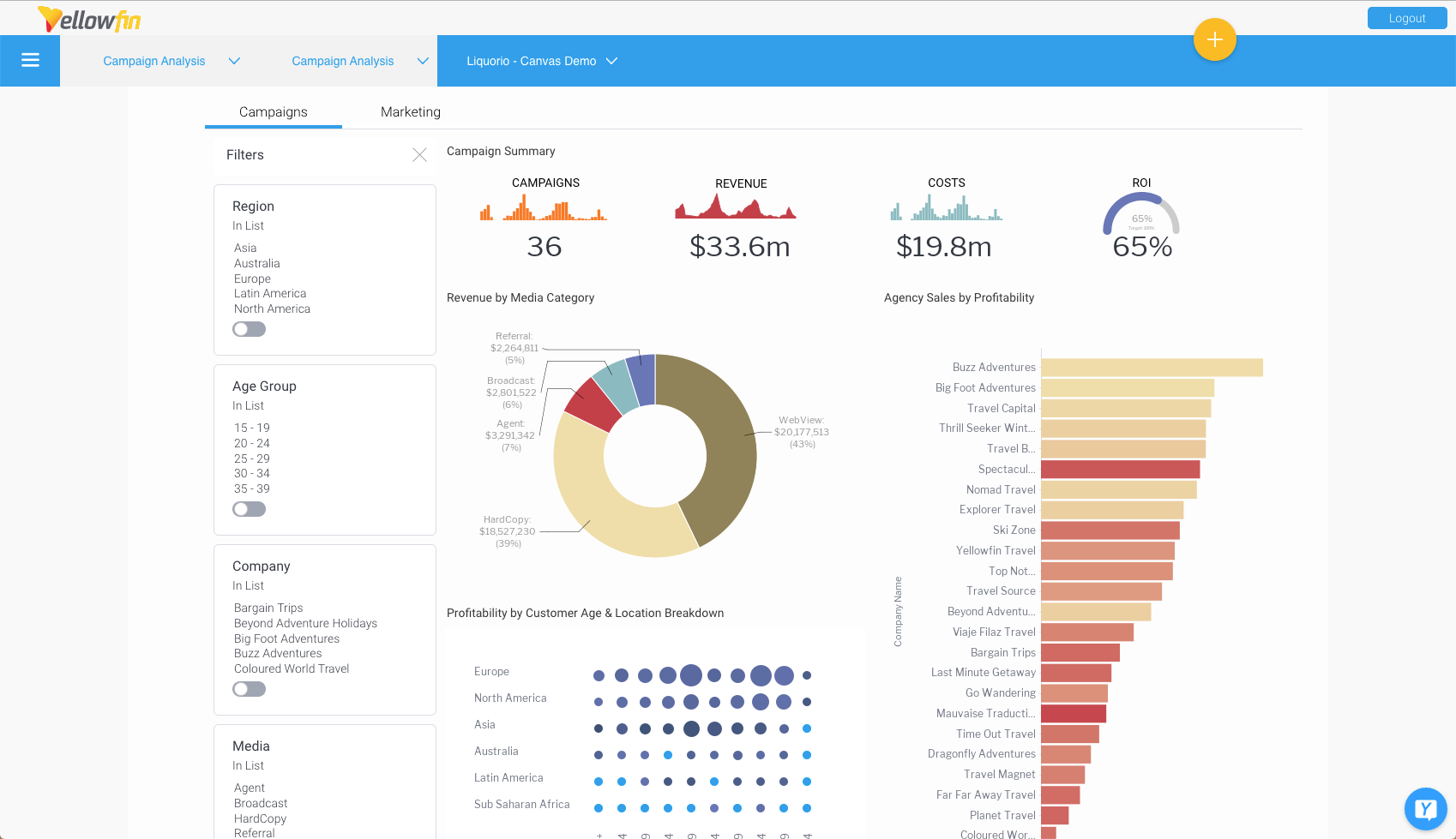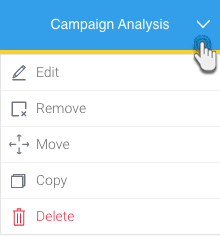This section will describe how to use the main features of a published dashboard.
Main dashboard page
Navigate to the main Dashboards page from the left side nav.
Tip: If you expand the Dashboard menu in the left side navigation, it will display a list of favorite dashboards. However, clicking on its arrow button will access the main dashboard page.
As shown in the above example, this page displays multiple dashboard tabs.
Open dashboard
Click on a dashboard tab name to open it.
Open Sub tabs
If you have sub tabs enabled, to switch between them simply click on their title.
Add to favorite
Marking a published dashboard as a favorite will add its tab on the main dashboard page.
Every time a user opens a published dashboard (that is not already added as a favourite), the system will ask them the following message.
Click Add to my dashboards to mark this dashboard as a favorite.
If too many dashboards are added to the main page, a More Dashboards drop down will appear.
Dashboard menu
Bring up the menu on a published dashboard to perform the following actions on it.
Note: the menu options will differ according to the user’s permitted role functions.
Function | Description |
|---|---|
Edit | Allows you to edit a dashboard by opening it in edit mode. Only available for admin users, or users with dashboard editing permissions. |
Add to favorites | Allows you to add a dashboard to the favorite list. These dashboards will appear on the main dashboard page. Only available if the dashboard is not already added to the favorites list. |
Remove | Removes a dashboard from the main dashboard (favorites) page. |
Move | Allows you to reorder the dashboards on the main page. |
Copy | Creates a copy of the selected dashboard. The copy is opened in edit mode. |
Delete | Deletes a dashboard from the system. |