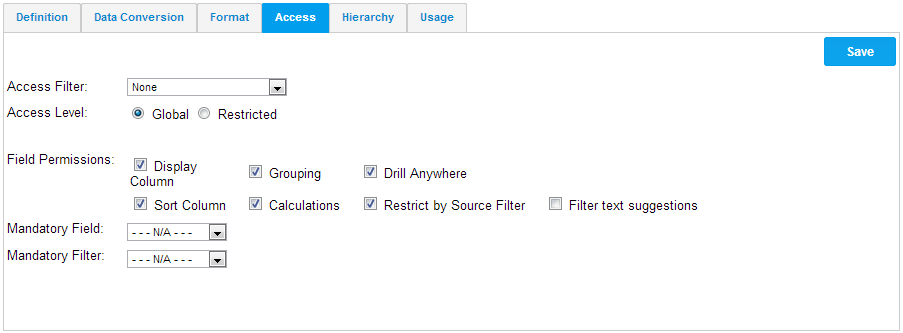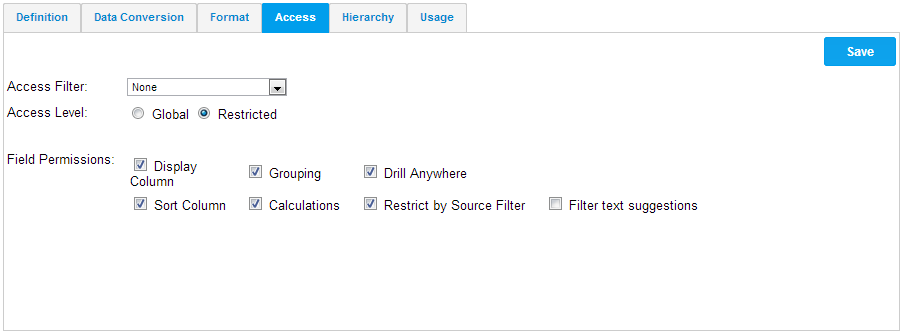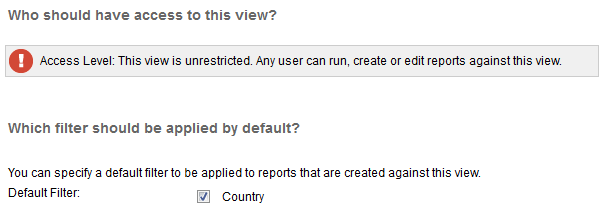Overview
The access tab is used to determine the access rights to the field. A number of options exist.Access Filter
The access filter is used to indicate the type of field – email address or employee id – this will be used for broadcast reports and automatic filters on reports thereby privatising a report for a report reader.See Source Access Filters for more information.
Access Level
Access level indicates if all users with access to the view can see the field or if it is restricted to a sub set of users and finally if it is secure. If secure an SQL statement where clause can be used to ensure granular security rules.Columns can be restricted to a user and/or a group. This will allow only those given the permission to write reports with the restricted columns included.
Columns cannot be restricted by field level data. The entire column is either restricted or available to end users.
- To make a column secure the restricted option must be selected in the access tab.
- On returning to the view details page a new section is displayed for determining who has access to restricted columns.
A user or group can be added to the restricted access list by going to the view details page and adding the user or groups details in to the restricted column access section.
This section is added to list – so many people or groups can be added in.
Field Permissions
Field permissions dictate how the field can be used in reports. For example can the field be displayed, grouped or sorted.Option | Description |
|---|---|
Display Column | Allow this field to be displayed in a report. If not checked, the column may be used, but will be hidden in the report output. |
Grouping | Allow the field values to be grouped using the report builder Group Values function. |
Drill Anywhere | Allow the field to be displayed in the Drill Anywhere drill fields popup. |
Sort Column | Allow the field to have sorting applied directly to it. |
Calculations | Allow this field to be used within calculations. This also allows calculated fields to be used within other calculated fields if enabled. |
Restrict by Source Filter | If the field is used as a filter, the available values (cached or prompt) will be restricted by any source filters applied to the report. |
Filter Text Suggestions | If the text field is used as a filter set to User Prompt - User Entry (not Cached) then Yellowfin will suggest values as the user types. In order for this option to work, the Filter Text Suggestions option must be enabled on the first step of the View Builder. |
Mandatory Filter and Field
- Mandatory field is displayed when the access level is set to ‘Global’. It is used when creating a report to determine if the field selected is a mandatory or suggested field.
- Mandatory filter is displayed when the access level is set to ‘Global’. It is used when creating a report to determine if the field selected is a mandatory or suggested filter.
See Report Data for more information.