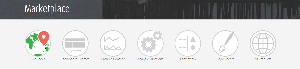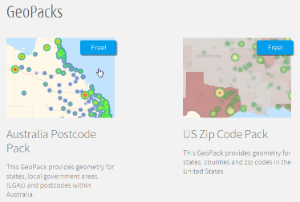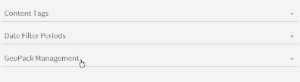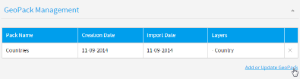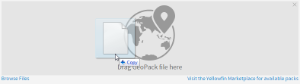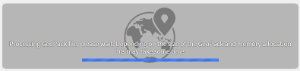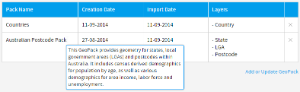Overview
Obtain
To begin, you will need to obtain a GeoPack that suits your mapping requirements.
1. Access the Yellowfin Website and Log in at the top of the page.
Note: if you don't have a login for the Yellowfin Support Centre please contact your Account Manager.
2. Navigate to the Marketplace through the top navigation, or click here
3. Navigate to the GeoPacks section and locate the GeoPack you wish to download.
4. Clicking on the pack overview will display a detailed description and download button.
5. Download the GeoPack and unzip the file. You will find a readme and a .gpk file.
Import
1. Navigate to Administration > Admin Console
2. Ensure you have permission to access the GeoPack Management section by locating it at the bottom of the Admin Console list. If you do not see it in the list, you will need to:
- Open the Roles section and click on the role you wish to enable GeoPack Management for.
- Enable Geometry Pack Management.
- Save the role.
- Log out and back in to Yellowfin for your new permissions to take effect.
3. Open the GeoPack Managment section at the bottom of the Admin Console list. Here you will see a list of currently loaded packs.
4. Click the Add or Update GeoPack link on the bottom-right of the section. From here you will have three options:
- Click on Browse Files to locate a pack file to upload,
- Drag and drop a pack file onto the main panel to upload, or
- Click on the link to visit the Yellowfin Marketplace to download available packs.
5. Locate the pack file, or drag it onto the panel to upload.
6. You will now see your file being uploaded and processed. Some GeoPacks may be larger than others, due to the level of detail contained in the pack. Larger files may take longer to process.
7. Once uploaded you will see the pack in your list. If you hover over the row you will see a description of the pack contents.
Update