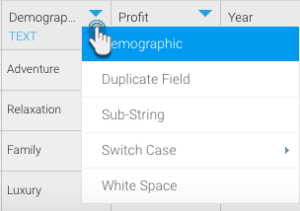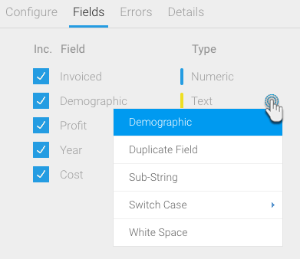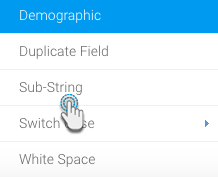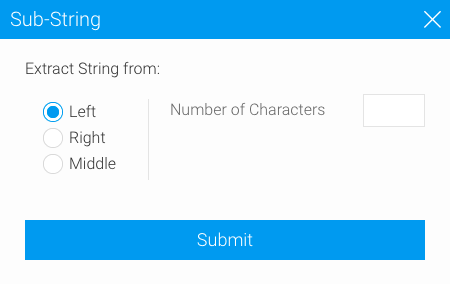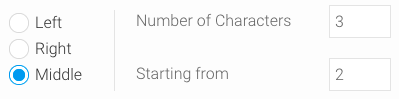This transformation is used to extract part of a string from a text field. You can specify the number of characters you want to extract from the string, and which side to begin extraction from (that is, left, right, or middle).
Instructions
This transformation is done directly on column fields once a step has been configured, and data is generated in the Data Transformation module. Follow these steps to perform a sub-string transformation:
Either click on the menu icon next to a text field’s name in the data preview panel.
Or click on the menu option next to a text field in the Configure panel, under the Fields tab.
A menu will appear for the selected field.
- Click on the Sub-String option.
- When the popup appears, choose which side to begin extraction from. Options include:
- Left: Extract characters starting from the left side (beginning) of the string.
- Right: Extract characters starting from the right side (end) of the string and work backwards.
- Middle: Extract characters starting from the specified starting position (including the character at that position) and work forwards.
- Then specify the number of characters to extract.
- If the Middle option is selected, then enter a starting position to begin extraction. (The character in that position will also be extracted.)
- Click on Submit.