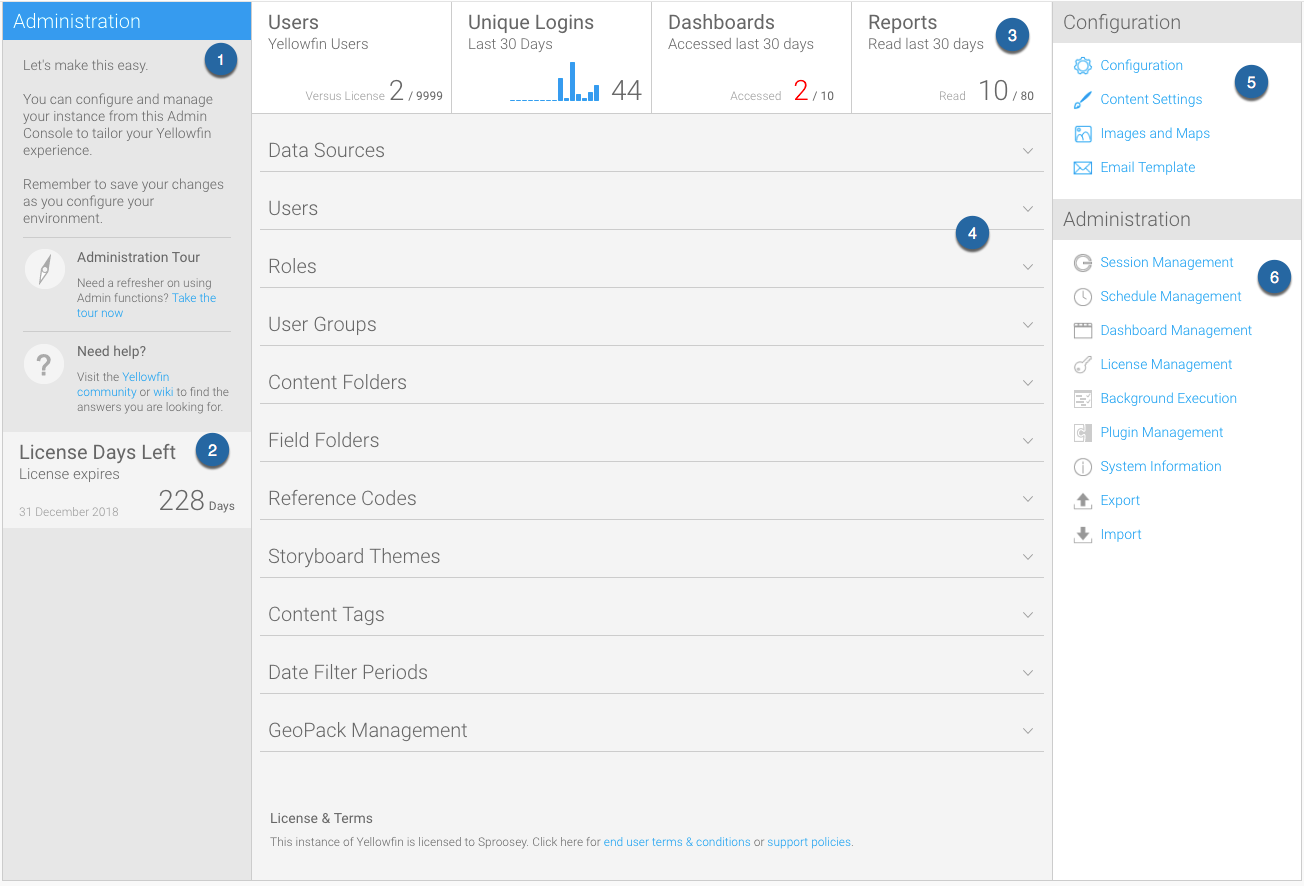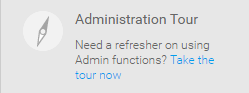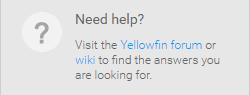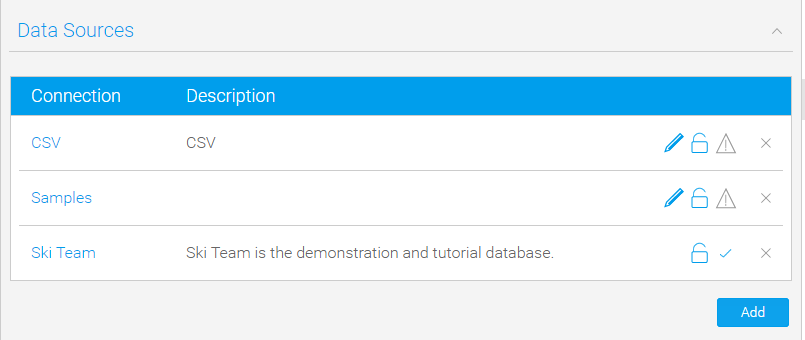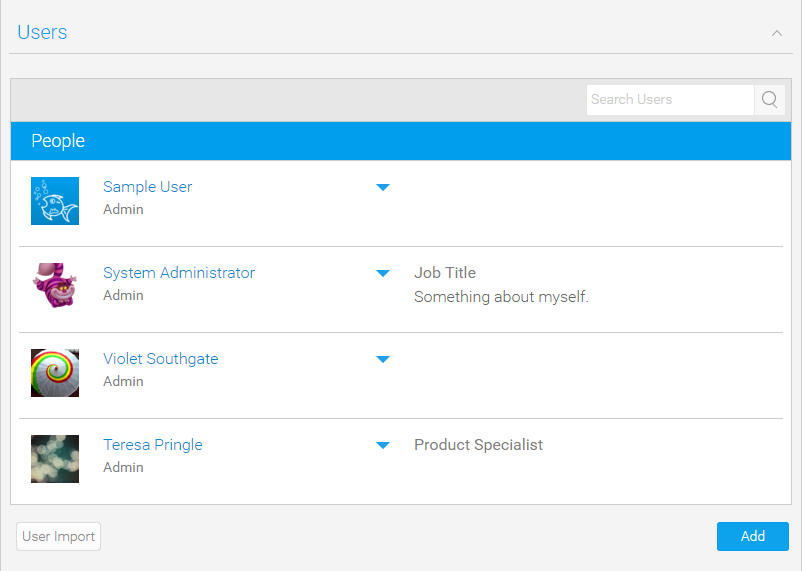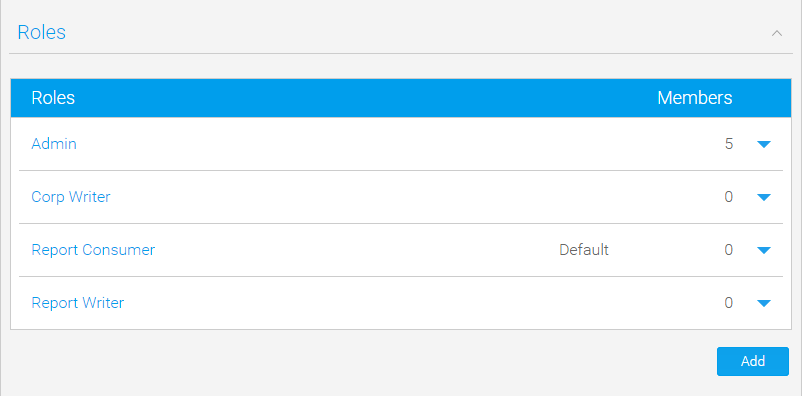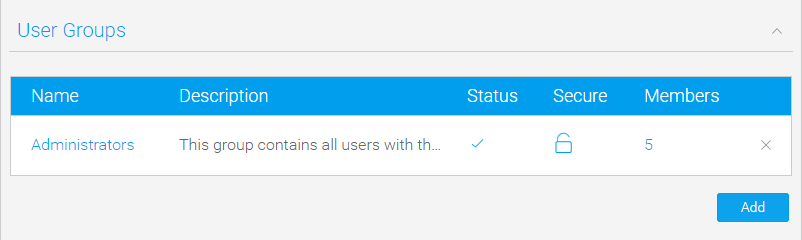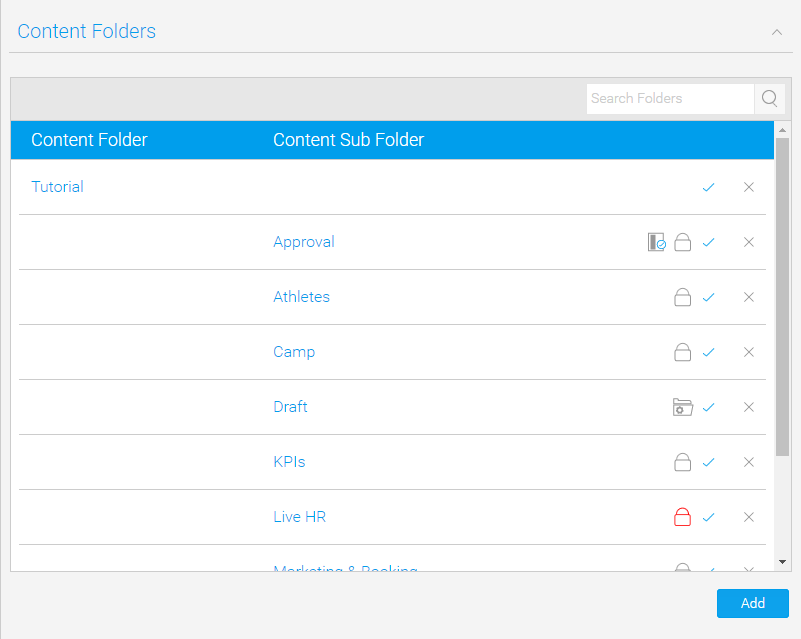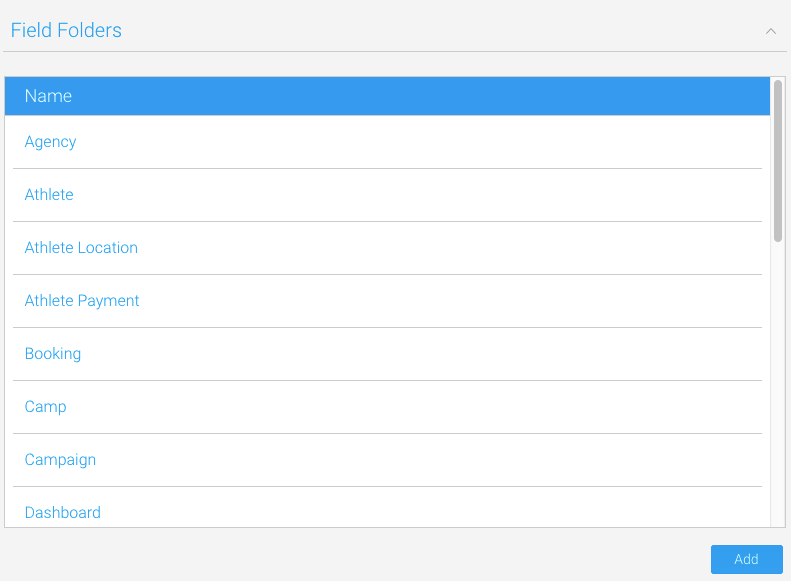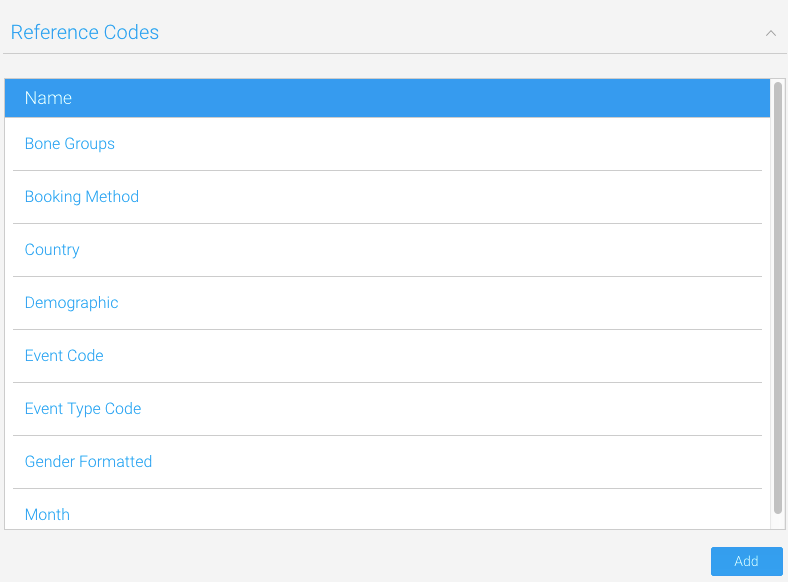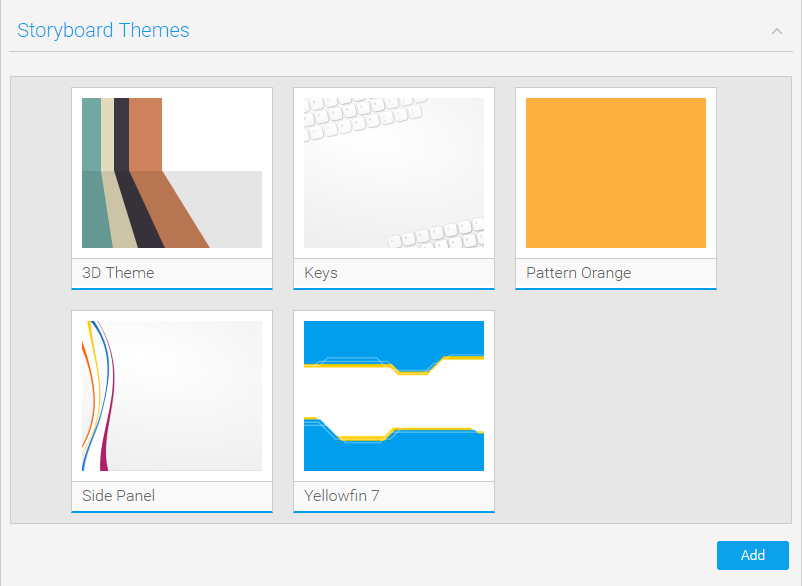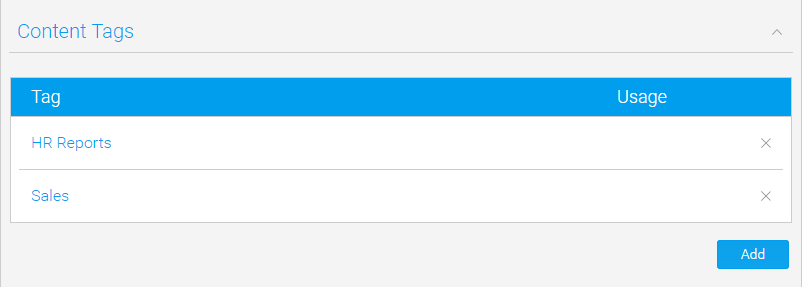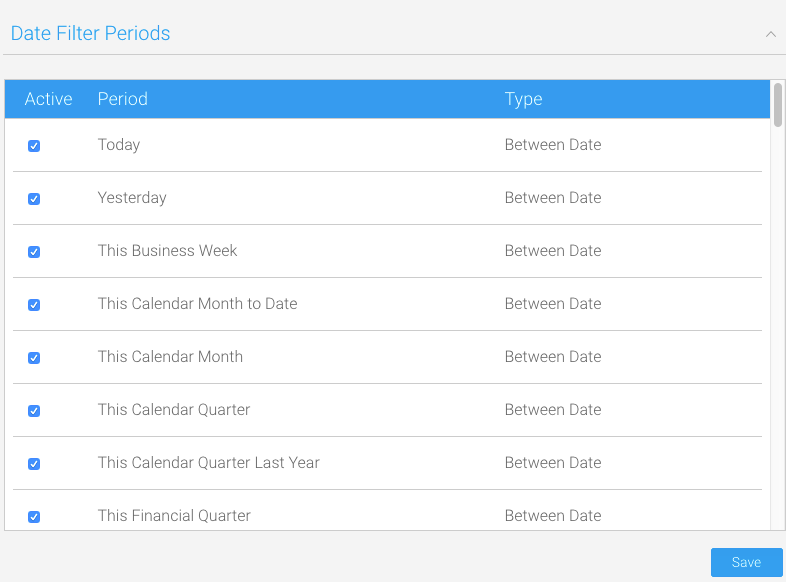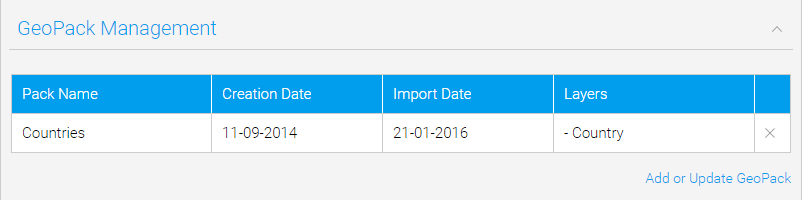Overview
The Admin Console is split into the following panels:
- Administration Tour & Help
- Licence Countdown
- Usage KPIs
- Main Panel
- Configuration Items
- Administration Items
Administration Tour & Help
Administration Tour
The Administration Tour storyboard is designed to give users a quick run through the components available in the Admin Console.
By default, if Tutorial Content was loaded during installation, the tour storyboard will be available as sample content. If tutorial content was not loaded, or a custom storyboard is to be used for this purpose, the Administration Tour can be configured through Administration > Configuration > System Tab > General. Here the user can select any active storyboard to use.
Help
The Need Help? section provides admin users with links to wiki documentation and the support forum.
This is only available when the application name is configured as Yellowfin. To change the application the following script can be run on the Yellowfin Configuration database:
insert into Configuration (IpOrg,ConfigTypeCode,ConfigCode,ConfigData) values (1,'SYSTEM', 'APPNAME', 'NewApplicationNameHere')
The NewApplicationNameHere should contain the name you wish to assign the application.
Note: you will need to shutdown Yellowfin before applying this change.
Licence Countdown
Usage KPIs
KPI | Description |
|---|---|
Users | This monitors the number of registered writers vs. the number of licenced writers, allowing the administrator to see how close they are to the licence limit. |
Unique Logins | This monitors the number of unique user logins in the last 30 days, allowing the administrator to see how the system traffic is tracking. |
Dashboards | This monitors the number of unique dashboard tabs accessed each day for the last 30 days vs. the total number of active tabs available, allowing the administrator to see what proportion of tabs are used. |
Reports | This monitors the number of unique reports accessed each day for the last 30 days vs. the total number of active reports available, allowing the administrator to see what proportion of reports are used. |
Main Panel
Configuration Items
Icon | Item | Description |
|---|---|---|
This allows the user to configure a wide range of settings that fall under Email, System, Region, Authentication, and Integration categories. | ||
This allows the user to configure a wide range of content settings and formatting defaults that fall under Report, Chart, Dashboard, Storyboard, and Browse Page categories. | ||
This allows the user to load new images into the system, and define items such as raster maps, and WMS layers. Raster maps are images with each zone specified as a unique colour which defines the zones to be replaced by heat map colouring. | ||
This allows the user to customise the look and feel of system-generated emails. |
Administration Items
Icon | Item | Description |
|---|---|---|
This allows the user to view a list of current sessions, and close selected sessions. This is useful if you have a user that has logged on from one IP address and then tries to log on from another but has been denied access. | ||
This allows the user to view and manage a list of schedules defined in the system. Schedule types include: Broadcast, Cached Filter Refresh, Cached View Refresh, Composite View Refresh, Report Refresh, Report Subscription, and Source Filter Refresh. | ||
This allows the user to view all available dashboards, check their status, subscriptions, and report numbers as well as having the option to edit and delete selected tabs. | ||
This allows the user to view the current licence parameters and usage, and upload new licences. | ||
| Background Execution | This allows the user to manage all report queries that are queued and currently running. | |
| Plugin Management | This allows the user to manage all plugins, including; Third Party Source Connectors, JDBC Drivers, Advanced Functions, Converters, and Custom Formatters. | |
This allows the user to view current system information including version details, security settings, system resources and more. Sometimes support may ask you for an XML export of these details to assist with troubleshooting. | ||
This allows the system to provide User Entered reporting content across multiple languages by allowing users to translate content such as Report Names, Column Titles, Chart Labels, etc. | ||
This allows users to view and manage a list of client organisations. | ||
This allows users to export content definitions to .xml files for migration and backup purposes. | ||
This allows users to import content definitions from .xml files for migration and backup purposes. |