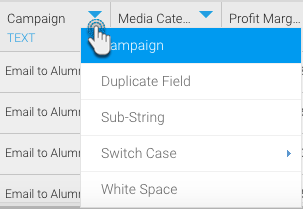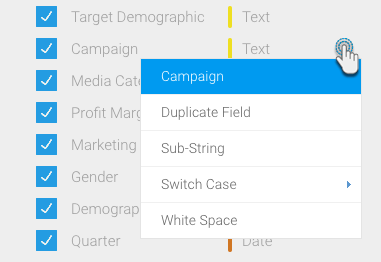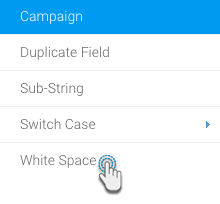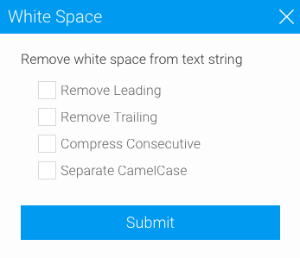This type of data transformation is used to clean out your data by removing extra spaces within the text. Use this to remove unwanted space at the start or end of text, shorten multiple spaces, or place a gap between CamelCase text.
Instructions
This transformation is done directly on column fields once a step has been configured, and data is generated in the Data Transformation module. Follow these steps to remove white space from a text field:
Either click on the menu icon next to a text field’s name in the data preview panel.
Or click on the menu option next to a text field in the Configure panel, under the Fields tab.
A menu will appear for the selected field.
- Click on the White Space option.
- A popup will appear on doing so. Choose one or more options to remove white space by selecting their checkbox. These include:
- Remove leading: Remove space from the start of the data values.
- Remove trailing: Remove space from the end of the data.
- Compress consecutive: If data has multiple spaces, change to only one space.
- Separate CamelCase: Put a space between camelcase data (that is, if there is a capital letter in the middle of the data, place a space before it.)
- Click on the Submit button.