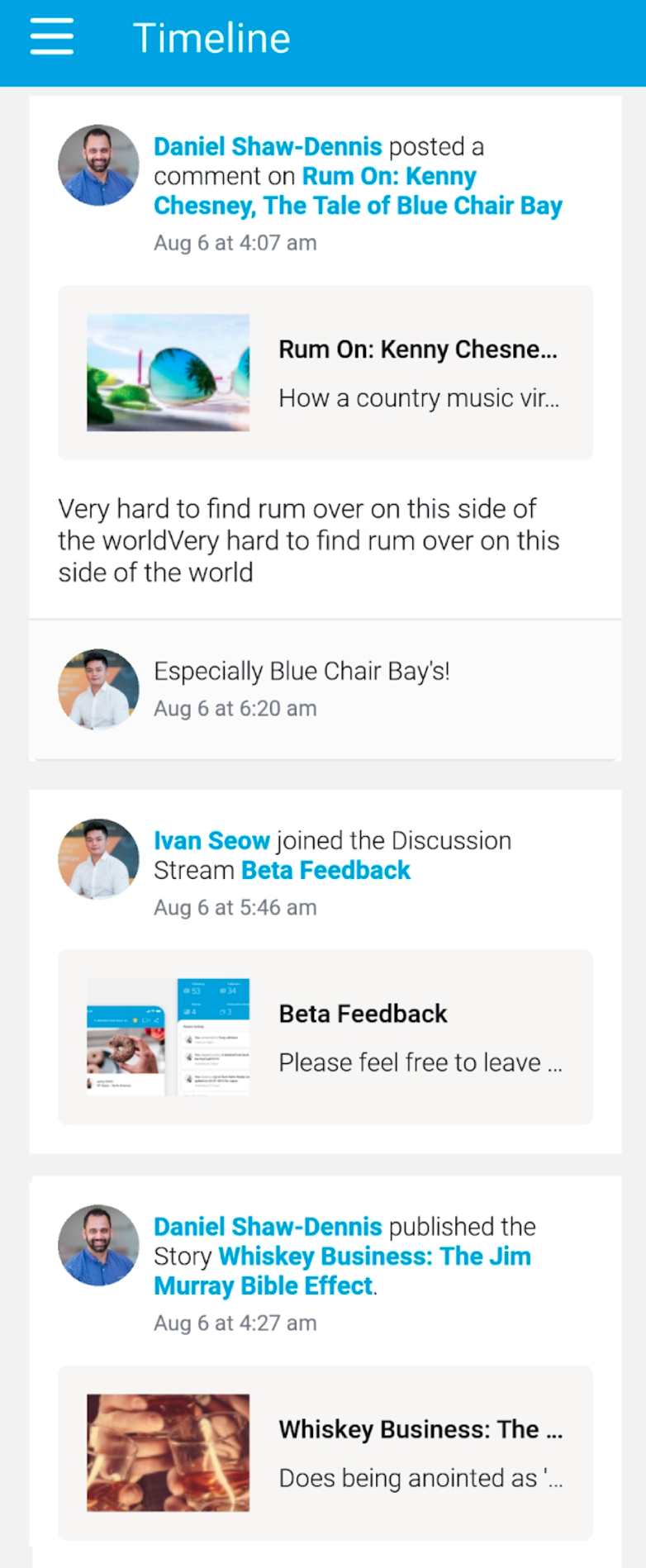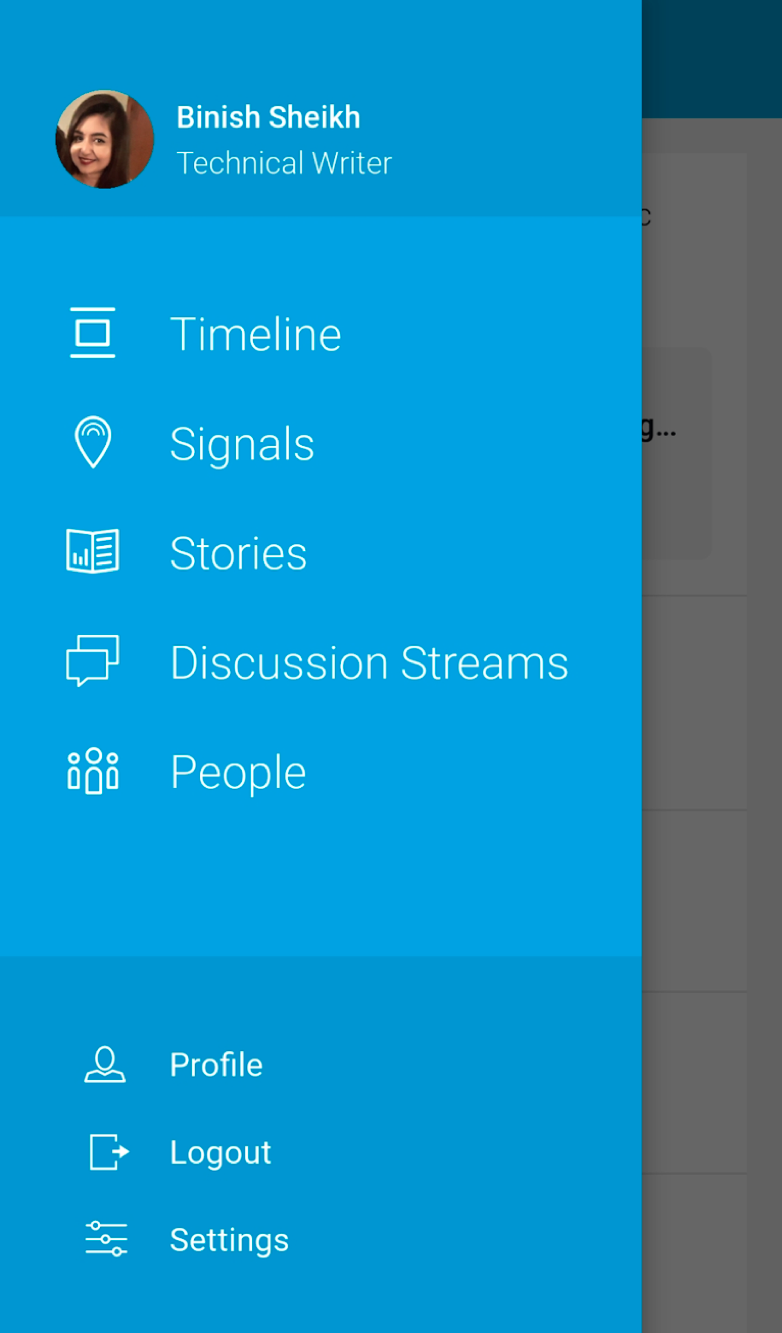Once you gain access to the app, you can start using it. The app home screen is the Timeline, but you can navigate to other features using the menu.
Timeline
The Timeline is the centre point of the app. It displays activities that occur in the system, and are relevant to you and your connections. For example, you will see alerts in your Timeline about recent Stories that were published, or newly discovered Signals. You can track new posts made to discussion streams that you follow, and view comments made on any content by your connections. Content such as Signals and Stories can be opened directly from the Timeline by tapping on it.
Menu
Tap on the icon on the top-left of the screen to bring up the menu. You will see the following menu options, along with the logged in user’s information.
The available menu options are based on the user’s role permissions. If you do not have access to a module, its option will not be displayed in the menu.
Option | Description |
|---|---|
User details | Shows the profile picture, name and job title of the logged in user. Click on this to bring up the user profile page. |
Timeline | Navigates to your Timeline that displays notifications that are relevant to you. |
Signals | This takes you to the Signals list page. More here. |
Stories | Lets you view all published Stories. More here. |
Discussion Streams | Displays all the Discussion Streams. More here. |
People | Displays other users on your instance. More here. |
Profile | Shows you your profile. More here. |
Logout | Logs you out of the app. |
Settings | To change app settings. Requires re-authentication to be accessed. More here. |