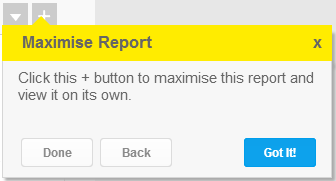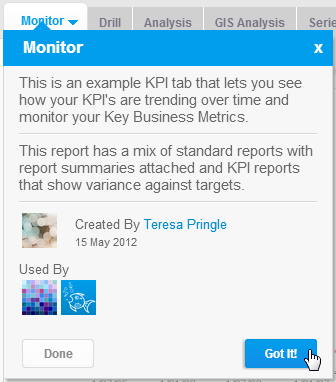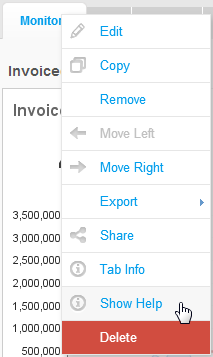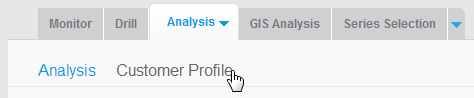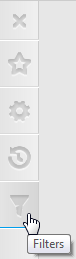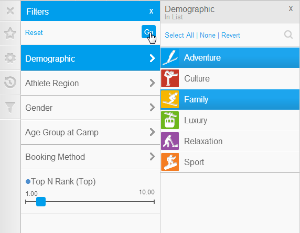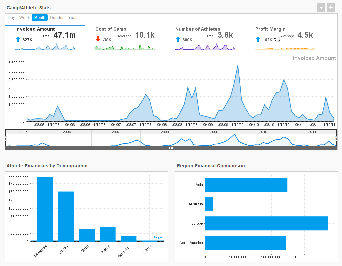Overview
There is a range of functionality available on the dashboard, including filters, series selection, sub tabs, and drilling. The following will describe how to use these main features.Dashboard Help
There are two types of help messages available when exploring dashboard tabs; System Help and Content Help. Dashboard Help messages are controlled through the Dashboard Settings menu in the tab builder. Here you can define when a user sees the help text, and what Content help is displayed for the tab itself.
System Help
These yellow help messages describe various functionality found on a tab, and how to use it. These items include help for portlet buttons, chart and table interaction, and sub tabs.
Content Help
These blue help messages describe the pieces of content associated with the tab. These are created by the user when they enter a description for the reports and tab itself.
Using Help
If help messages do not automatically display when you load a tab, a user has the option to show help by selecting the Show Help option in the tab drop down menu.
Once help messages are displayed, the user will have the following options:
- Done - This will stop moving through the help messages on a tab.
- Back - This will close the current help message and return to the previous message.
- Got It! - This will move to the next available help message.
Subtabs
If you have subtabs enabled, to switch between them simply click on the title.Drilling
See Dashboard Drill Analysis for more information on drilling on the dashboard.
Brushing
See Chart Brushing for more information on brushing on the dashboard.
Filtering
If filters have been defined for use on the dashboard, you will be able to use them by:- Locating the filter panel - if it's not displayed when the dashboard loads it is located in the Left Navigation Panel. Click on the filter icon to open it.
- Select your filter values and apply by clicking Go.
Note: the dashboard tab can be returned to its original state by resetting the filters through the panel.
Series Selection
When Series Selection charts are displayed on the dashboard:- Select the series you wish to view to refresh your chart.
- If linked series selection is enabled, all linked charts should refresh.