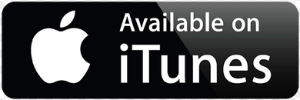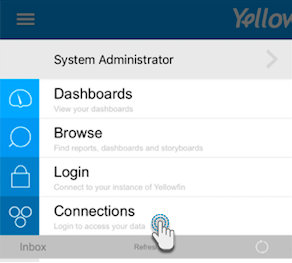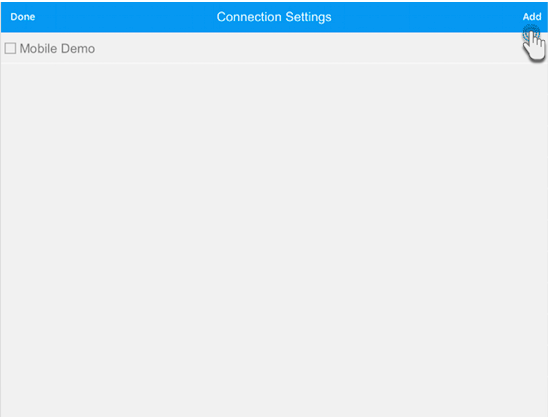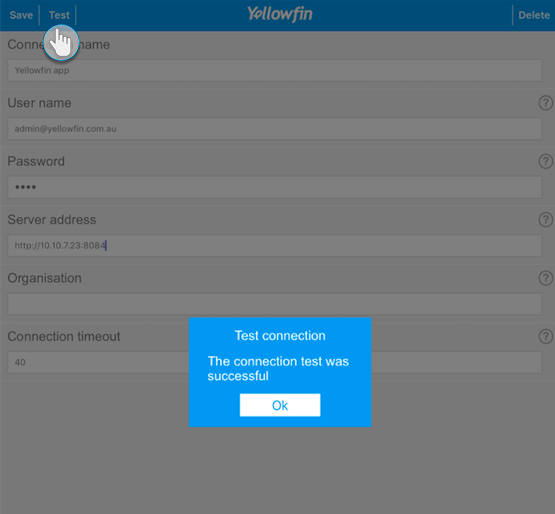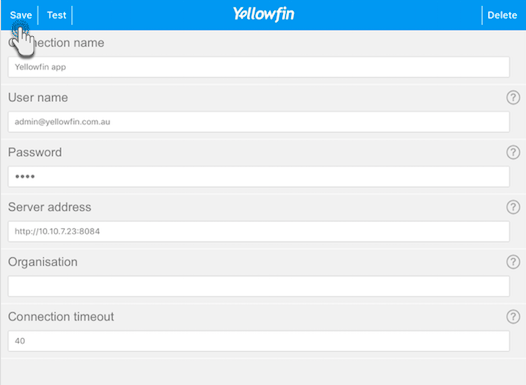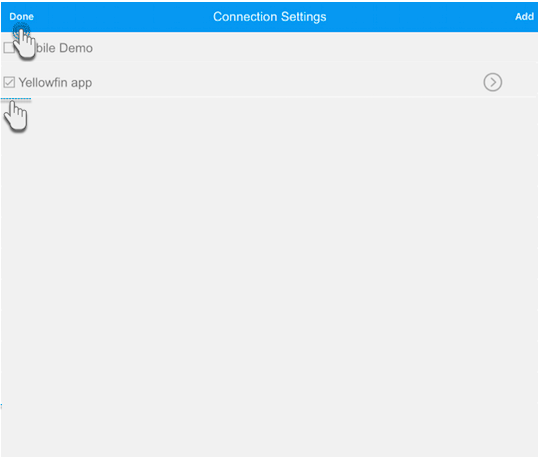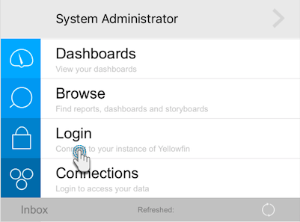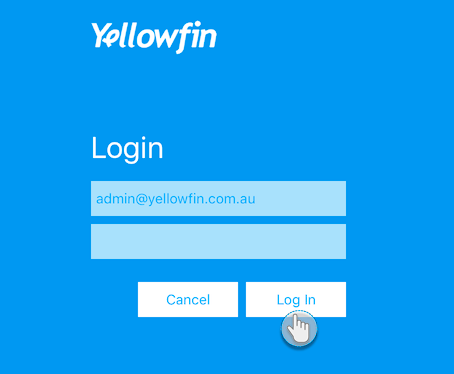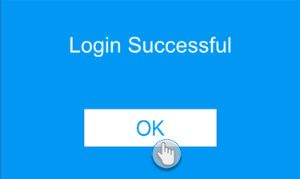Use this tutorial to connect to and use Yellowfin on your iOS device.
Download and Install the Yellowfin App
You can download the Yellowfin app from the Apple App store:
Set Up a Connection
Here's how you can set up a connection to your Yellowfin instance on your iOS device.
- Open the Yellowfin App.
- Tap on the main menu icon in the top-left corner.
- Choose Connections.
- Tap on the Add button in the top-right corner.
Next, you need to provide details of your Yellowfin instance. Use the following table to understand each of the connection fields:
Field name Description Connection name Name the connection to your Yellowfin instance. User name The user name or email address of your Yellowfin account. Password Your account's password. Server address The IP address of your Yellowfin instance. Organization The client reference ID, to identify a specific client organization in case of a multi-client set up. Connection timeout Establish a connection timeout limit. - To test out your connection, tap on the Test button. You should see a success message if a connection was established with your Yellowfin instance.
- Next, tap on Save to save this connection.
- A new connection setting will appear in the connection settings screen.
- To connect to this new connection, select its checkbox and then tap on Done.
- You will be taken to your home screen.
Logging In
Use this simple procedure to log in to your account. (Note: This is in case you ever got logged out due to missing or incorrect credentials.)
- Open the app.
- Tap on the main menu icon in the top-left corner.
- Tap on the Login option.
- Enter your login credentials in the login screen and tap on the Log In button.
- A success message should appear. Tap on OK.
- You will then be taken to the home screen.
- Now you can get a better understanding of the app screens, or directly jump into managing your data.