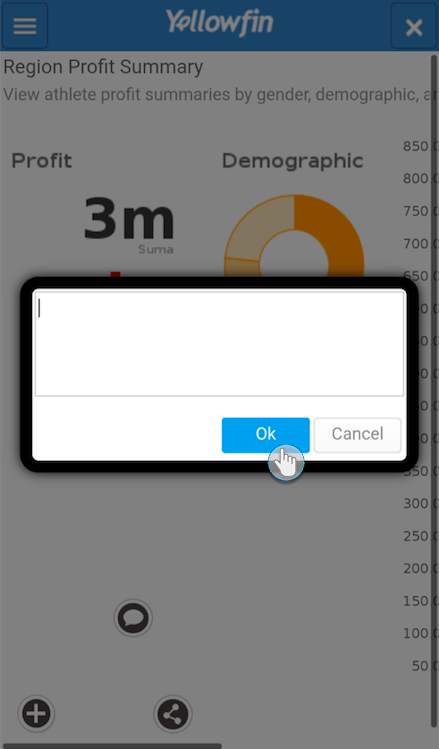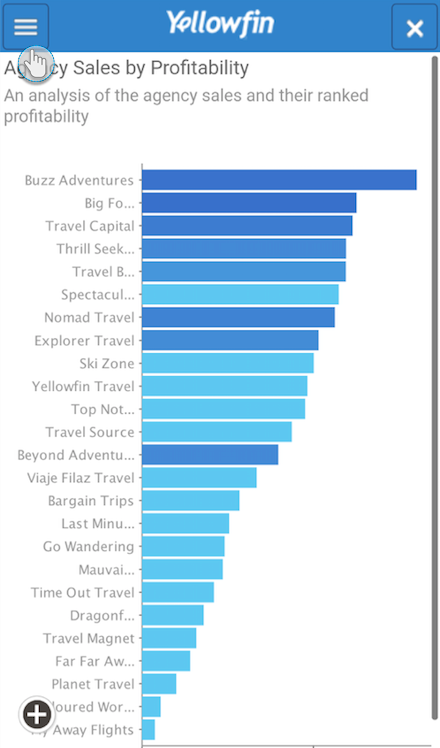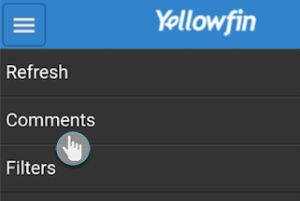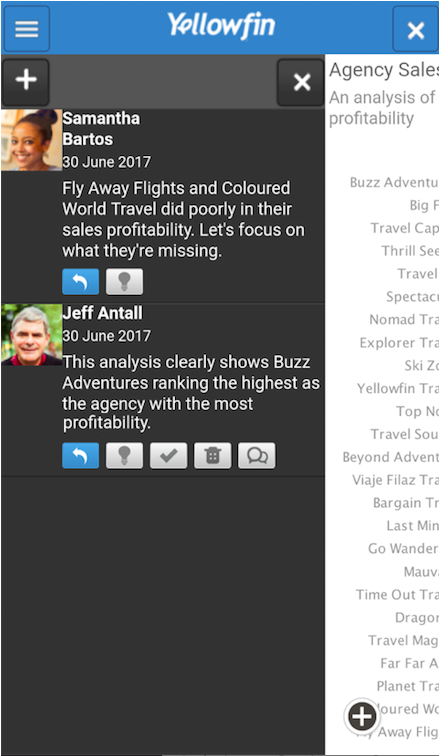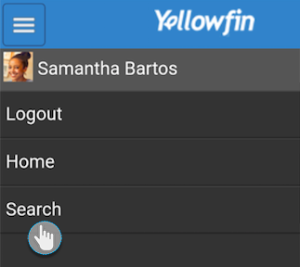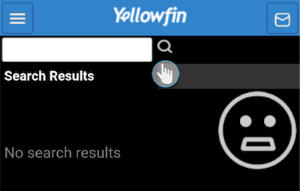Page History
...
| Expand | ||
|---|---|---|
| ||
Here's how you can mark a report as a favourite item to make it appear in the Favourite panel:Favouriting a Report
|
| Expand | ||
|---|---|---|
| ||
| Adding Report Comments This most basic method to add a new comment to your report is explained below:
|
| Expand | ||
|---|---|---|
| ||
Carry out the steps below to share a report with other Yellowfin users:
|
| Expand | ||
|---|---|---|
| ||
Broadcast Reports
|
| Expand | ||||||||||||||||||||||||
|---|---|---|---|---|---|---|---|---|---|---|---|---|---|---|---|---|---|---|---|---|---|---|---|---|
| ||||||||||||||||||||||||
Follow the steps below to view and manage report comments:
|
...
| Expand | ||
|---|---|---|
| ||
| Searching for Data The following method explains how to search for reports and charts using the search functionality:
| ||
| Expand | ||
| ||
View NotificationsTap on the email/
|
| Expand | ||
|---|---|---|
| ||
Using Report FiltersHere is how you can access report filters, provided that they are added by the creator of the report through Yellowfin's main system.
| ||
| Expand | ||
| ||
Broadcast Reports
|