In this section we learn how to access our Yellowfin data through the Android app.
Here's how you can mark a report as a favourite item to make it appear in the Favourite panel:
- Click on a report in the grid to access it. (Note: To learn more about the features of this screen, click here.)
- Tap on the plus icon in the bottom-left corner; a range of other options will appear

- Now tap on the star button here to favourite this report

Once favourited, this button will turn blue and the report will be added to the Favourite grid on the home screen

Tapping on a blue star button will unfavourite that report.
This most basic method to add a new comment to your report is explained below:
- Click on a report in the grid to access it. (Note: To learn more about the features of this screen, click here.)
- Tap on the plus icon in the bottom-left corner; a range of other options will appear

- Now tap on the comment button to add a comment

Add your comment in the pop-up that appears and click on Ok to save it
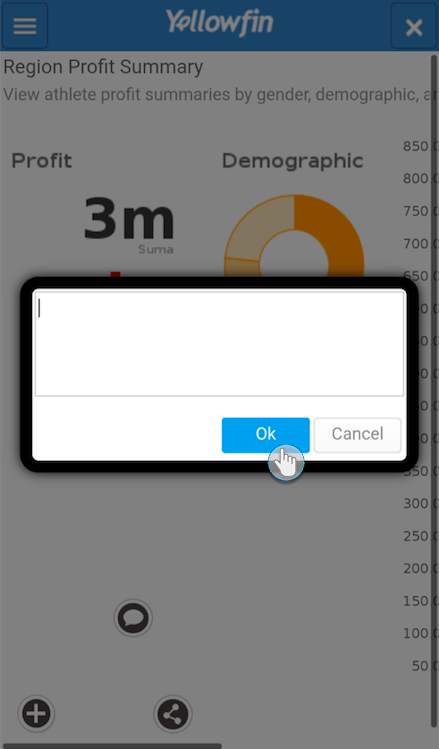
Follow the steps below to view and manage report comments:
- Click on a report in the grid to access it. (Note: To learn more about the features of this screen, click here.)
- Access the report menu on the left side
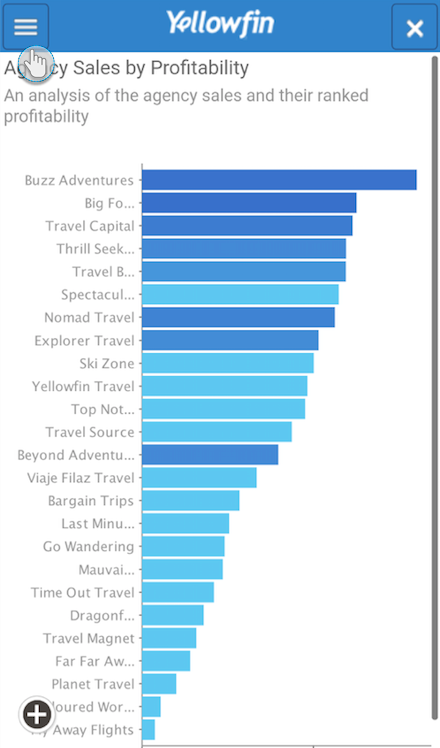
- Choose the Comments option
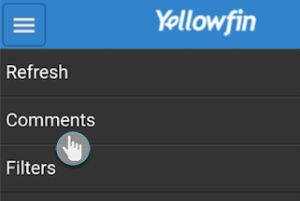
- All the report comments will appear, provided there are any added
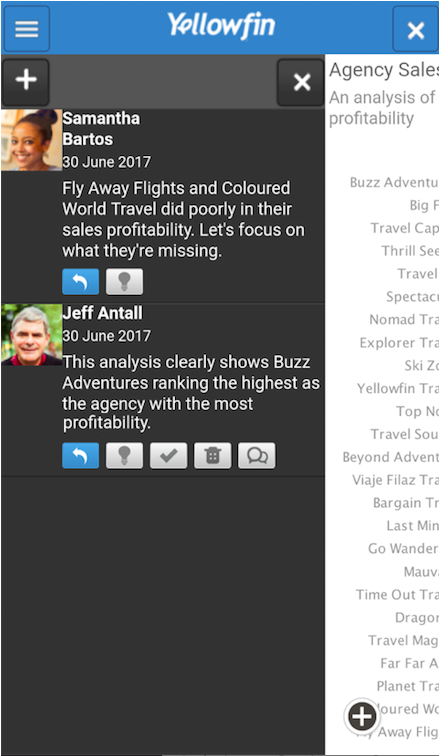
- You can perform the following additional tasks on these comments:
Icon Feature Description 
New comment Tap on this button on the top-left side of the comments panel to add a new comment to the report. 
Reply Use this button to add a reply to a comment. 
Insightful Mark a comment as insightful by tapping on this comment. 
Check Tap on this button to check a comment. 
Delete Use this button to delete a comment. 
View replies Use this button to view the replies made on a comment. 
Exit panel Tap on this button on the top-right side of the comments panel to close it.
The following method explains how to search for reports and charts using the search functionality:
- Click on the main menu on the home page
- From the list of options that appear, tap on Search
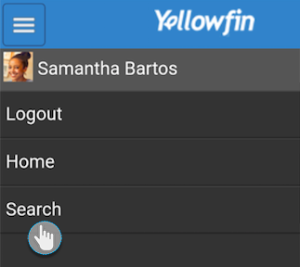
- Enter keywords of what to search for in the search bar and then tap on the search icon
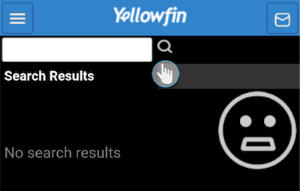
- The search result would appear as shown below

Here is how you can access report filters, provided that they are added by the creator of the report through Yellowfin's main system.