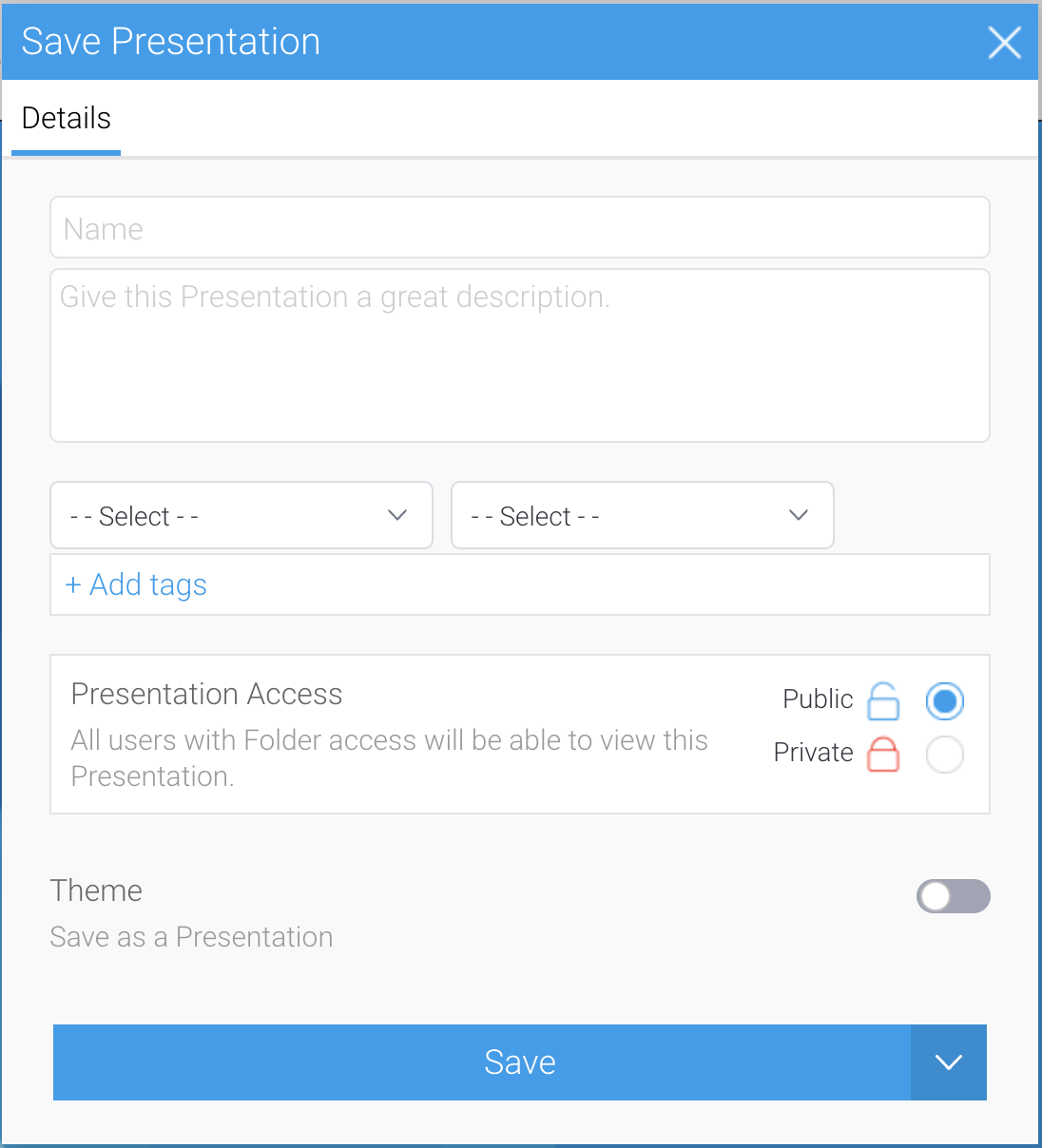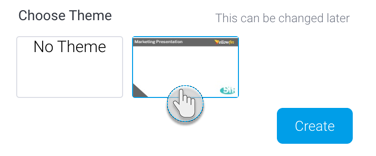Page History
| Table of Contents | ||
|---|---|---|
|
Overview
You can design and create a presentation and save it as a theme, to be reused as a template for other presentations or individual slides.
Instructions
Below are instructions for creating a Present theme.
- Create and design a template in Present that you would like to be reused.
- Once ready, click on the Publish button to save it.
- Provide a name, and description, and select content folders to save it in, as you usually would.
- Then enable the Theme toggle. This saves the presentation as a theme.
- Click Save.
Using a theme
Once created, a theme will appear on the creation popup when a new presentation or a slide are created, allowing users to reuse the theme. Simply select its thumbnail to create a presentation using that template.
Browsing Themes
Present themes appear as separate entities to the presentations. You can browse for all themes available to you via the Browse page, by choosing the Themes option.
...