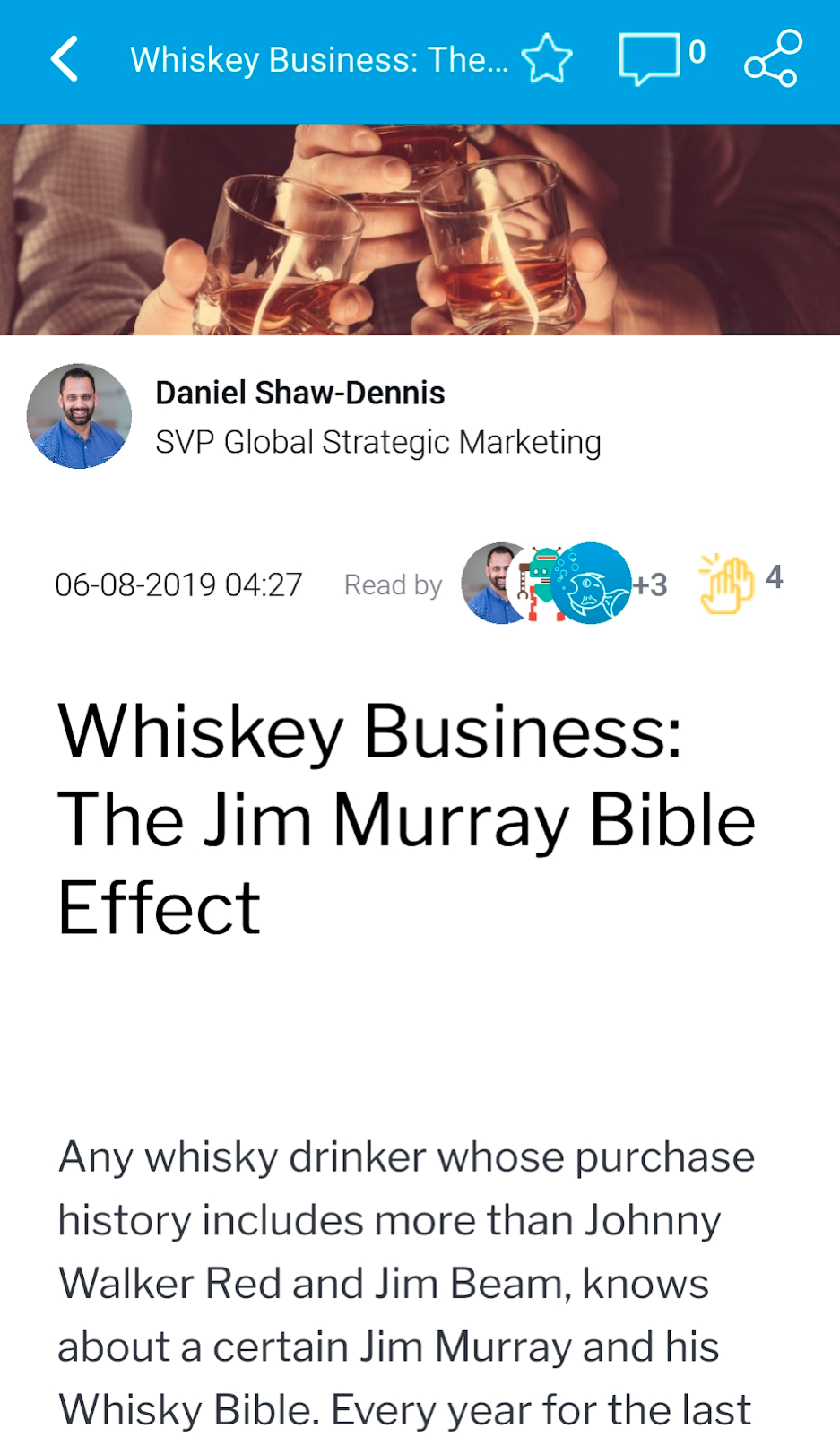Page History
| Table of Contents | ||
|---|---|---|
|
...
| Anchor | ||||
|---|---|---|---|---|
|
You can read and interact with published
...
...
are accessed in two ways:
- By tapping on the burger bun in the top-left corner, and then tapping Stories to access the Signals list.
- By tapping on a tile in your Timeline that contains a story.
Understanding the Stories list
The Stories list displays all available Stories in the form of thumbnails, with options for filtering, commenting, clapping, and marking Stories as favorites.
...
Tap on the Stories option in the menu to view a list of Stories.
...
...
...
...
...
...
...
...
Story interactions
...
| Column |
|---|
...
...
...
...
...
...
...
...
...
...
...
Full Story
Open a story to read it. This will bring up the full story on your screen.
Besides reading the story, you can also view the following details:
| Anchor | ||||
|---|---|---|---|---|
|
Interacting with Stories
The Story page allows you to read the story, view story details and interact with other users.
...
...
...
...
...
...
...
...
...
...
...
...
...
| Styleclass | ||
|---|---|---|
| ||
...