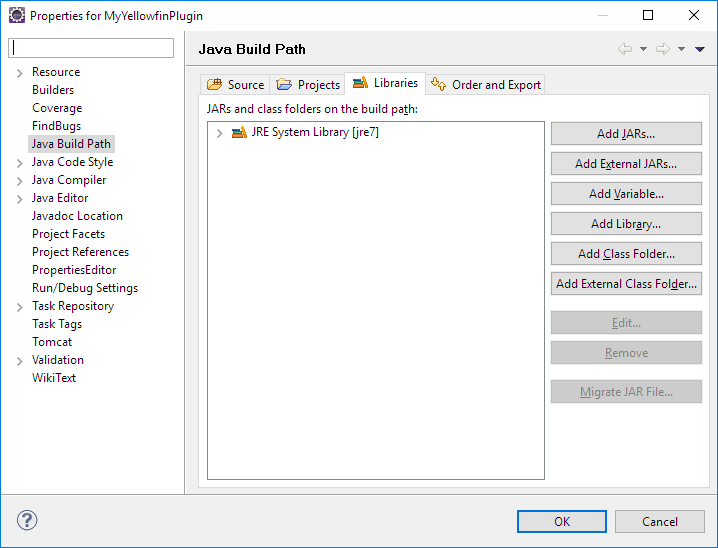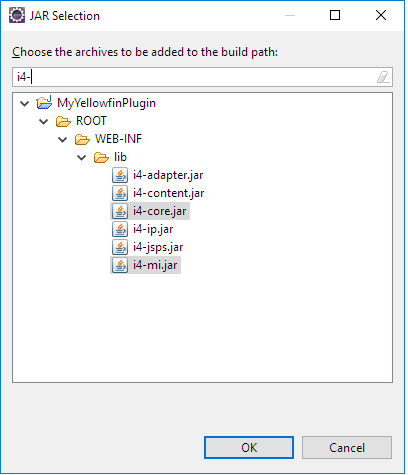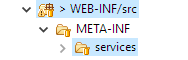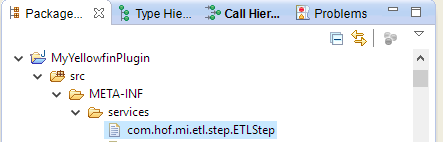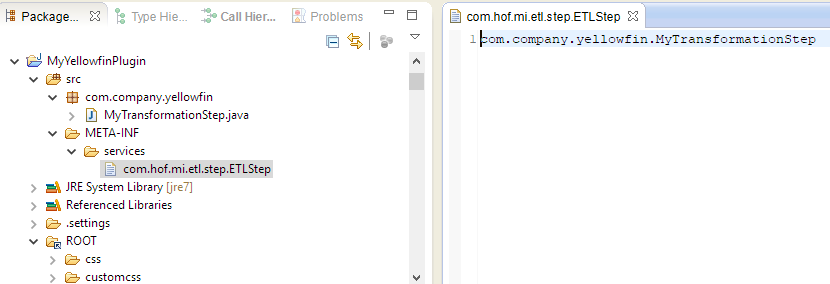Page History
...
- Right-click on the project and select Build Path > Configure Build Path from the menu. Then select the Libraries tab.
- Click the Add JARs button and type "i4" into the search bar. From the results, select i4-core.jar and i4-mi.jar from your plugin project.
- Click OK to save this and OK again in the build path config window.
- Under the WEB-INF/src folder, create a new folder and call it META-INF. Create a new folder called services within this one.
Depending on which plugin is being developed, create a file with the fully qualified name of the plugin interface in the services directory. See the table below for all available plugin options:
Yellowin Plugin
Interface
Description
Transformation Step com.hof.mi.etl.step.ETLStep A step which may be used in the Data Transformation module. Advanced Function com.hof.mi.interfaces.AnalyticalFunction Advanced functions used in Reports. Data Type Converter com.hof.mi.interfaces.Converter Conversion of data types, done at the View Level and in the Data Transformation module. Custom Formatter com.hof.mi.interfaces.CustomFormatter Custom formatting used in Reports. Data Profiler com.hof.mi.interfaces.DataSuggestionPlugin Profile data for a field. Contains functionality to determine whether the implemented suggestion is applicable.
Icon Set com.hof.mi.interfaces.IconSet Defines an icon set for use with Report Alerts. Third-Party Connector com.hof.mi.thirdparty.interfaces.AbstractDataSource Connectors to create connections to external API data sources. Canvas Widget com.hof.mi.widgetcanvas.interfaces.CanvasObjectTemplate Custom widgets used in canvases in the Dashboard, Storyboard and Report Design modules. Source Platform com.hof.sources.SourcePlatform Define source types, such as JDBC, JNDI, OLAP etc. - For instance, if creating a Data Transformation Step, name your file 'com.hof.mi.etl.step.ETLStep'.
- For instance, if creating a Data Transformation Step, name your file 'com.hof.mi.etl.step.ETLStep'.
- Create the plugin class by implementing one of the interfaces given above. The fully qualified classname should be added to the services file corresponding to the interface.
So, for our Data Transformation Step example, add its fully qualified classname to META-INF/services/com.hof.etl.step.ETLStep.
You can add further transformation steps below this line, if required.
...