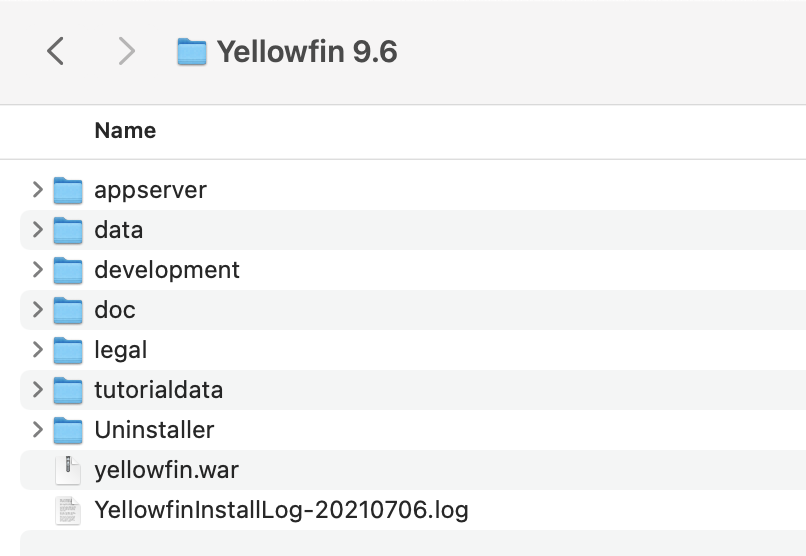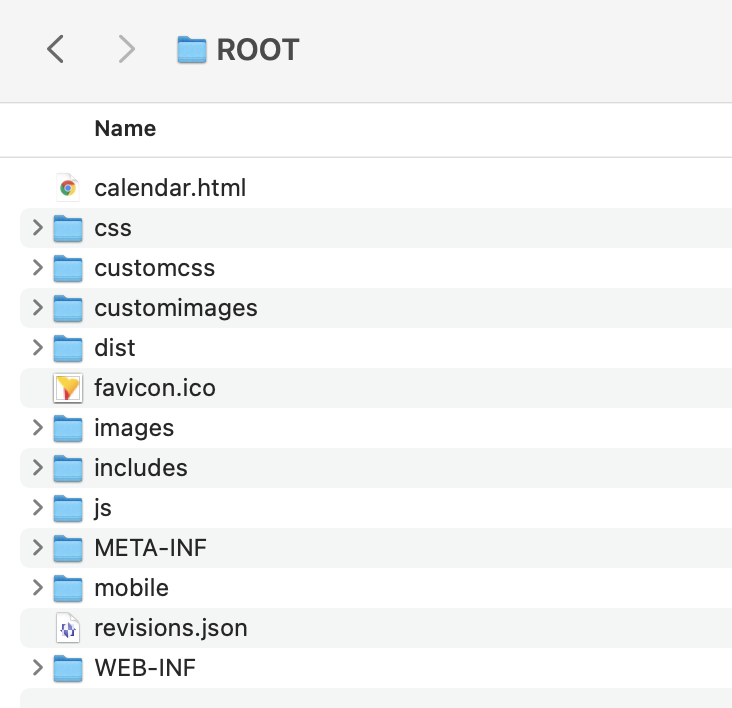Page History
| Table of Contents | ||
|---|---|---|
|
General
...
structure
Once you have installed Yellowfin on your system, an application/program folder will be created for the instance. This page discusses the main files and folders that will be present within that folder.
Your new Yellowfin directory contains some useful information and resources. The table below outlines the most useful.
| Directory Path or File | Content Description |
|---|---|
| \appserver | This folder contains Apache Tomcat Java application server binaries, scripts and configuration files. |
| appserver>bin\appserver\bin | Yellowfin/Tomcat startup and shutdown scripts. |
| appserver>conf \appserver\conf | Tomcat configuration files including server.xml. |
| appserver>logs\appserver\logs | Yellowfin and Tomcat log files. |
| appserver>webapps>ROOT\appserver\webapps\ROOT | Yellowfin web application server binaries, scripts and configuration files (see table below for further details). |
| \data | Default Yellowfin Configuration configuration database properties and script files. |
| \development | Yellowfin development libraries, documentation and sample code. |
| development>doc>webservices>javadoc\development\doc\webservices\javadoc | Documentation for Yellowfin web services. |
| \doc | Empty folder reserved for future use. |
| \legal | This folder contains Yellowfin and third-party license agreements and notes. |
| \tutorialdata | Ski Team tutorial database files. |
| \Uninstaller | A program to uninstall Yellowfin from your system. |
| \yellowfin.war | Yellowfin web application archive used by Apache Tomcat Java application server. |
| \YellowfinInstallLog-YYYYMMDD.log | A log file created by the Yellowfin installer (see Logs and Logging for more info). |
The ROOT
...
directory
The ROOT folder within appserver>webapps also \appserver\webapps contains some of the web application's main scripts and files.
The table below describes some of the most useful content, which you will need to access if you wish to customize or add to your default Yellowfin deployment.
| Directory Path or File | Content Description |
|---|---|
| ROOT>customcss\customcss | Place custom css files in this directory. Any files in this directory with a .css extension will be included in all pages. |
| ROOT>customimages\customimages | Place custom image files in this directory. Any files in this directory will override files in the images directory with the same name. |
| ROOT>js>chartingLibraries\js\chartingLibraries | Additional JavaScript chart libraries can be placed here. |
| \revisions.json | Version information about the Yellowfin build. |
| ROOT>WEB-INF>custom\WEB-INF\custom-functions.xml | Custom SQL functions can be added to this file. |
| ROOT>WEB-INF>lib\WEB-INF\lib | Additional JDBC drivers can be placed here. |
| ROOT>WEB-INF>log4j\WEB-INF\log4j.properties | The Yellowfin log logging level can be set in this file. |
| ROOT>WEB-INF>web\WEB-INF\web.xml | Main Yellowfin web application configuration file. |
How is logging handled?
The Yellowfin & Tomcat log files are extremely useful when trouble-shooting issues, or just to find out how things are currently running.
The list of log files (with default options) are listed below:
...
Log Name
...
Directory Path
...
Description
...
YellowfinInstallLog-XXXX.log
(where XXXX is the date of installation)
...
Directly in Yellowfin application folder
...
This is the installation log file, and contains all the chosen installation options, along with any errors encountered during installing.
...
YellowfinPatchLog–XXXX.log
(where XXXX is the date the update was run)
...
This is the update installation log file, it contains update information (such as updating the database) and will capture any errors encountered. You will have a log file for each update that you have run.
...
Yellowfin.log
...
appserver>logs
...
This is the Yellowfin application log, and will log processes/tasks that are run in Yellowfin, such as startup, running reports, exporting items, etc. It will also capture most application errors.
By default this file will cycle once it reaches 1024KB , and will create up to 9 files. E.g. Yellowfin.log.1, Yellowfin.log.2, and so on.
Also note, additional information can be logged by enabling debug logging.
...
JDBC.log
...
appserver>logs
...
This is the Yellowfin configuration database log file. It will show the repository database startup and any connection errors.
...
source.XXXX.log
(Where XXXXX is the ID of the data source).
...
appserver>logs
...
These files contain connection information specific to the data source. Each data source has its own ID , so for each data source, a respective log file will exist. When a data source is deleted, the log file doesn't get deleted, but has to be manually removed.
...
catalina.XXXX.log
(where XXXX is the date Tomcat was started)
...
appserver>logs
...
This is the Tomcat startup log, and will log any errors encountered while starting the service.
...
stdout_XXXX.log
(where XXXX is the date Yellowfin was started)
...
appserver>logs
...
Note: This file is ONLY present if you have installed Yellowfin as a Windows service.
This will contain information that is usually visible in the console log (the black window that opens when you start Yellowfin).
...
jakarta_service_XXXX.log
(where XXXX is the date Yellowfin was started)
...
appserver>logs
...
Note: This file is ONLY present if you have installed Yellowfin as a Windows service.
This will contain information relating to the actual Windows service start.
...
Catalina.out
...
appserver>logs
...
Note: This file is ONLY present if you have installed Yellowfin on a Mac (OS X)/Linux box. However, this will NOT be available on a Mac/Linux box if you are running it via the ‘Startup (Terminal)’ option, as all info will be logged in the console (as you would see on a Windows box).
This will contain all information relating to the Yellowfin application process; it captures all errors and processors.
...
stderr_XXXX.log
(where XXXX is the date Yellowfin was started)
...
appserver>logs
...
Note: This file is ONLY present if you have installed Yellowfin as a Windows service .
This should capture the same errors from the stdout file, however it should not contain any other processes.
...
You can modify what information is logged, and how log files are treated by modifying the log4j.properties file, located in the directory Yellowfin/appserver/webapps/ROOT/WEB-INF/.
| Tip |
|---|
BEFORE making any changes to the file, it is recommended that you back this up and place it in a different location. |
...
Log file location
Yellowfin can log as little or as much detail as required for a range of purposes. For detailed information on the location and content of log files, see the Logs and Logging page.
...
Section navigation
| Section | |||||||||||||||||||||||||||||||||||||||||||||
|---|---|---|---|---|---|---|---|---|---|---|---|---|---|---|---|---|---|---|---|---|---|---|---|---|---|---|---|---|---|---|---|---|---|---|---|---|---|---|---|---|---|---|---|---|---|
Current topic - Deploy YellowfinThis page is part of the Install And Deploy Yellowfin section of the wiki, which has these topics:
|
| Styleclass | ||
|---|---|---|
| ||
...