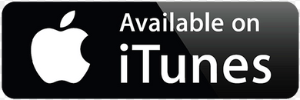Use this tutorial to connect and use Yellowfin on your iOS device.
We recommend using Yellowfin on iPads instead of iPhones.
Download and Install the Yellowfin App
You can download the Yellowfin app from the App store:
Set Up a Connection
Here's how you can set up a connection to your instance of Yellowfin from your Android device.
- Open the Yellowfin App; the connections screen will appear
- Tap on the Add Connection button
- Provide a name and enter the server address of your Yellowfin instance
- Then tap on Save Instance
- You will be redirected to the previous screen with a new record of the instance you've just created
Logging In
The next step is to log into your instance through your account.
You only need to log into your app once. Your credentials will automatically be saved.
- Open the app
- Note: In case of access to more than one client organizations, choose one from the following screen and then tap on Login. (If not, then skip this step.)
- Select the option for the Yellowfin instance that you want to connect to, if you have multiple instances set up in your device
- Then tap on the Go button
- Enter your login credentials in the login screen and tap on the Login button
- On successfully logging in, you will be taken to the home screen of the app.
- Now you can get a better understanding of the app screens, or directly jump into accessing your data.