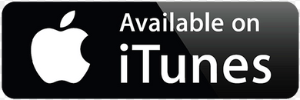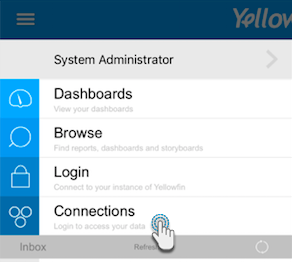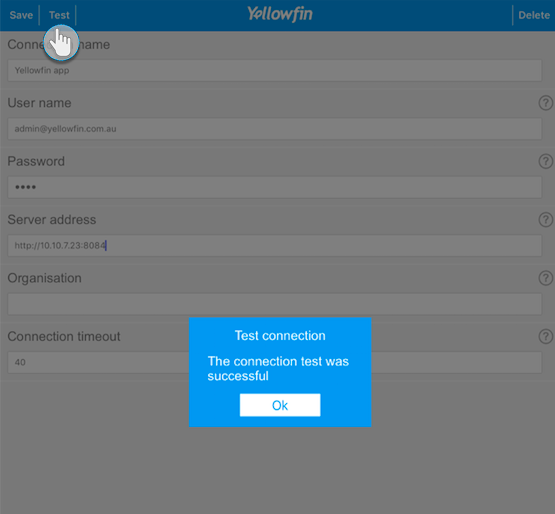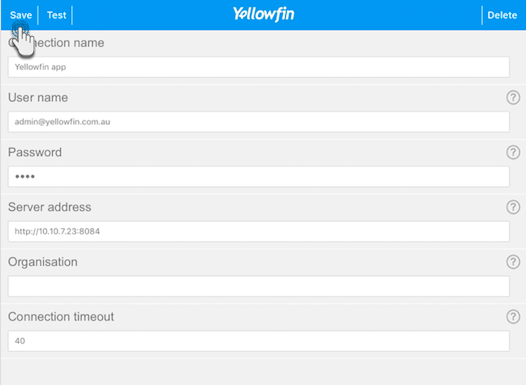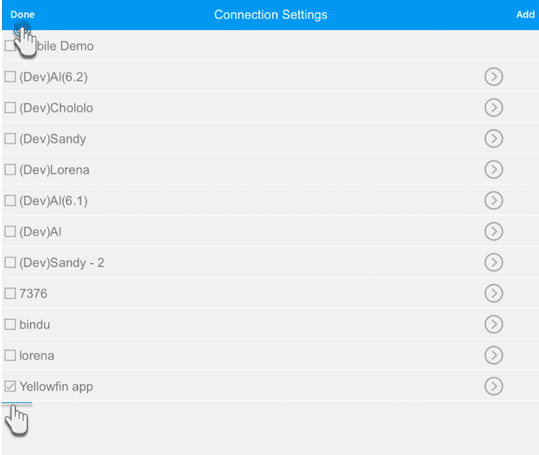Use this tutorial to connect and use Yellowfin on your iOS device.
Download and Install the Yellowfin App
You can download the Yellowfin app from the Apple App store:
Set Up a Connection
Here's how you can set up a connection to your instance of Yellowfin on your iOS device.
- Open the Yellowfin App
- Tap on the main menu icon in the top-left corner
- Choose Connections
- Tap on the Add button in the top-right corner
Here, you need to provide details of your Yellowfin instance. Use the following table to understand each of the connection fields:
Field name Description Connection name Enter a name for the connection to your Yellowfin instance. User name Provide the user name or email address of your Yellowfin account. Password Enter your password. Server address Enter the IP address of your Yellowfin instance. Organisation Enter the name of your organisation. Connection timeout Enter a connection timeout limit. - If you want to test out your connection, then tap on the Test button. You should see a success message if a connection was established with your instance of Yellowfin
- Next, tap on Save to save this connection
- A new connection setting will appear in the connection settings screen
- To connect to this connection, select its checkbox and then tap on Done
Logging In
The next step is to log in to your instance through your account.
You only need to log in to your app once. Your credentials will automatically be saved.
- Open the app
- Tap on the main menu icon in the top-left corner
- Tap on the Login option
- Enter your login credentials in the login screen and tap on the Log In button
- A success message should appear; Tap on OK
- You will be taken to the home screen
- Now you can get a better understanding of the app screens, or directly jump into accessing your data.