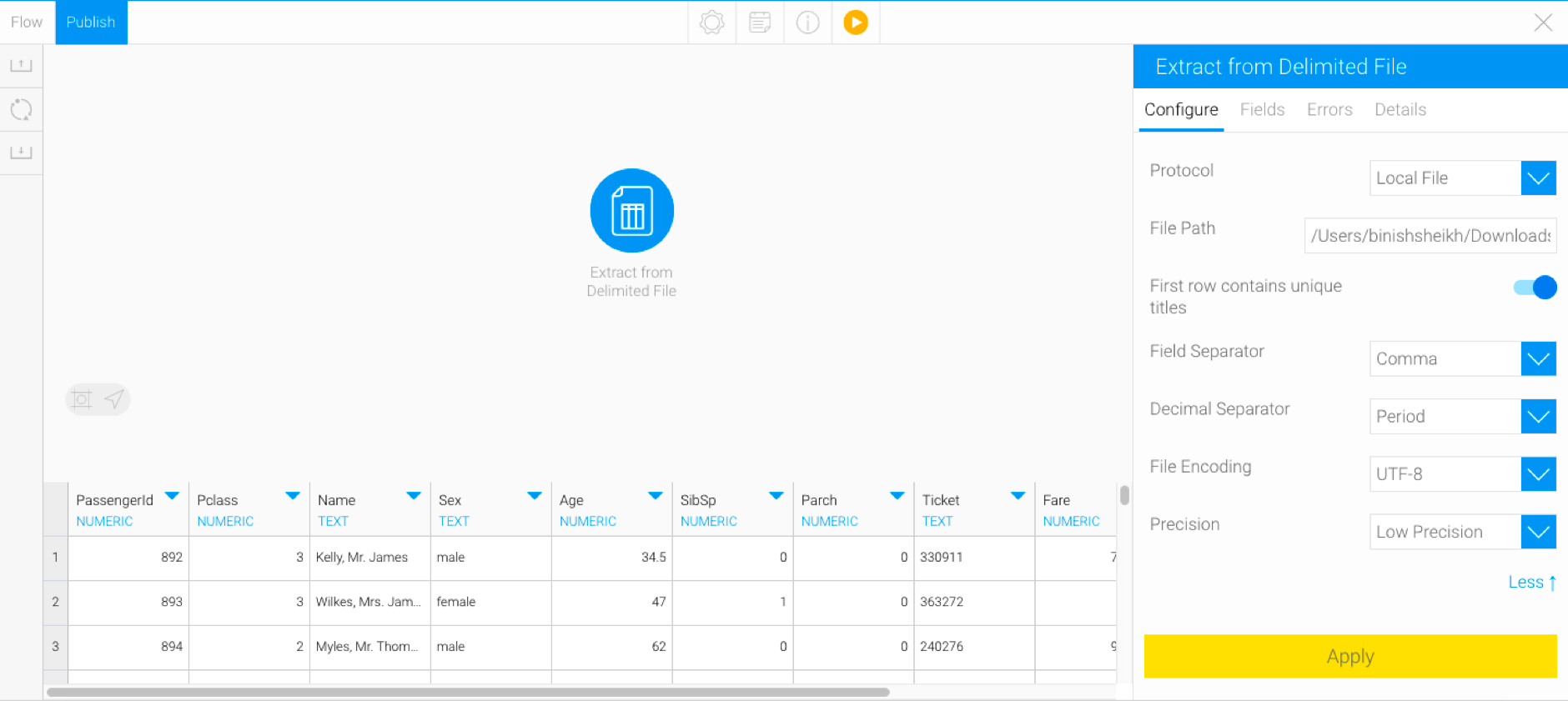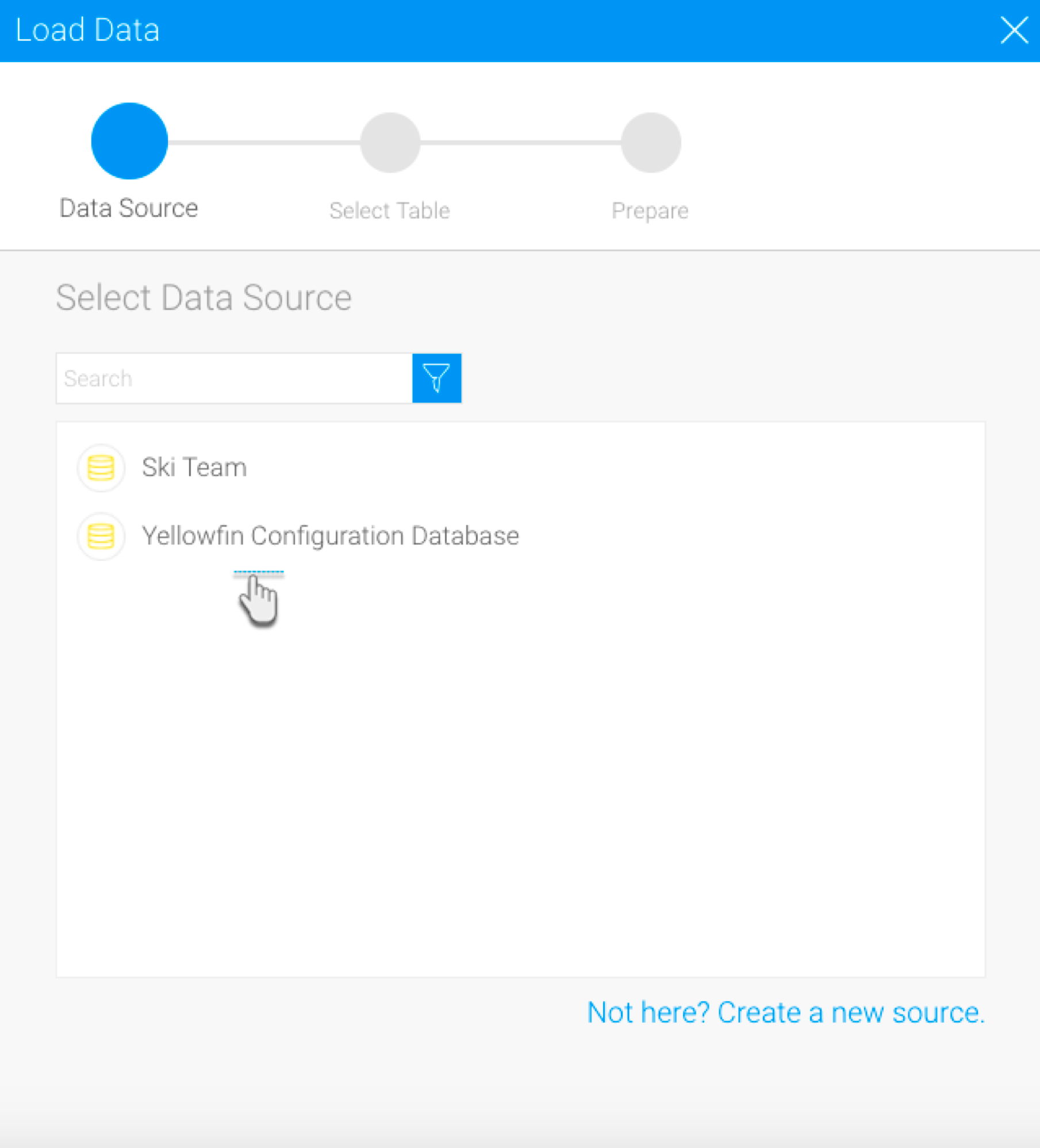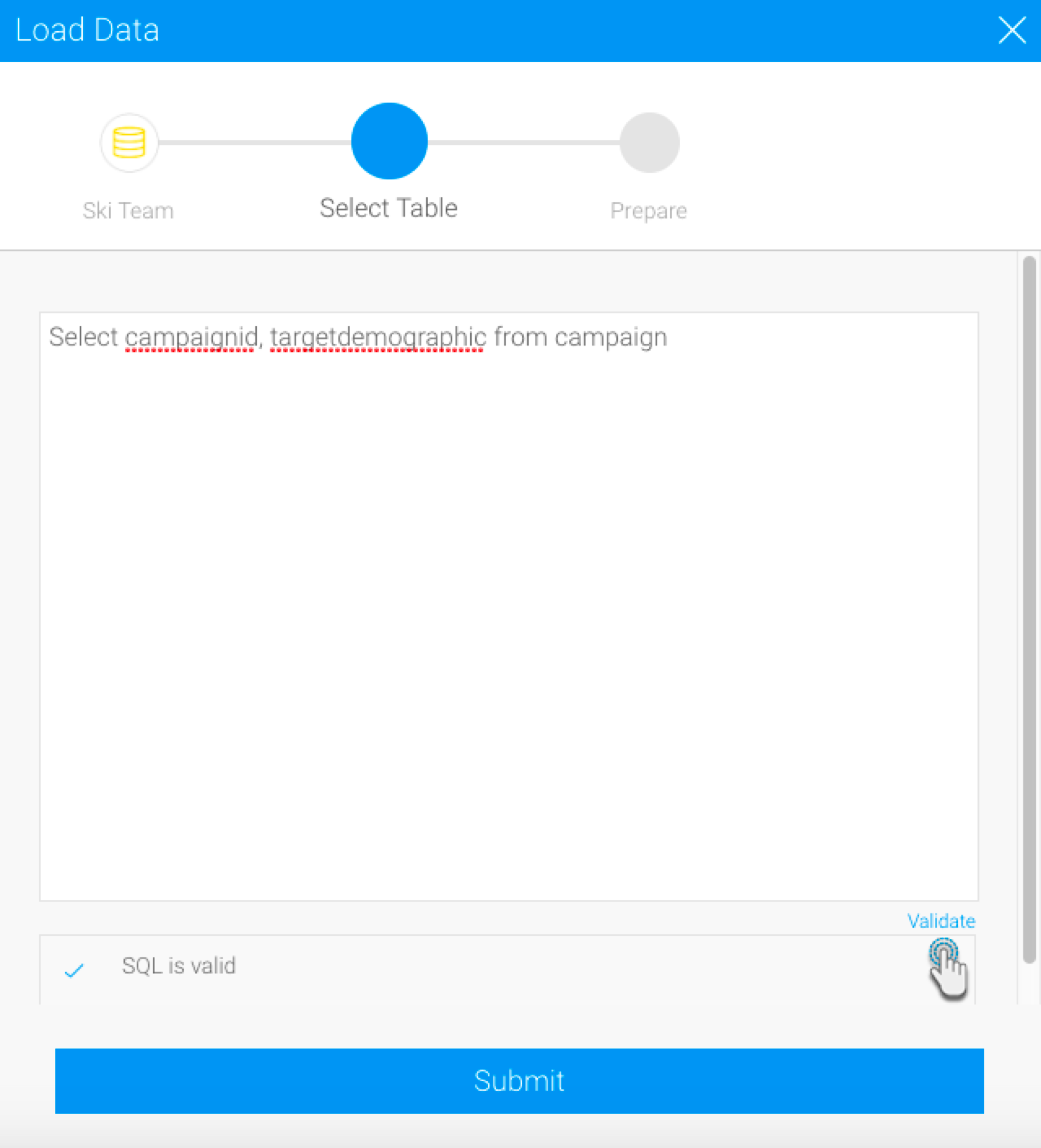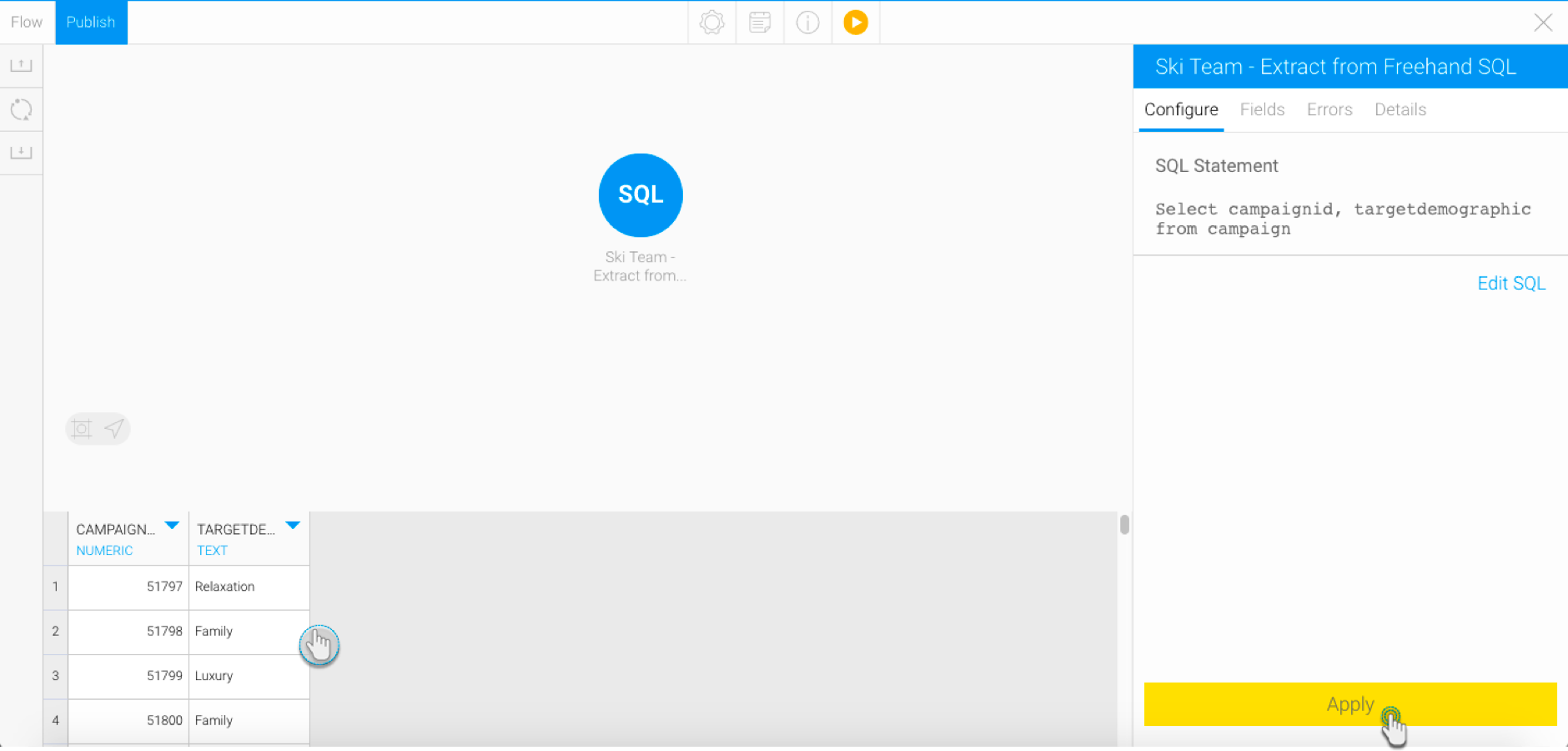Overview
The Data Transformation module supports different ways of extracting data from sources and loading it into Yellowfin, using the input steps. This section will show you how to use and configure each of these steps.
Icon | Input source | Description |
This input method is used when extracting data from a delimited file (that is, a file with separators). | ||
Use this method to import data from a database using an SQL query. | ||
Report | Use this method to use a Yellowfin report as the source of data. | |
Single table | This input step can be used to import data from a single database table. | |
Single third party connector | To extract data from a third-party connector, such as Twitter, Facebook, Google Analytics, etc. |
Delimited File
- Drag the Delimited File option from the input step list.
Configure the step to extract data from the file. Use the table below to understand the different fields in the Configure panel.
Then click Apply. Data extracted from the file will appear in the data preview panel.
Freehand SQL
- Drag the Freehand SQL option.
- Select the data source that you want to use.
- Write the SQL query to extract the required data.
- Click on the Validate option to check the validity of the SQL you provided. This ensures there are no errors in the code.
- Click on the Submit button when you are sure your query is correct.
- Click on Apply in the Configure panel. The extracted data will appear in the data preview panel.
- To change the freehand SQL, click the Edit SQL option in the Configure panel.