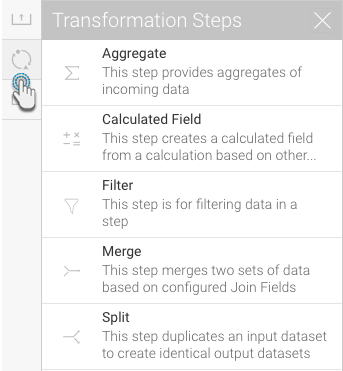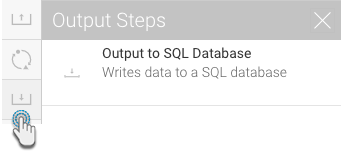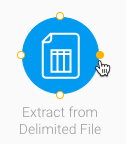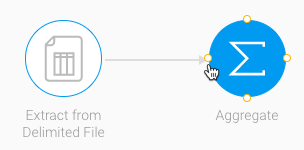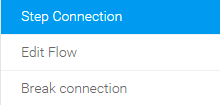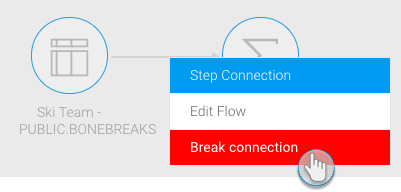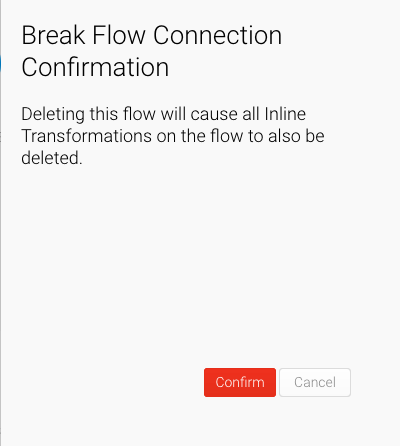Overview
Transformation flows are created by combining various steps through connections. Use the information below to learn more about these steps and connections.
Steps
There are three types of steps that can be included in a transformation flow.
Input Steps
Include an input step to define where to extract your data from. The following types can be used:
Icon | Input source | Description |
|---|---|---|
Delimited file | This input method is used when extracting data from a delimited file (that is, a file with separators). | |
Freehand SQL | Use this method to import data from a database using an SQL query. | |
Report | Use this method to use a Yellowfin report as the source of data. This method accepts 2-dimensional reports, but not multi-dimensional ones. The following types of reports are currently not supported: Jasper, SSRS, and BIRT. | |
Single table | This input step can be used to import data from a single database table. | |
Third party connector | To extract data from a third-party connector. The connectors currently supported are: Google Analytics, Google Sheets, and Salesforce. |
Click here to learn more about these steps and how to configure them.
Transformation Steps
Use a transformation step to transform or convert the connected data. Yellowfin includes the following built-in transformations, however more can be added.
Icon | Transformation type | Description |
|---|---|---|
Aggregate Step | This step transforms your data into a summary form, by applying functions like count, count distinct, sum, average, etc. | |
Calculated Field | This step creates a calculated field based on other fields in the step. | |
Filter | This step is for filtering data in a step. | |
Merge | This step merges two sets of data based on the configured Join Fields. | |
Split | This step duplicates an input dataset to create identical output datasets. |
This section teaches you how to configure each of these steps, along with other types of transformations.
Output Steps
Save the transformed data into a database using an output step.
Icon | Transformation type | Description |
|---|---|---|
| SQL Database | This outputs data to a selected writeable data source. There are multiple options to create and manage tables and indexes, and to insert or update data. |
Click here to learn how to configure this step.
Step Functions
Once a step is added to the canvas, right-click on it to see the functions that can be performed on it.
These are explained below:
| Function | Description |
|---|---|
Copy | To create a copy of the step. |
| To break any connections that the step has with other steps. | |
Delete | To delete the step. |
Connections
Connections are used to join steps together and create a relationship between them. Data will flow from one step to another step. Hover over a step to reveal its connecting points. These points are then used to connect one step to another. The flow of a connection is represented with an arrowhead at the end of it.
Creating a Connection
- Hover over a step. It's connecting points will become visible.
- Then hover over one of these points until it turns orange.
- Drag this point and drop it over another step that it needs to be connected to. A connection will be created between the steps.
Connection Rules
These rules are applicable on connections (running left to right).
- An input step can be connected to only one transformation or output step.
- A transformation step cannot be connected to an input step, but to another transformation or output step.
- All types of transformation steps, except the split step, can only be connected to one other step.
- A split step can be connected multiple times.
- A merge step can accept multiple inputs.
- Connections can only be made to an output step, but it cannot be the origin of a connection.
Connection Functions
Once a connection is created between steps, right-click on it to see the functions that can be performed.
These are explained below:
| Function | Description |
|---|---|
Edit Flow | To configure the mapping between the data fields in the connecting steps. |
| To delete the selected connection. |
Breaking a Connection
- Once a connection is created between two steps, it can be broken or deleted. Simply right-click on the connection itself and select Break Connections.
- Alternatively, right-click on one of the steps, and click on Break Connections. This will break all the connections associated with that step.
- Confirmation will be required before the connection is deleted. Just click on the Confirm button to do so when the popup appears.