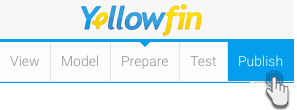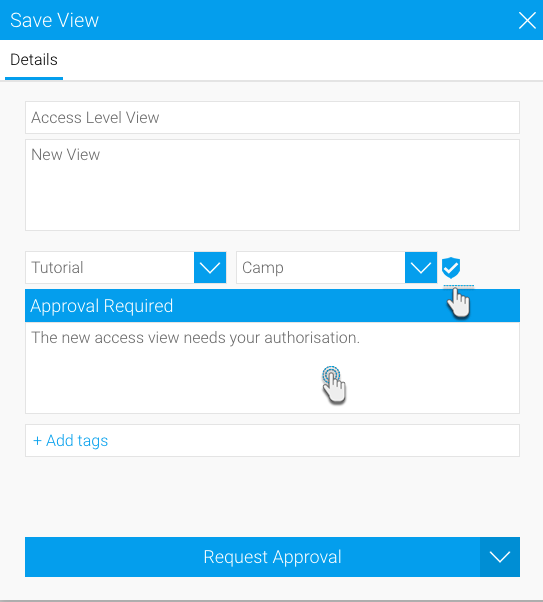In this section, we look at how to create a view which requires authorisation to be published; we will use the same sub-folder we enabled the view approval setting for for this process.
These steps are normally performed by a user who is a view administrator or creator. It is assumed that this user does not have the authorisation to grant approval for the views.
Create and prepare a view. (See View Creation for more information on how to do this.)
- After creating the models and preparing the data, click on Publish
- Add details of this new view in the Save View popup window
- Give your view a name and add a description of it
- Select the folder for your view
- If the folder you have selected has the view approval setting enabled, a new Approval Required field will appear, along with a shield icon
- You must add a message regarding the view approval that will be sent to the approver
- You can use add tags to connect tags to your view
- Finally, click on the Request Approval button
- Your view has been created and sent for approval. It will only be published if it gets approved by the appointed approver