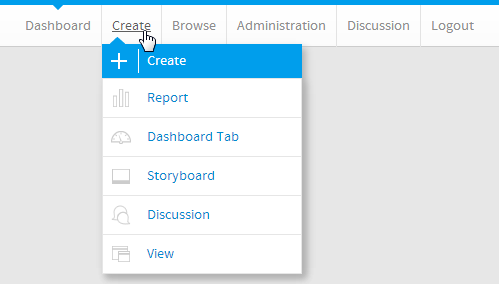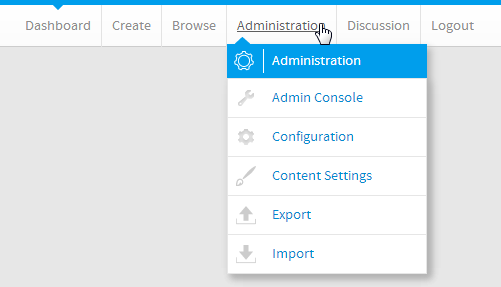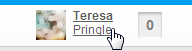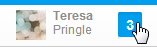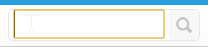Overview
Once you've successfully logged in to Yellowfin the first thing you'll need to learn is how to navigate around the system. The main navigation items are found in the ribbon at the top of each page. This contains different items, depending on where you are in the system. The main navigation menu provides access to the main components of Yellowfin, based on a user's role permissions.Create
This menu gives you access to the various content builders used in the system. The options available to you through this menu will be restricted by your role permissions assigned by an Administrator.Menu Items
Option | Description |
|---|---|
This link will take you to the Report Initialisation page where you can build reports. | |
This link allows you to create a new Dashboard Tab, selecting from Standard, KPI, and Pre-Built. | |
This link allows you to create a new Storyboard. | |
This link will take you to the Discussion area where you can create a new Discussion Group. | |
This link will take you to the Initialise View page, where you can build a view using several different builder types. |
Administration
Clicking on the Administration option provides you with a list of the most commonly used Administration features. This is only available if you have Administration access.Menu Items
Option | Description |
|---|---|
This link will take you straight to the main Admin Console page, rather than providing a short cut to one of the main admin components. | |
This link will take you to the Configuration page, allowing you to customise Yellowfin settings, such as authentication, integration (headers, footers, and navigation), page formatting, email server and defaults, system parameters, and regional settings. | |
This link will take you to the Content Settings page, allowing you to manage the way Yellowfin displays each type of content. | |
This link will take you to the Export page, allowing you to save an xml fine defining selected pieces of content for use as backups or to transfer to different instances of Yellowfin. | |
This link will take you to the Import page, allowing you to select and xml file that defines pieces of content you wish to add to the system. |
User Timeline
The Timeline area allows the user to view activity that has occured in Yellowfin relevant to them. It also allows the user to define preferences that just apply to their Yellowfin account, customising the way they interact with Yellowfin.Menu Items
Option | Description |
|---|---|
This is a user specific event timeline which displays information based on a particular users Yellowfin activity. | |
This allows the user to see a list of content they have nominated as their favourite. It also includes a list of new content from which they could select new favourites. | |
This contains a list of content the user is subscribed to including report, report comment, and storyboard comment subscriptions. | |
This allows you to view the users you have connected to, and provides a list of suggested users to connect to. Connecting to a user allows to you see their events in your timeline. | |
This contains a list of all Discussion Groups you can access, and allows you to open them, viewing all activity within a group. | |
This page allows the user to define settings that effect how they see and use the system. These settings are only applied to their account. |
Inbox
The Inbox is used to share information between users. This can include Reports, Dashboards, Storyboards, Comments, Discussions, Broadcasts, ApprovalsSearch
The Search allows you to locate content, such as Reports, Dashboards, Storyboards, displaying results on the Browse Page.