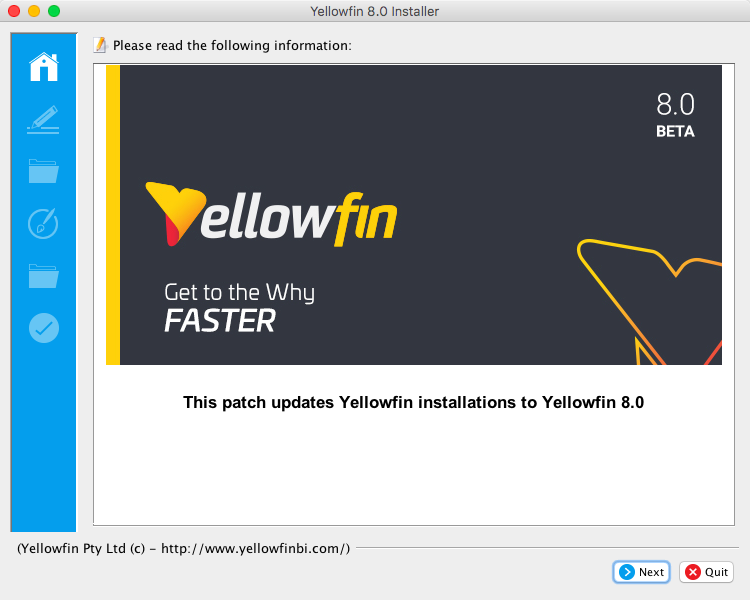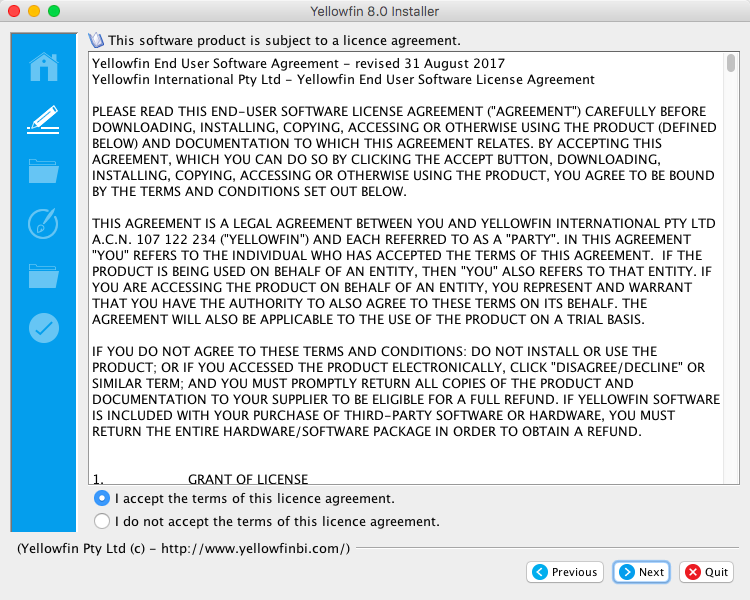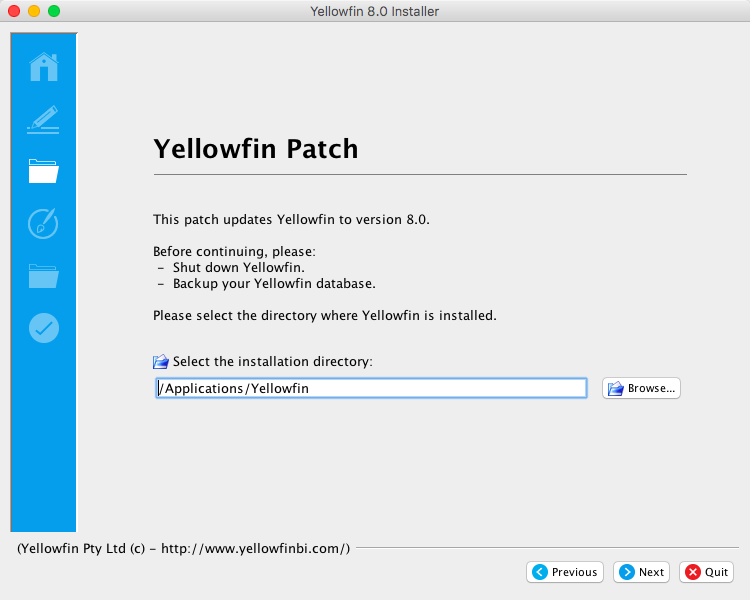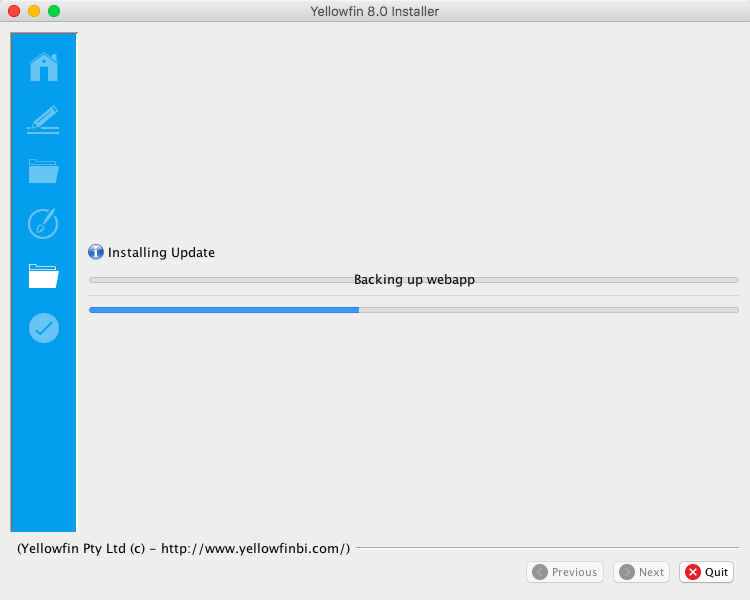To apply a patch to a Yellowfin installation, please follow these steps:
- Backup the Yellowfin configuration database
- Shutdown the Yellowfin server
- If you are running Yellowfin as a Windows service, stop the service
- If you are running Yellowfin from the Windows Start Menu, please select "Stop Yellowfin Server" from the Start Menu.
- If you are running Yellowfin a Linux command link, please run Yellowfin/appserver/bin/shutdown.sh
- Follow the patch steps as you would have in the initial installation:
Welcome Screen
The welcome screen is the first screen in the installation process. It informs you what version of Yellowfin you are updating to. Click the Next button to continue, or click the Quit button at any time to exit the installation process.
Terms & Conditions
The terms and conditions page lists the Yellowfin Software Licence agreement.
When you have read the licence agreement check the "I accept the terms of this licence agreement" radio button to agree and click the next button to continue.
Installation Path
You will have to define the installation directory for your current version of Yellowfin. This will default to different directories based on the operating system you are installing to.
When you have chosen your installation destination click the next button to continue.
Installation Progress
This screen will enable you to observe the progress of the software update. Depending on the server hardware and software capacity this could take a few minutes.
You will be able to click next to move to the next window once the installation is complete.
Installation Completion
This screen will be displayed at the end of a successful update of the Yellowfin Application Server.
Click the Done button to complete the update procedure.
If you use the Yellowfin web service client library for web service integration, the yfws file can be found at the builds download page.