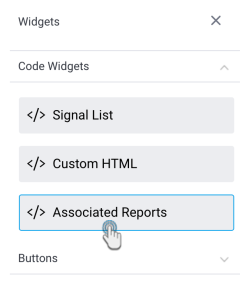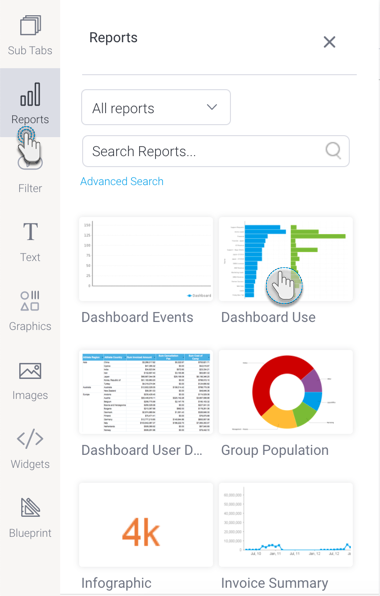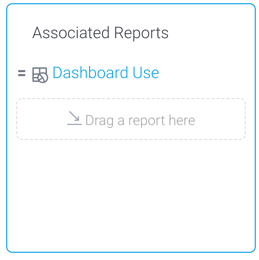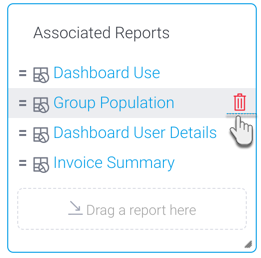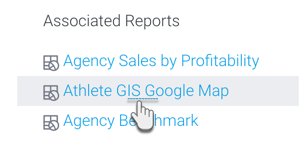Overview
Presentations can also contain links to relevant reports, rather than fully displaying them. These reports are generally detailed reports that are too granular or complex for use; they can be added as links to provide additional, supporting information related to the presentation content.
Adding Associated Reports
This feature is provided as a Code Widget.
- Click on the Widgets button on the left.
- From the Code Widgets section in the list that appears, drag the Associated Reports widget onto the presentation slide.
- On doing so, you will be able to see an Associated Reports panel on the slide.
- Open the report widget panel by clicking on the Report button, and drag the report you want to display as a link, to the Associated Reports panel.
- Upon doing so, the added report will display as a link in the panel.
- You can add multiple associated reports to the same panel. Repeat the above steps to do so.
- To delete an associated report, hover over its link, and click on the delete icon.
- To rearrange reports in the list, click on the icon and drag it to any order in the list.
Present users will see these links in the published presentations. Clicking on them will open the report in its output page.